All Grandstream products are SIP based and respect RFC3261 for SIP and related RFCs, allowing them to interact with any SIP server including 3CX Phone System.
Grandstream endpoints support PnP (Plug and Play) feature to make devices installation and configuration easy from SIP servers supporting this feature such as 3CX Phone System. Using auto-provisioning, Grandstream devices can be configured with zero configuration on the device side.
This is a quick setup guide to help users to configure their Grandstream GRP261X devices with 3CX Phone System via auto-provisioning.
This guide covers different network setups including:
- Local Devices (LAN): Grandstream devices and 3CX Phone System are located within same local network.
- Remote Devices using SBC: Grandstream devices are located in a different network where a 3CX SBC (Session Border Controller) is installed and connected to the remote 3CX Phone System.
- Remote Devices using STUN: Grandstream devices are located in a remote network behind a router with NAT.
Supported GRP261x Models
Below is the list of the supported GRP261x models:
Configuration steps
Step 1: Upgrade to the Required Firmware
Ensure that the phone is running on the required firmware by 3CX. If the device needs manual upgrading, download the latest distributed required firmware by 3CX from here. To learn how to check the firmware on the phone or how to upgrade them, please read this guide: How to manually upgrade Grandstream IP Phones.
Step 2: Factory Reset the IP Phone
Before provisioning the IP phone, the phone must be reset to its factory default settings to clear the residual device settings from a previous configuration. To learn how to reset the device, please read our guide on How to Factory Reset Grandstream phones.
Step 3: Provisioning the Phone
There are two ways to provision a phone:
- Plug & Play – For phones on the local LAN or behind the 3CX SBC.
- RPS – For phones on remote networks that will connect directly to 3CX and use STUN.
Local LAN or SBC: Provision via Plug’n’Play
- Power on and connect the phone to the network. On boot-up, a PnP request will be sent automatically to 3CX.
- Go to the “Phones” page on the 3CX Management Console. The new phone will be marked in bold.
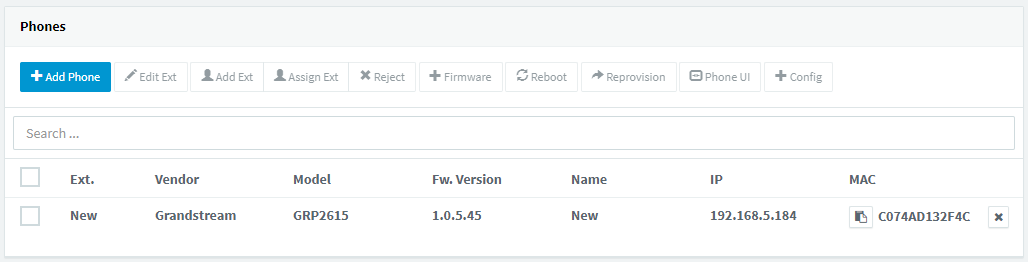
- Click on the checkbox for the phone entry and choose “Assign Ext” or “Add Ext”, depending on whether you want to assign the phone to an existing extension or create a new one.
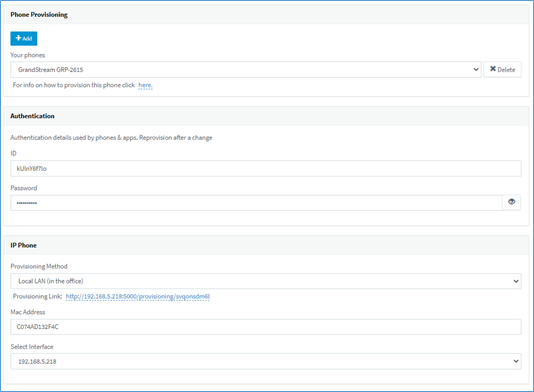
- In the “Phone Provisioning” menu, all major provisioning settings are pre-populated. If using SBC, set the “Provisioning Method” to “3CX SBC (remote)” and enter the SBC IP under “3CX Session Bordering Controller.” If your PBX has multiple network cards, select the network interface which the IP phone is connected.
- Click “OK” when finished. The phone will be configured automatically and will reboot to finalize the setup.
Remote phones: Provision via RPS Server
- Take note of the phone’s MAC address, usually written at the back of the phone.
- Go to the “Phones” page on the 3CX Management Console and press “+ Add Phone”.
- From the dropdown list select the extension to assign to the phone.

- In the next dialog select the Vendor/Model of the phone and enter the device’s MAC address.
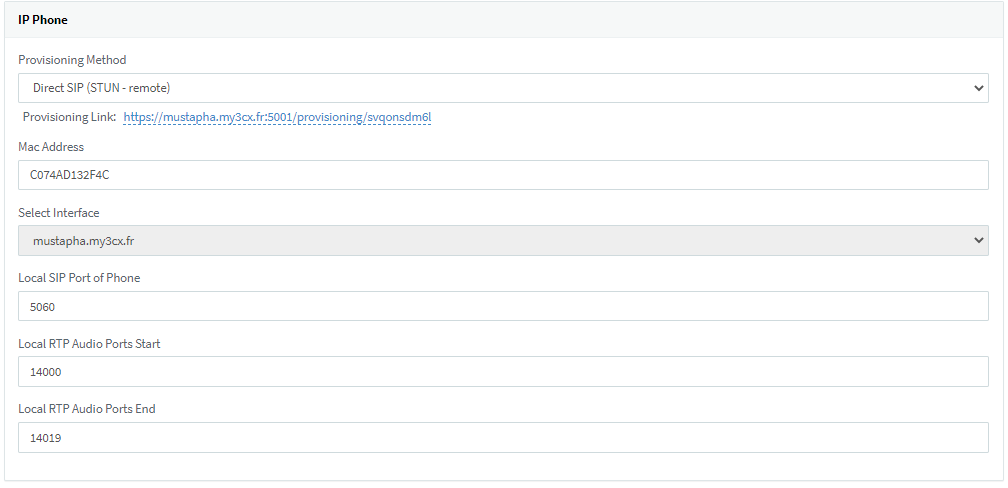
- Set the “Provisioning Method” to “Direct SIP (Stun – Remote)” and click “OK.”
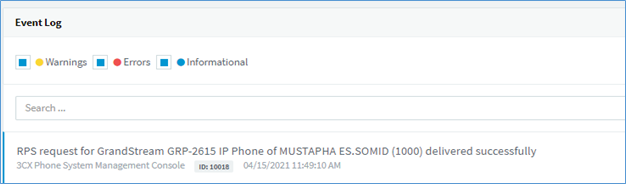
- Ensure that the extension is ready to be configured via RPS by checking the “Event Log” from the “Dashboard.” If the message appears as a “Warning,” follow the instructions outlined in the message and use the Manual Link Provisioning method.
- The phone is now ready to be provisioned and can be powered on.
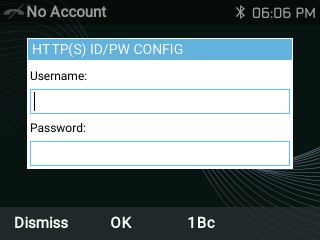
- After the phone boots up, it will prompt for a username and password. Enter the extension number as the username, press the DOWN arrow, and enter the voicemail PIN as the password. Press “OK” when done.
Step 4: Extended Phone Configuration
IP phones can be tweaked to match the user’s needs or can be rolled out in default configuration. They can also be altered at a later stage and the changes can be applied via “Phones” → “Select Device” → “Re-Provision” on the 3CX Management Console:
- IP Phone Configuration Options (configurable per extension device)
- IP Phone BLF/DSS assignment (global for all extension devices)
- IP Phone VLAN management (configurable per extension device)
- Customizing the IP Phone background logo
KNOWN LIMITATIONS
- The first two keys are configured as line keys (via the template). This cannot be changed, otherwise the phone will not be able to make calls.
- When configuring the Grandstream GRP phones as STUN, the RTP Port range will always be 24 ports, starting from the “Local RTP Audio Ports Start” value you set in the extension’s settings.
- If BLF Transfer mode is set to “Attended Transfer,” Shared Parking BLFs will not auto complete the call and must be manually completed.
REFERENCES
3CX Ltd. 2018, How to configure Grandstream GRP261X Series for 3CX, accessed 26 March 2021, <https://www.3cx.com/sip-phones/grandstream-grp26-series/>.
