This document describes the detailed steps to upgrade the GVC32XX remote control software version. Upgrading remote control makes sure the remote control has the latest software which contains new fixes. For issues such as touchpad on remote control is not working, please follow below operations to upgrade and restore it.
PREREQUISITES
- Please make sure GVC32XX is using the latest official or Beta firmware in Grandstream website: https://www.grandstream.com/support/firmware
- Please make sure your remote control is paired with GVC32XX device.
- It is recommended to replace a new battery on your remote control to ensure sufficient battery supply for upgrading process.
UPGRADE REMOTE CONTROL
Install Remote Control App
Step 1: On your PC, download remote control firmware from the following link:
https://www.grandstream.com/hubfs/Product_Documentation/GVC320x_RemoteControl_Firmware.zip
Step 2: Unzip the package. Open the folder and find file “upgrade_rmt.apk”. Copy file “upgrade_rmt.apk” to a USB flash drive plugged in the PC.
Step 3: Plug in USB flash drive into GVC32XX USB port.
Step 4: On GVC32XX, proceed from File Manager🡪 USB Disk, click on “upgrade_rmt.apk” to install it.

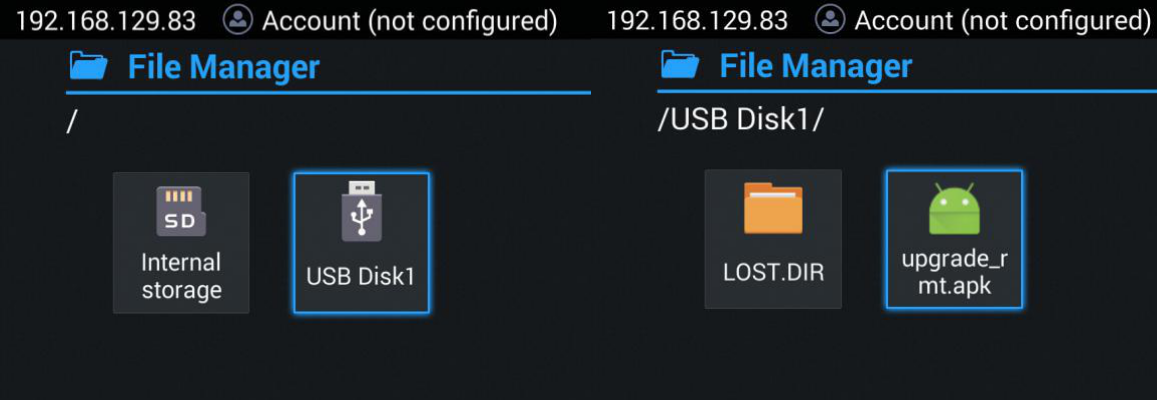
Step 5: If you see “Install blocked” prompt, please proceed from the Menu: Settings🡪 System🡪 Security, enable “Unknown Sources” option.

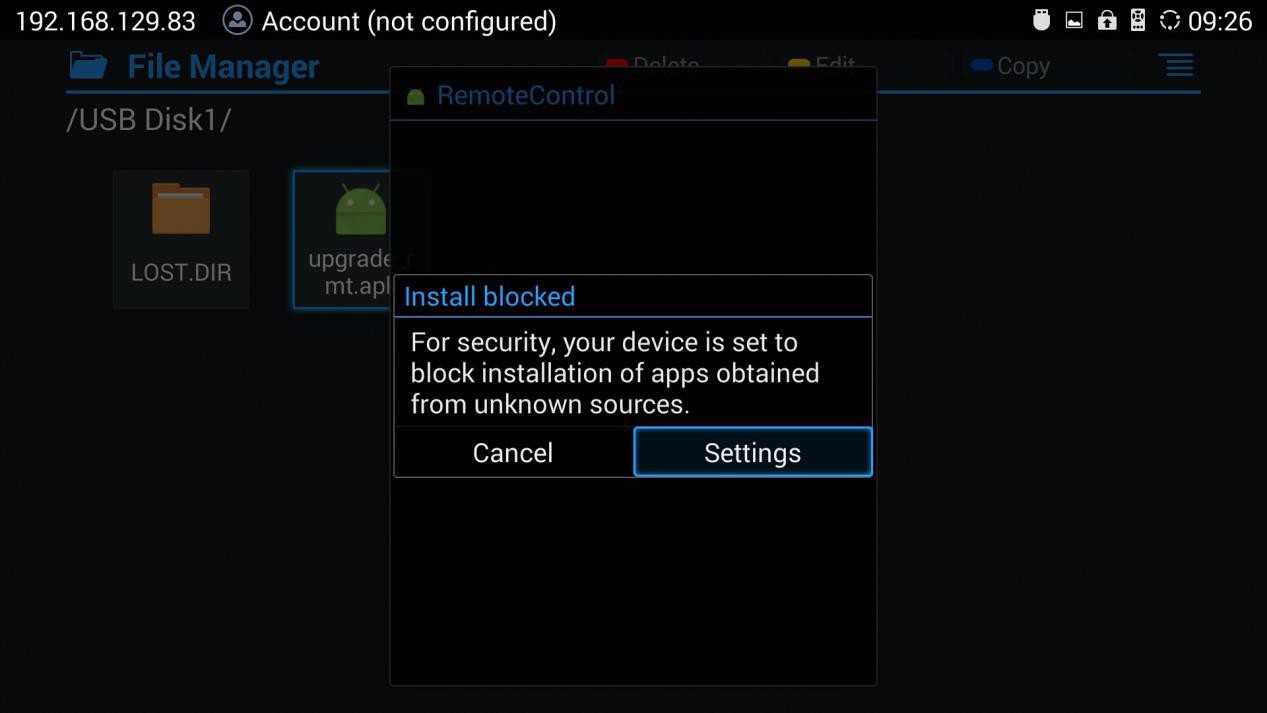
Step 6: After allowing Unknown Sources Installation, please go back to File Manager->USB Disk, click on “upgrade_rmt.apk” to install it.

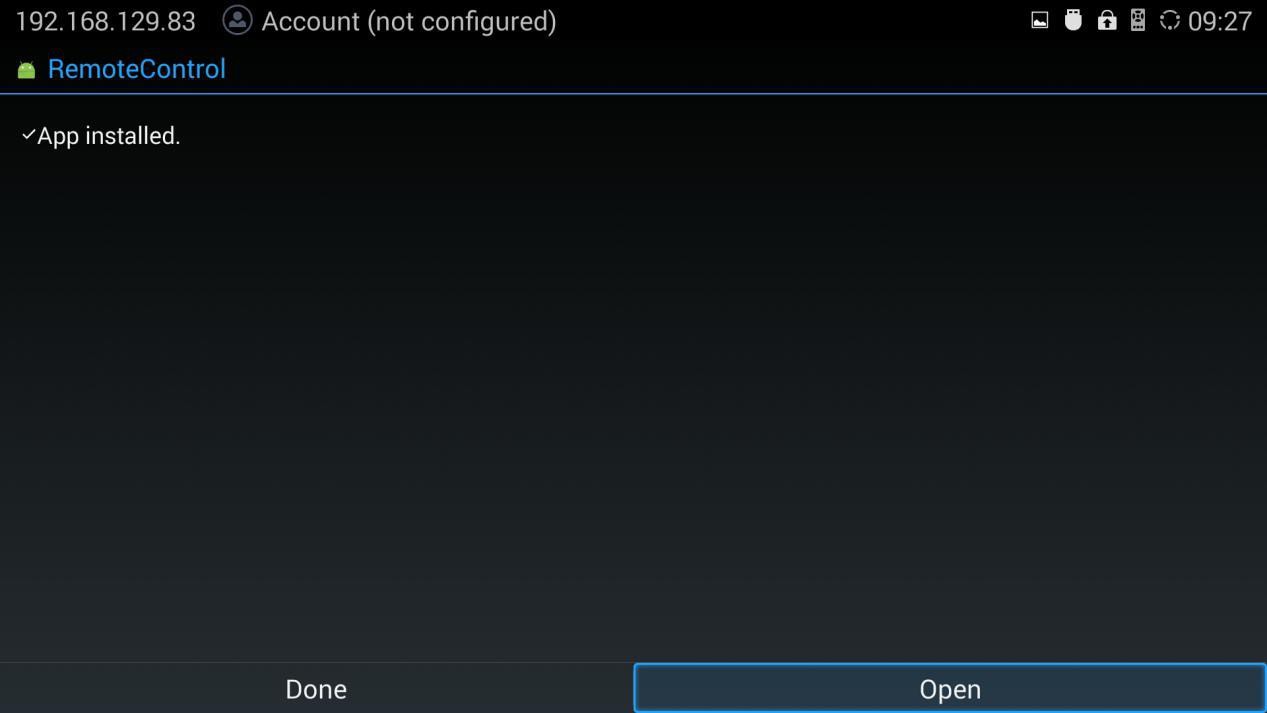
SUPPORTED DEVICES
Following table shows Grandstream products supporting remote control upgrade.
Model | Firmware |
GVC3200/3202 | 1.0.1.74 or higher |
GVC3210 | 1.0.1.69 or higher |
GVC3220 | 1.0.1.24 or higher |
