INTRODUCTION
In this Guide we will cover all the options related to motion detection settings which will offer the ability to configure conditions based on detection zones which will result on alarm actions during specific time schedule.
We will list all the available motion detection modes which can suit different use cases depending on the monitored area and ratio of movement inside a zone.
MOTION DETECTION MODES
The GSC361X offers as set of customized conditions to be reached in order for the alarm to be triggered and this below section will be listing all the options related to the different motion modes.
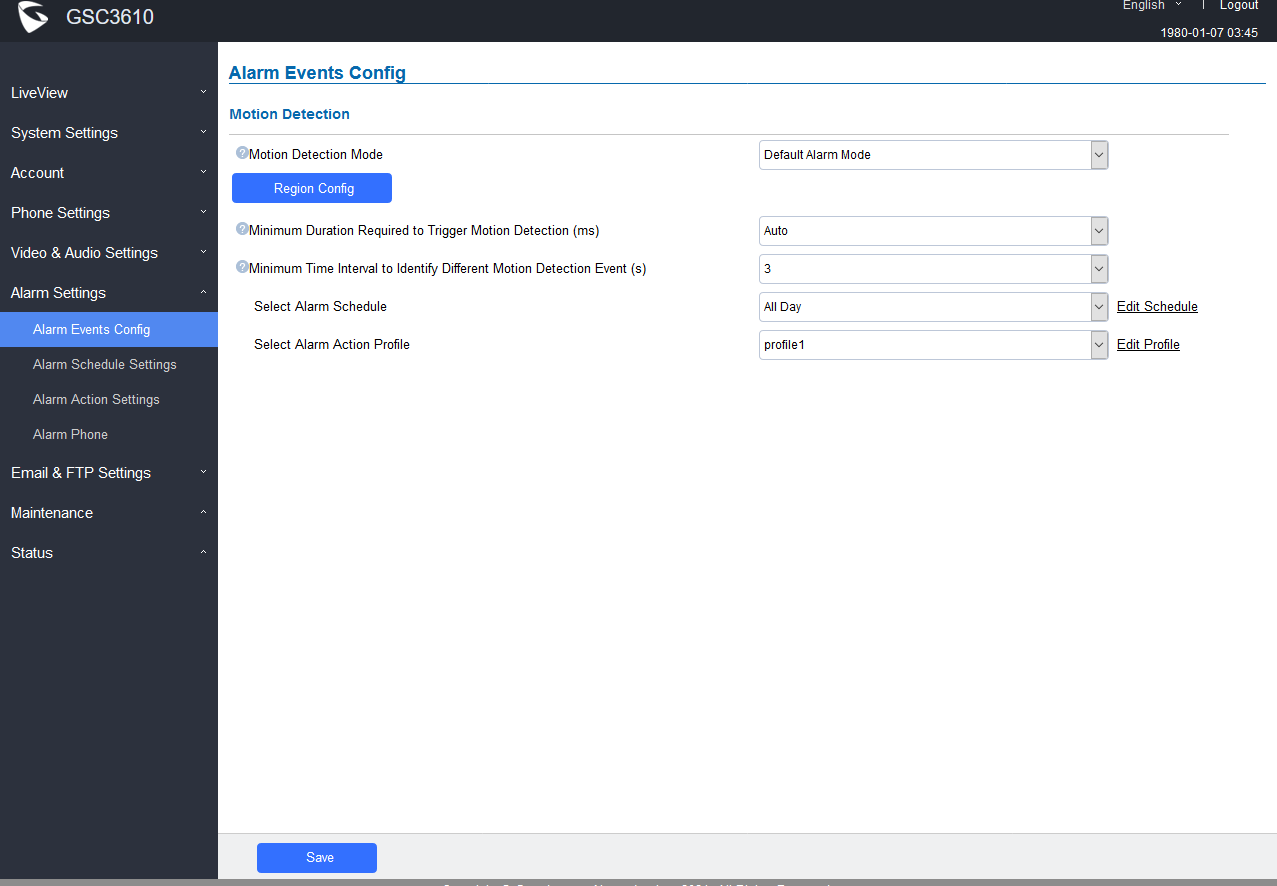
Motion Detection mode | Configure the Motion Detection mode to either: 1. Default Alarm Mode: Single zone independent alarm. 2. Sequence Alarm Mode: Set the sequence of multi-zone alarms. Alarm will be triggered if matched the configured zone sequence, otherwise alarm will not trigger. 3. Multi-zone Combined Alarm Mode: Alarm will be triggered when number of combined alarming zones reaches the configured amount, otherwise alarm will not trigger. 4. Zone Trigger Ratio Alarm Mode: Configure the ratio of single small squares compared to the whole alarm zone, alarm will be triggered when the ratio reached. |
Region Config | Configures the motion detection region. First click to access the Region Config menu and second click to quit. |
Clear Selected Region | Selects a zone on the screen then click on “Clear” to delete the region. |
Sensitivity | Specifies the region sensitivity (value between 0-100%). |
Minimum Duration Required to Trigger Motion Detection (ms) | The time when an object moving in the preset zone is longer than the configured duration, this is considered a valid alarm/event, otherwise it is invalid alarm/event. Default is Auto. Range: 300-3000. |
Minimum Time Interval to Identify Different Motion Detection Event (s) | The minimum interval time interval is used to identify different motion detection events. If two consecutive motion detection alarm events occurred within this time interval, they will be considered as the same motion event. Otherwise they will be considered as two different motion events. Default is 3 seconds. Range: 3-60. |
Select Alarm Schedule | Selects the alarm schedule. [Alarm Schedule Settings] |
Select Alarm Action Profile | Selects the programmed Alarm Action profile. [Alarm Action Settings] |
Motion Detection Mode: Default Mode
Users can select a specific up to 8 regions to trigger the alarm using motion detection and each region can be set with its own sensitivity
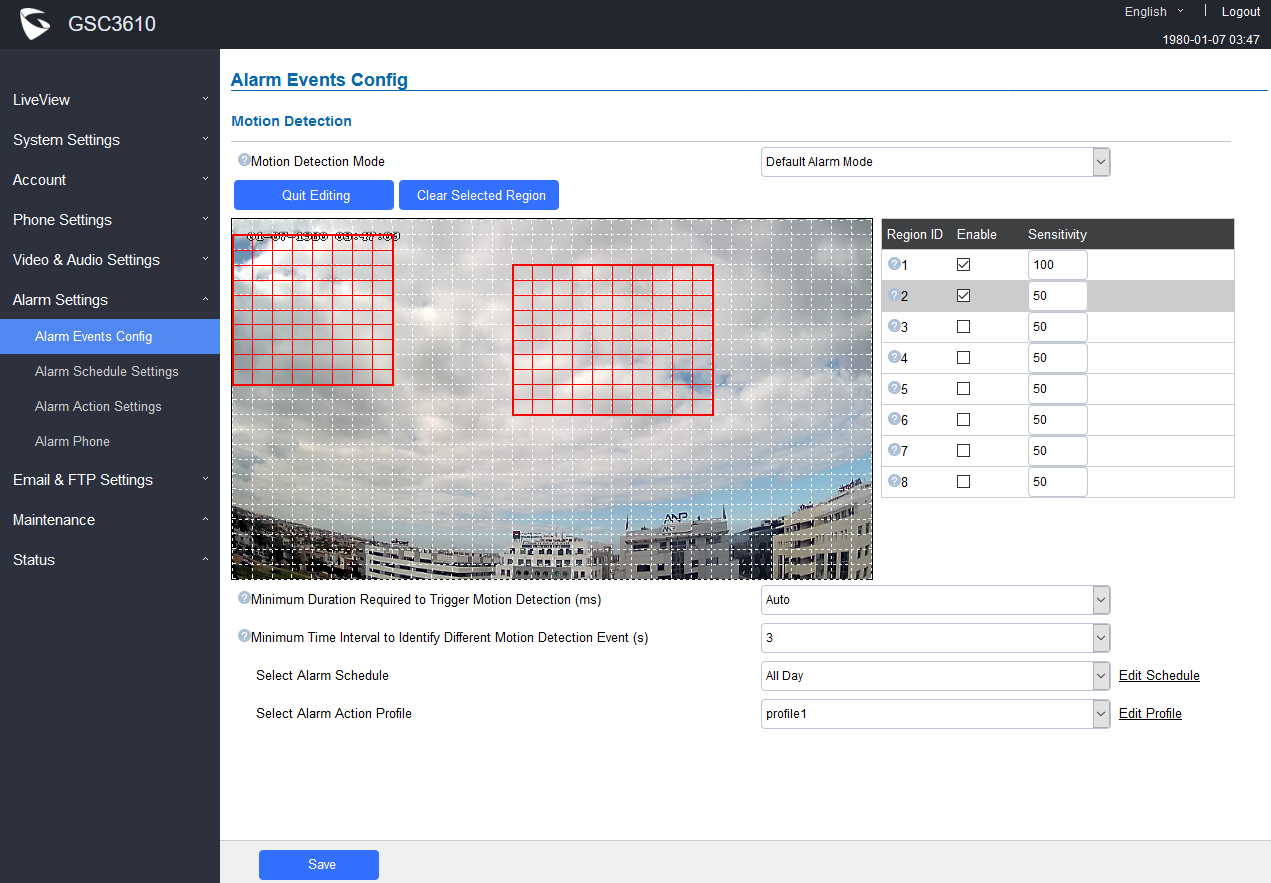
Motion Detection mode | Default Alarm Mode: Each action within any of the enabled regions will be triggered the alarm. |
Region Config | Configures the motion detection region. First click to access the Region Config menu and second click to quit. |
Clear Selected Region | Selects a zone on the screen then click on “Clear” to delete the region. |
Sensitivity | Specifies the region sensitivity (value between 0-100%). |
Minimum Duration Required to Trigger Motion Detection (ms) | The time when an object moving in the preset zone is longer than the configured duration, this is considered a valid alarm/event, otherwise it is invalid alarm/event. Default is Auto. Range: 300-3000. |
Minimum Time Interval to Identify Different Motion Detection Event (s) | The minimum interval time interval is used to identify different motion detection events. If two consecutive motion detection alarm events occurred within this time interval, they will be considered as the same motion event. Otherwise they will be considered as two different motion events. Default is 3 seconds. Range: 3-60. |
Select Alarm Schedule | Selects the alarm schedule. [Alarm Schedule Settings] |
Select Alarm Action Profile | Selects the programmed Alarm Action profile. [Alarm Action Settings] |
Motion Detection Mode: Sequence Alarm Mode
With Motion Detection Mode set to the sequence of alarm Mode, the alarm will be triggered if the flow of object movement matched the configured zone sequence, otherwise alarm will not trigger.
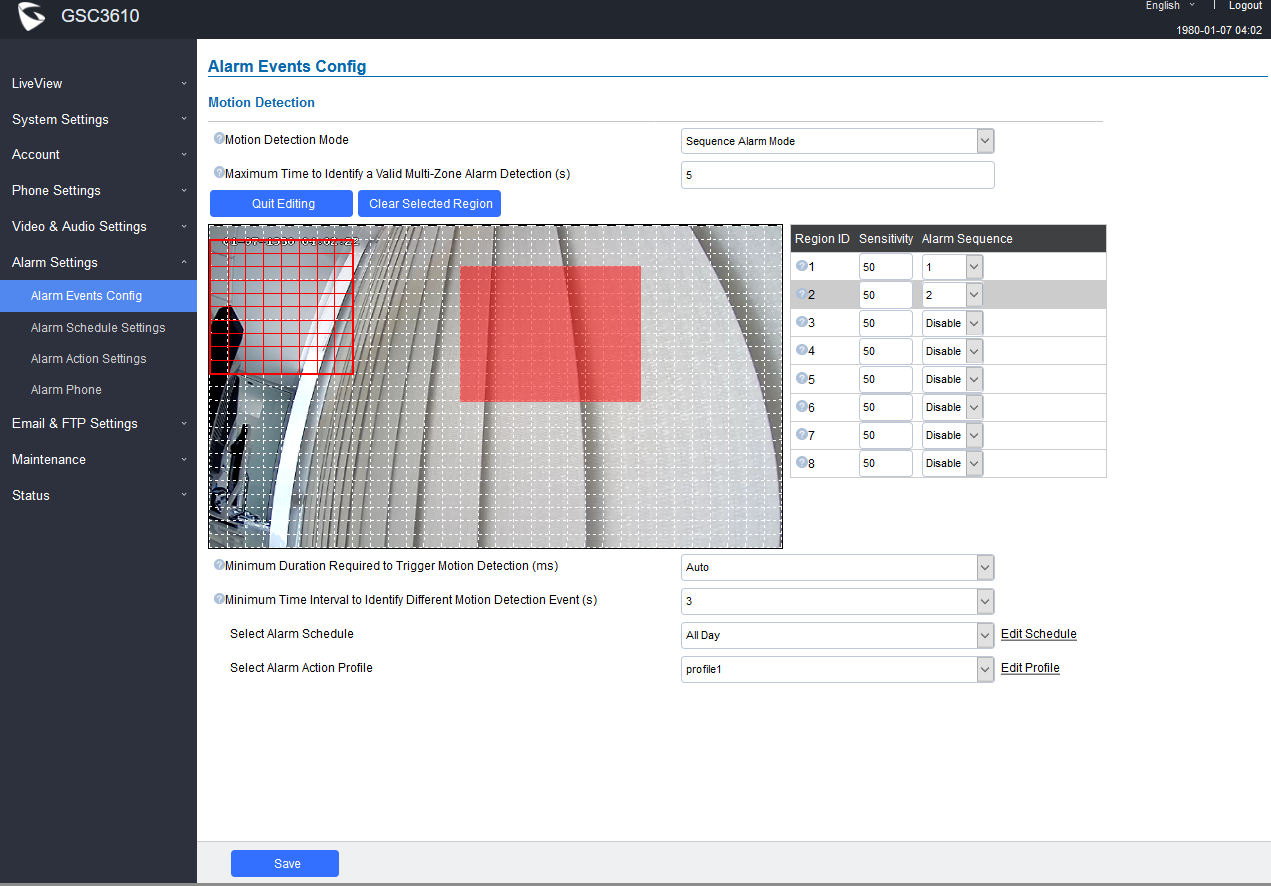
Alarm Sequence | Set the order allocated to each region. The alarm is triggered depending if it matches the action detected based on the configured order. |
Maximum Time To Identify a Valid Multi-Zone Alarm Detection (s) | If All preset zones have triggered an alarm within the configured time (in seconds), this will be considered as valid alarm event, otherwise it will be an invalid alarm. Default is 5 seconds. |
Minimum Duration Required to Trigger Motion Detection (ms) | The time when an object moving in the preset zone is longer than the configured duration, this is considered a valid alarm/event, otherwise it is invalid alarm/event. Default is Auto. Range: 300-3000. |
Minimum Time Interval to Identify Different Motion Detection Event (s) | The minimum interval time interval is used to identify different motion detection events. If two consecutive motion detection alarm events occurred within this time interval, they will be considered as the same motion event. Otherwise they will be considered as two different motion events. Default is 3 seconds. Range: 3-60. |
Select Alarm Schedule | Selects the alarm schedule. [Alarm Schedule Settings] |
Select Alarm Action Profile | Selects the programmed Alarm Action profile. [Alarm Action Settings] |
Motion Detection Mode: Multi-zone Combined Alarm Mode
With the Multi-zone Combined Alarm Mode the alarm will be triggered when minimum number of combined alarming zones reaches the configured amount, otherwise alarm will not trigger.
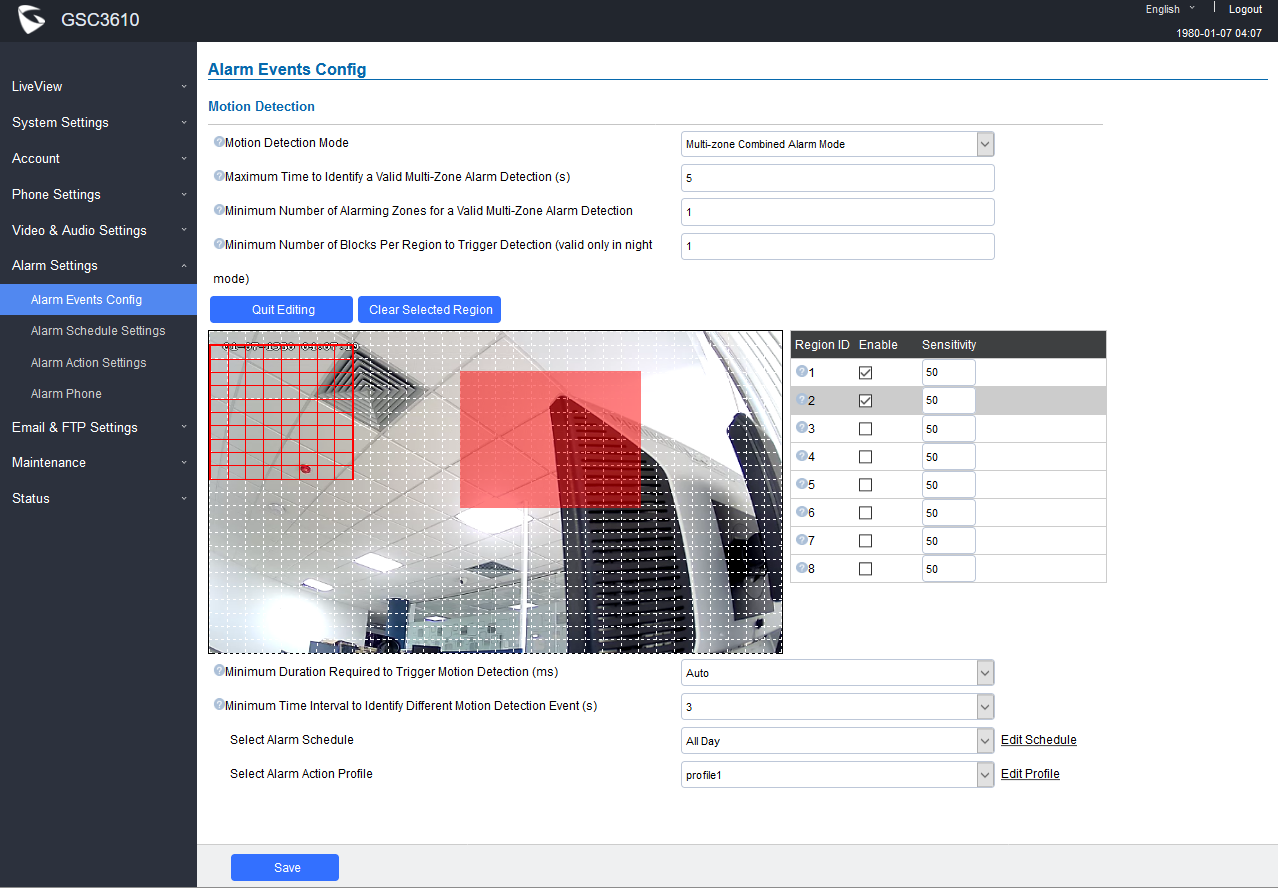
Table 4: Multi-zone Combined Alarm Mode
Maximum Time To Identify a Valid Multi-Zone Alarm Detection (s) | If All preset zones have triggered an alarm within the configured time (in seconds), this will be considered as valid alarm event, otherwise it will be an invalid alarm. Default is 5 seconds. |
Minimum Number of Alarming Zones for a Valid Multi-Zone Alarm Detection | When the number of detection zones is equal to the value set in this field, then this will be considered as a valid alarm condition otherwise the alarm won’t be activated. For example, we have set 4 zones, and we set this value to 3, then when 3 zones detect a movement within the configured time then alarm will be triggered. If only one or two zones detect a movement within configured time then the condition isn’t matched thus no alarm will be triggered. |
Minimum Number of Blocks Per Region to Trigger Detection. | This value is the ration of single small squares compared to the whole alarm zone (total of small square inside the zone), and the alarm condition will be valid once the ratio of small squares. This is an additional condition in case of Night Mode which will help to detect movements inside a number of small squares within the whole zone. |
Minimum Duration Required to Trigger Motion Detection (ms) | The time when an object moving in the preset zone is longer than the configured duration, this is considered a valid alarm/event, otherwise it is invalid alarm/event. Default is Auto. Range: 300-3000. |
Minimum Time Interval to Identify Different Motion Detection Event (s) | The minimum interval time interval is used to identify different motion detection events. If two consecutive motion detection alarm events occurred within this time interval, they will be considered as the same motion event. Otherwise they will be considered as two different motion events. Default is 3 seconds. Range: 3-60. |
Select Alarm Schedule | Selects the alarm schedule. [Alarm Schedule Settings] |
Select Alarm Action Profile | Selects the programmed Alarm Action profile. [Alarm Action Settings] |
Motion Detection Mode: Zone Trigger Ratio Alarm Mode
With the Zone Trigger Ratio Alarm Mode, user would configure the ratio of single small squares compared to the whole alarm zone, and the alarm will be triggered when the ratio reached.
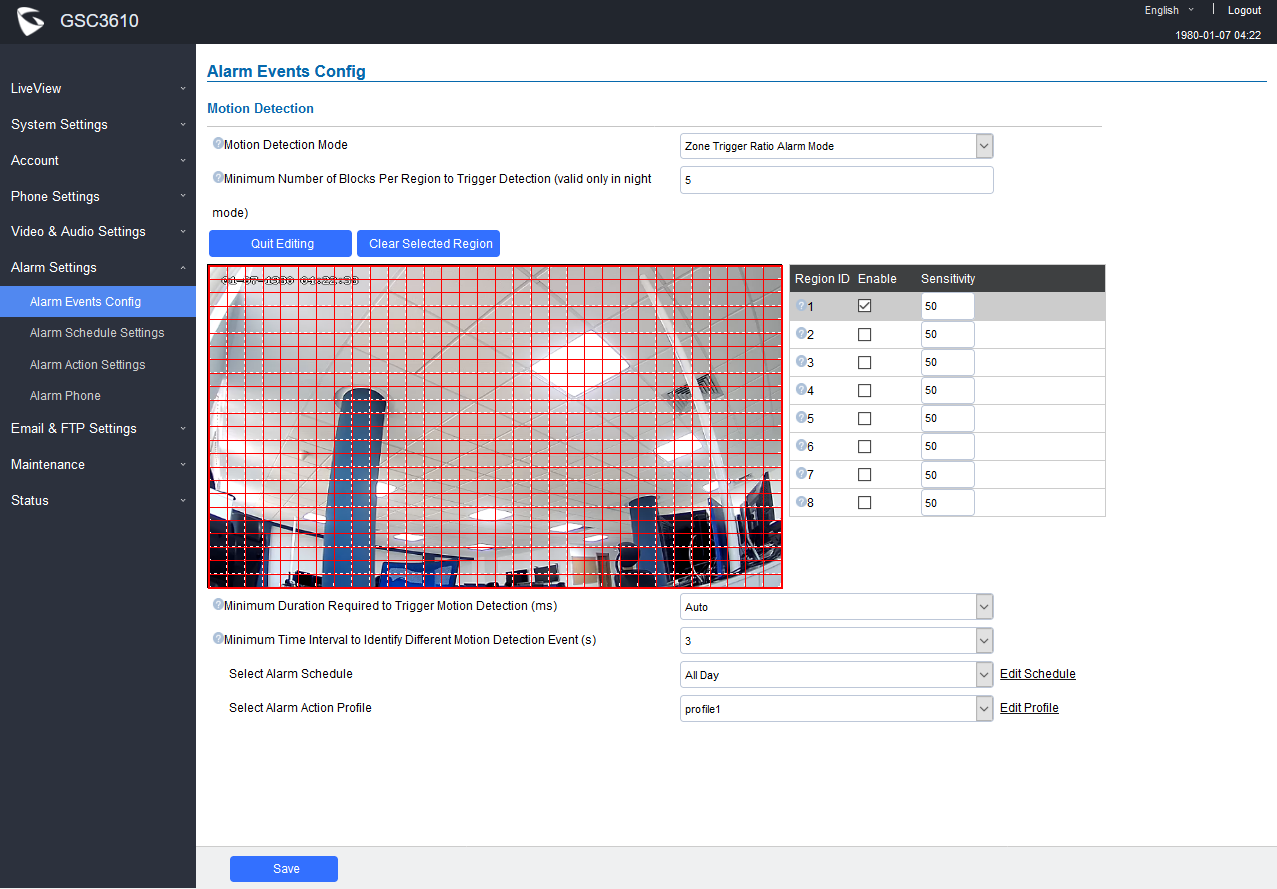
Table 5: Zone Trigger Ratio Alarm Mode
Minimum Number of Blocks Per Region To Trigger Detection. | This threshold is the ratio of single small squares compared to the whole alarm zone. And the alarm condition is triggered when the ration is reached. |
Minimum Duration Required to Trigger Motion Detection (ms) | The time when an object moving in the preset zone is longer than the configured duration, this is considered a valid alarm/event, otherwise it is invalid alarm/event. Default is Auto. Range: 300-3000. |
Minimum Time Interval to Identify Different Motion Detection Event (s) | The minimum interval time interval is used to identify different motion detection events. If two consecutive motion detection alarm events occurred within this time interval, they will be considered as the same motion event. Otherwise they will be considered as two different motion events. Default is 3 seconds. Range: 3-60. |
Select Alarm Schedule | Selects the alarm schedule. [Alarm Schedule Settings] |
Select Alarm Action Profile | Selects the programmed Alarm Action profile. [Alarm Action Settings] |
Alarm Schedule Settings
This page specifies the configuration of Alarm Schedule.
Note:

GSC361X supports up to 10 alarm schedules to be configured, with time span specified by users. Users can View the schedule details by clicking
![]() or Edit the alarm schedule by clicking
or Edit the alarm schedule by clicking
![]() button. Usually the 24 hours’ span is 00:00 ~ 23:59, which is 24 hours’ format. Note that it is possible to copy the configuration to different date during the schedule programming using the banner at the bottom.
button. Usually the 24 hours’ span is 00:00 ~ 23:59, which is 24 hours’ format. Note that it is possible to copy the configuration to different date during the schedule programming using the banner at the bottom.

Alarm Action Settings
This page specifies the configuration of Profile used by the Alarm Actions. A Profile is required before the Alarm Action can take effect.
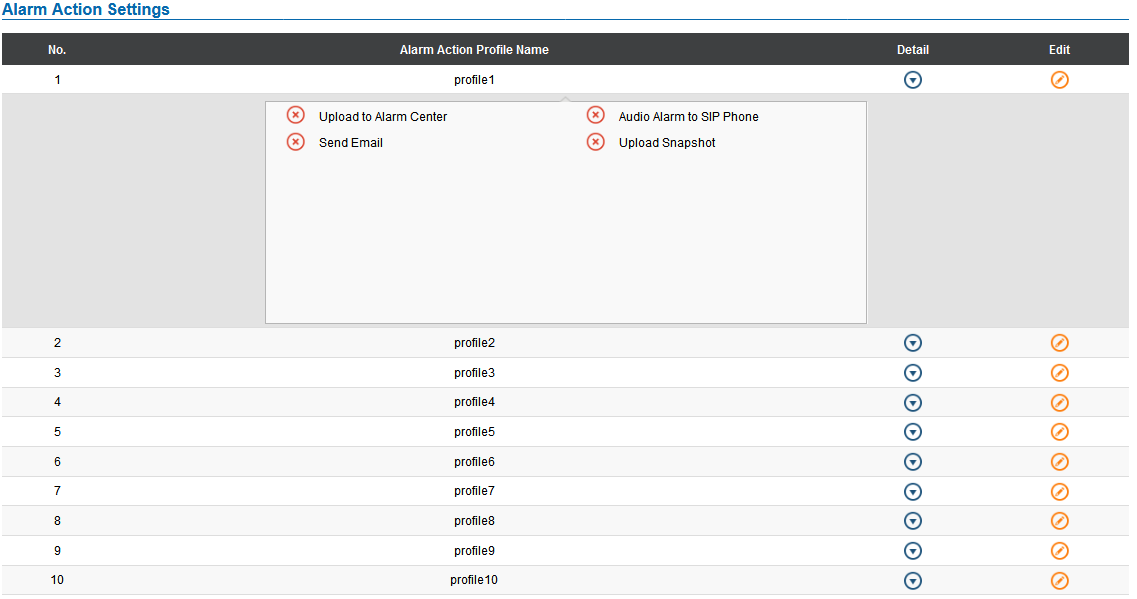
User can edit the alarm action by clicking
![]() button, the following window will popup.
button, the following window will popup.
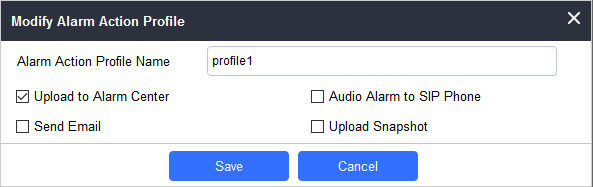
Upload to Alarm Center | If selected, the GSurf will popup alarm window and sound alarm in the computer speaker. |
Audio Alarm to SIP Phone | If selected, GSC361X will call pre-configured (video or audio) phone and will play sound alarm. |
Send Email | If selected, an email with snapshot will be sent to the pre-configured email destination. |
Upload Snapshot | If selected, snapshots at the moment where the event is triggered will be sent to preconfigured destination (e.g.: FTP or email). |
Alarm Phone List
This page allows users to configure the Alarm Phone List, which are phone numbers or extensions list that the GSC361X will call out when event is triggered.
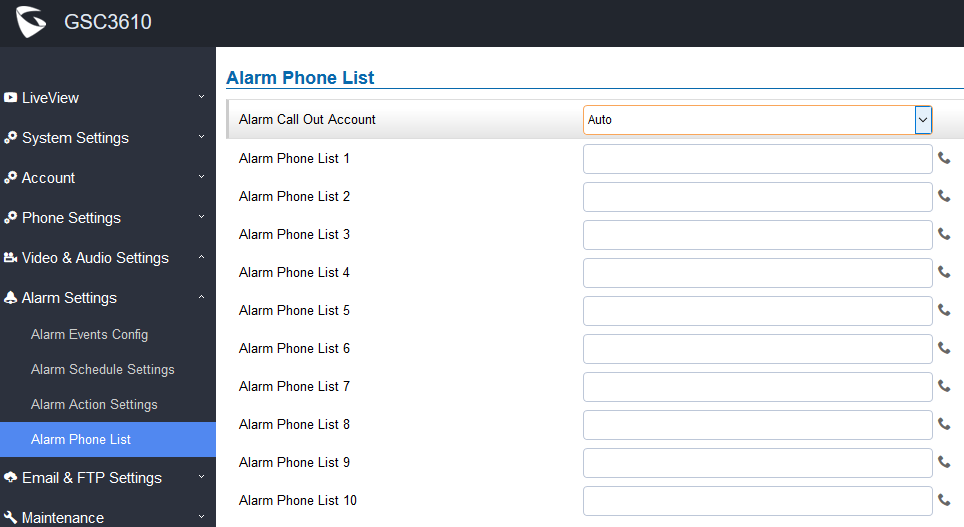
Alarm Call Out Account | Select the SIP Account to be used by the GSC361X when alarm out is triggered. |
Alarm Phone List 1-10 | Add or delete number from the phone alarm list. (When IP address is used then the port needs to be appended, example: 192.168.1.12:5060). |
Once the event is triggered the GSC361X will call the first number, once time out is reached and no answer is returned from the first number, the GSC361X will try the next number on the list and so on. Once the remote phone answers the call, an alarm will be played to notify users that an event is triggered.
SUPPORTED DEVICES
The following table below shows the supported devices:
Model | Minimum firmware |
GSC3610 | 1.0.3.5 or higher |
GSC3615 | 1.0.3.5 or higher |
