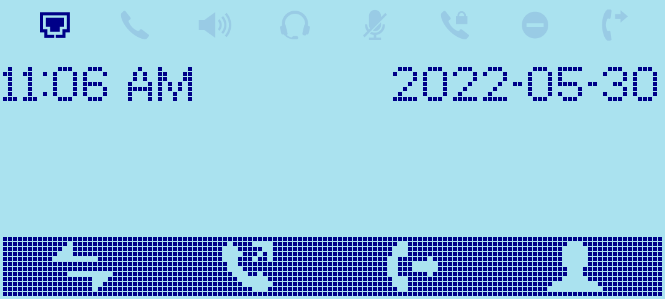INTRODUCTION
The Grandstream GRP260X supports XML based idle screen customization. This XML API allows users to customize the idle screen layout as well as the logo, text or system variables to be displayed. The design of the display and layout depends highly upon personal preferences and requirements.
This document specifies the Grandstream XML Customizable Screen API design that will be used on GRP260X.
WHAT IS XML
XML (eXtensible Markup Language) is a markup language* for documents and applications containing structured information. This information contains both content (text, pictures, input box and etc.) and an indication of what role that content plays (e.g. content in a section header is different from content in a footnote, or content in a figure caption, or content in a database table, and etc.). Almost all documents have certain kind of structure.
*Note: A markup language is a mechanism to identify structures in a document. The XML specification defines a standard way to add markup to documents.
WHY XML
What benefits does XML provide to SIP endpoints? XML enables our SIP phones to serve as output devices where the phones could interact with external applications in a flexible and programmable manner. Two specific XML APIs supported by GRP260X are XML Custom Screen and XML Phonebook.
XML API ARCHITECTURE
The XML idle screen customization API on GRP260X could use HTTP/HTTPS or TFTP as the transport protocol. The following figure shows how it works via HTTP as an example. Basically, GRP260X initiates the HTTP GET Request to the HTTP server and waits for the response. Once the phone receives the response with XML content in BODY, it displays the information.
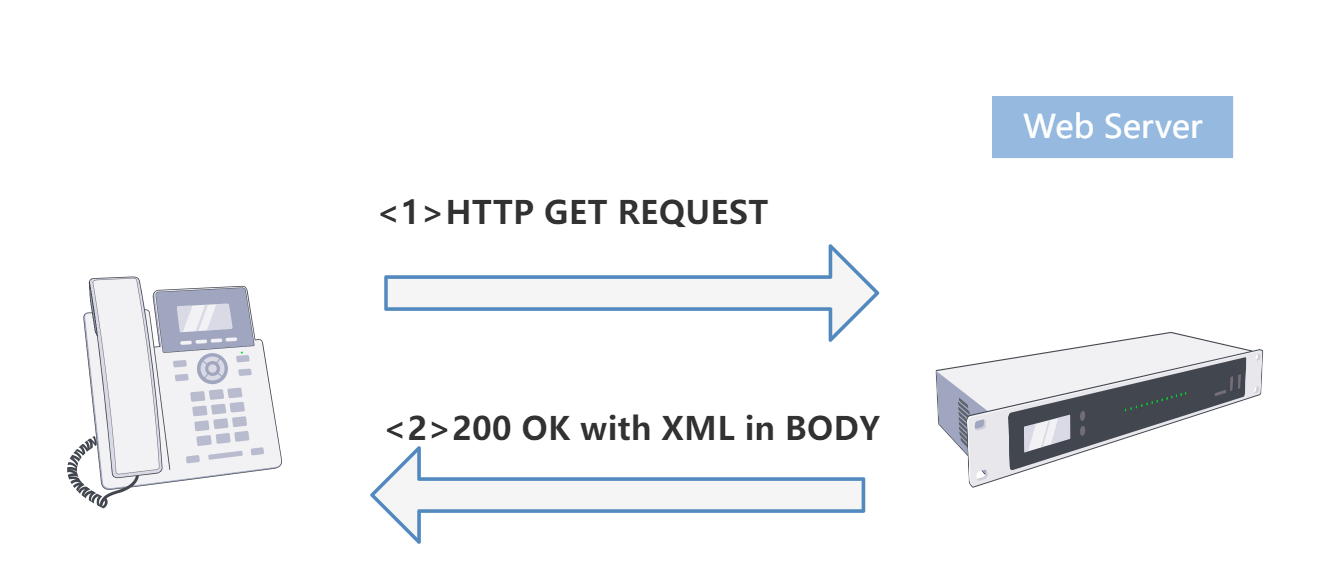
Two types of XML API architectures are introduced below, depending on whether the transaction is within a LAN or accessed via the Internet.
- A transaction in LAN area may exchange information in the following manner. GRP260X sends request and accepts XML contents via HTTP/HTTPS/TFTP, directly communicating with the HTTP/HTTPS/TFTP Server. The Server will then handle the request and response via any protocols with the other application server to get the expected information for the XML idle screen display. The following figure shows downloading XML idle screen via HTTP within LAN.
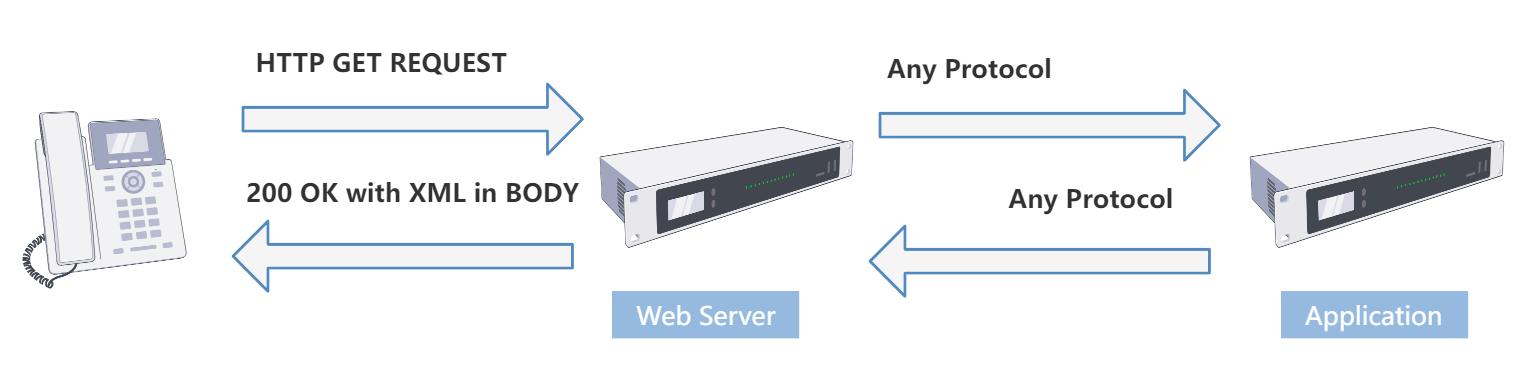
- If the above Web Server accesses Internet, it could interact with outside web server and respond real-time content to GRP260X.
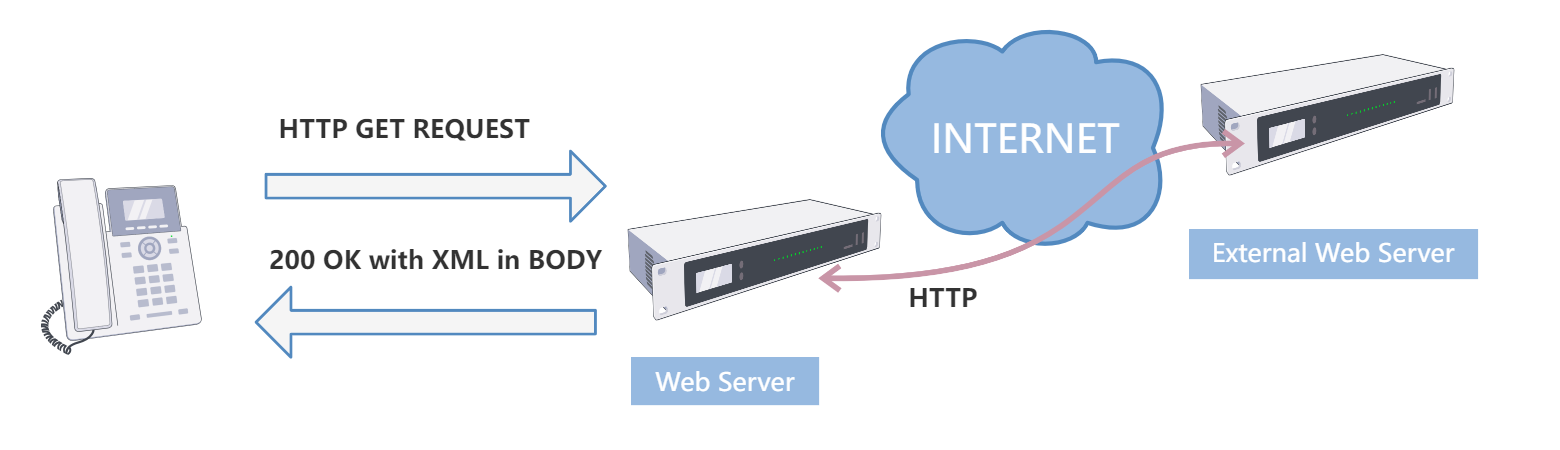
As illustrated above, all the logic lies within the server side of the architecture. The GRP260X phone receives XML document and displays it accordingly.
XML IDLE SCREEN DOWNLOADING CONFIGURATION
FIRMWARE
Before the XML idle screen customization is used on GRP260X, please make sure the firmware on the phone is upgraded to the latest version. Please refer to the following link for firmware upgrading information:
http://www.grandstream.com/support/firmware
GRP260X Graphic Display
The following table lists all the GRP260x screen sizes.
Table 1: GRP260X Idle Graphic Display
Model | Graphic Display |
GRP2601/GRP2601P | 132 x 48 (2.21’’) LCD display |
GRP2602/GRP2602P/GRP2602W | 132 x 48 (2.21’’) backlit graphical LCD display |
GRP2603/GRP2603P | 132 x 64 backlit graphical LCD display |
GRP2604/GRP2604P | 132 x 64 backlit graphical LCD display |
WEB GUI CONFIGURATION
To download the XML idle screen file to GRP260X, firstly enable the Idle Screen XML Download and configure the Server Path under Web GUI->Settings->XML Applications page.
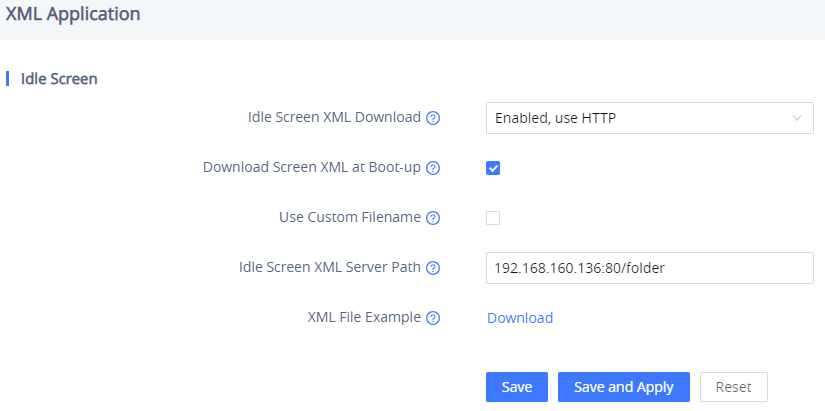
Idle Screen XML Download
The idle screen XML file could be downloaded via HTTP, HTTPS or TFTP. By default, it is “Disabled”.
Download Screen XML at Boot-up
If it’s set to “Yes”, when the phone boots up, it will send out request to download the XML idle screen file automatically.
If it’s set to “No”, users would need go to LCD MENU->Preference->Download SCR XML to download the idle screen manually. Users could also erase the current downloaded idle screen by pressing MENU->Preference->Erase Custom SCR. By default, this option is set to “No”.
Use Custom Filename
If “Use custom filename” is set to “No”, the XML file name must be idle_screen.xml. In this case, users only need to specify the folder path in “Idle Screen XML Server Path” where the idle_screen.xml is located (For example, 192.168.40.10/XMLscreendir).
If “Use custom filename” is set to “Yes”, users could name the file as preferred. In this case, the “Idle Screen XML Server Path” has to be specified to the name of the XML file (For example, 192.168.40.10/XMLscreendir/welcome.xml).
Idle Screen XML Server Path
This specifies the path where the phone is going to download the XML file. Since downloading method is selected as “HTTP”, “TFTP”, or “HTTPS” already when enabling the XML idle screen download, users shall not specify the protocol in this path anymore. The accepted format are as follows:
IP_address[:port]/dir
IP_address[:port]/dir/filename
Hostname[:port]/dir
Hostname[:port]/dir/filename
Examples:
192.168.40.10/XMLscreendir
192.168.40.10/XMLscreendir/welcome.xml
192.168.40.10:443/XMLscreendir
192.168.40.10:443/XMLscreendir/welcome.xml
mycompany.com/gs_screen_dir
mycompany.com:8080/idlescreen
service.mycompany.com/XML/GRP260Xidle.xml service.mycompany.com:8080/XML/GRP260Xidle.xml
After the above configuration, click on “Save and Apply” in the web GUI page. The phone will apply and display the XML idle screen upon pressing MENU->Preference->Download XML SCR in phone’s LCD or once the phone restarted if the option “Download Screen XML at Boot-up” is selected.
Users may also use the XML configuration file to provision the phone with the above XML idle screen downloading options. In this case, GRP260X needs to be rebooted and provisioned. The corresponding P values are as below.
- P340: Idle Screen XML Download. Possible values: 0 (Disabled) / 1 (HTTP) / 2 (TFTP) / 3 (HTTPS), other values are ignored;
- P1349: Download Screen XML at Boot-up. Possible values: 0 (No) / 1 (Yes), other values are ignored;
- P1343: Use custom filename. Possible values: 0 (No) / 1 (Yes), other values are ignored;
- P341: Idle Screen XML Server Path. This is a string up to 128 characters.
GRP260X IDLE SCREEN
OVERVIEW
Without XML idle screen customization or other configurations, a GRP260X‟s default idle screen is like below. Press the  softkey will toggle among the following different idle screens (vary among models):
softkey will toggle among the following different idle screens (vary among models):
- Default idle screen when the phone boots up
- IP Address and Extension Number
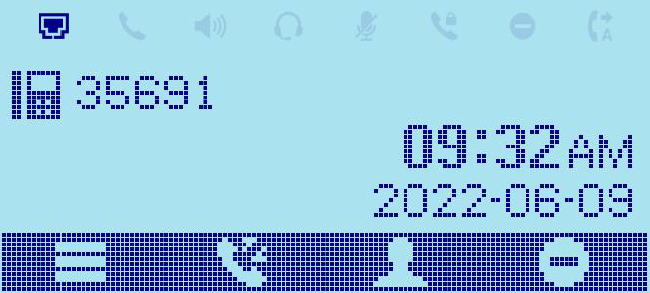
The idle screens for all models are specified in the table below. Although all the supported idle screens could be modified via the XML idle screen file, normally the idle screen 1 (default idle screen) is the only one user would need to customize for logo display, text display and etc.
Table 2: GRP260X Idle Screens Overview
Model | Idle Screen 1 | Idle Screen 2 |
GRP2601/GRP2601P | Default | IP Address |
GRP2602/GRP2602P/GRP2602W | Default | IP Address |
GRP2603/GRP2603P | Default | IP Address |
GRP2604/GRP2604P | Default | IP Address |
XML DOCUMENT FORMAT
HEADER
In the first line of the XML document, the following header can be set as XML declaration. It defines the XML version and encoding. On GRP260X, UTF-8 is used as encoding method for correct display.
<?xml version="1.0" encoding="UTF-8"?>
SPECIAL CHARACTERS
As followed by the standard XML recommendation, some characters need to be escaped. The following table lists the characters with their escape sequence.
Table 3: Special Characters in XML Document
Characters | Name | Escape Sequence |
& | Ampersand | & |
“ | Quote | " |
„ | Apostrophe | &apos |
< | Left Angle Bracket | < |
> | Right Angle Bracket | > |
GRP260X SCREEN XML STRUCTURE
The main structure of GRP260X idle screen template could be represented below. This provides users with an overview of the XML element and screen layout. For more details on element attributes and text information, please refer to section [GRP260X IDLE SCREEN XML ELEMENT].
GRP260X SCREEN XML MAIN STRUCTURE
<Screens>
<Screen model="GRP2603;GRP2604" width="132" height="64">
<!-- MAIN SCREEN->
<IdleScreen>
</IdleScreen>
<IdleScreen>
</IdleScreen>
<IdleScreen>
<!-- DEFINE AVAILABLE SOFTEKEYS HERE->
</IdleScreen>
<!-- DISPLAY IP ADDRESS AND EXTENSIONS->
<IdleScreen>
</IdleScreen>
</Screen>
<Screen model="GRP2601,GRP2602" width="132" height="48">
<!-- MAIN SCREEN->
<IdleScreen>
</IdleScreen>
<IdleScreen>
</IdleScreen>
<IdleScreen>
<!-- DEFINE AVAILABLE SOFTEKEYS HERE->
</IdleScreen>
<!-- DISPLAY IP ADDRESS AND EXTENSIONS->
<IdleScreen>
</IdleScreen>
</Screen>
</Screens> GRP260X IDLE SCREEN XML ELEMENT
This section describes details of the XML element used in GRP260X XML idle screen customization. Please note that the element name is case-sensitive when being used in XML document.
ROOT ELEMENT <Screen>
<Screen> is the root element of the XML document. This element is mandatory.
<Screen>
All the information for screen display is here
</Screen> <Screen> ELEMENT DETAILS
The following table shows the child element and attributes for <Screen> element.
Table 4: <Screen> Element
Object | Position | Type | Values | Comments |
Screen | Root element | Mandatory | – | Root element of the XML document |
LeftStatusBar | Child element | Optional | – | Defines account bar display |
IdleScreen | Child element | Mandatory | – | Main customization area. Normally, only the 1st <IdleScreen> element needs customization for logo, text or variable display. Users usually could leave the other IdleScreen elements as default. |
<IdleScreen> ELEMENT
This is the main customization section for the XML idle screen.
<IdleScreen>
<ShowStatusLine>true/false</ShowStatusLine>
<DisplayElement>
Element display information here
</DisplayElement>
<DisplayBitmap >
<DisplayString font=”unifont”>
</DisplayString>
<SoftKeys>
Softkey
</SoftKeys>
</IdleScreen>
<IdleScreen> ELEMENT DETAILS
Table 5: <IdleScreen> Element
Object | Position | Type | Values | Comments |
IdleScreen | Element | Mandatory | – | |
ShowStatusLine | Child element | Mandatory | – | It could use “true” or “false” as its text. “true”: the line label on the left side will always display. “false”: the line label on the left side will not display. For the 1st <IdleScreen> section (default screen), it should be set to “true”. |
DisplayElement | Child element | Optional | – | |
DisplayBitmap | Child element | Optional | – | |
DisplayString | Child element | Optional | – | |
Softkeys | Child element | Mandatory | – |
<DisplayElement> ELEMENT
This element contains all the contents to be displayed, i.e., string, picture, and rectangle.
<DisplayElement>
<DisplayString>String information</DisplayString>
<DisplayBitmap>Image information</DisplayBitmap>
<DisplayRectangle x="X location" y="Y location" width="Width" height="Height" bgcolor="Background color"/>
</DisplayElement> <DisplayElement> ELEMENT DETAILS
Table 6: <DisplayElement> Element
Object | Position | Type | Values | Comments |
Display Element | Element | Mandatory | – | |
DisplayString | Child element | Optional | – | Displays string |
DisplayBitmap | Child element | Optional | – | Displays bitmap picture |
DisplayRectangle | Child element | Optional | – | Displays rectangle |
<DisplayString> ELEMENT
This element is used for displaying string information on the screen.
<DisplayString font ="unifont/bold" width="width of the string" height="height of the string" halign=" center/left/right" color="color of the string" bgcolor="color of the background" >
<X>X location</X>
<Y>Y location </Y>
<DisplayStr>Display String</DisplayStr>
</DisplayString> <DisplayString> ELEMENT DETAILS
Table 7: <DisplayString> Element
Object | Position | Type | Values | Comments |
DisplayString | Element | Optional | – | |
font | <DisplayString> Attribute | Optional | “unifont” /”bold”/”time”/”time_14″/”time14_bold” | Default font type is “unifont”. |
width | <DisplayString> Attribute | Optional | int | |
height | <DisplayString> Attribute | Optional | int | |
align | <DisplayString> Attribute | Optional | string | Default value is “left” |
color | <DisplayString> Attribute | Optional | string | Default value is “Black” |
bgcolor | <DisplayString> Attribute | Optional | string | Default value is “White” |
X | Child element | Mandatory | int | Displays the string from X |
Y | Child element | Mandatory | int | Displays the string from Y |
DisplayStr | Child element | Mandatory | string | The string to be displayed. System variables can be used here |
displayCondition | Child element | Optional | – | The string will be displayed under certain condition. If not specified it’s always displayed |
<DisplayBitmap> ELEMENT
This element is to display a bitmap picture in the screen, for example, to customize the logo. Inside the <Bitmap> tag, the picture must be encoded in base 64 format already. If you search “Base 64 Encoder” online, there are plenty of online tools as base 64 encoder to encode the .bmp picture.
<DisplayBitmap isflash="true/false">
<Bitmap>Bitmap file encoded in base64 format</Bitmap>
<X>X location</X>
<Y>Y location</Y>
</DisplayBitmap> <DisplayBitmap> ELEMENT DETAILS
Table 8: <DisplayBitmap> Element
Object | Position | Type | Values | Comments |
DisplayBitmap | Element | Optional | – | |
isflash | <DisplayBitmap> Attribute | Optional | “true”/ “false” | Default value is “false”. |
X | Child element | Mandatory | int | Displays the picture from X |
Y | Child element | Mandatory | int | Displays the picture from Y |
Bitmap | Child element | Mandatory | string | The base-64 encoded .bmp file |
To create .bmp and display it on the phone:
- Firstly, make sure the picture is in .bmp format and not exceed the LCD size of the phone.
- Use a base-64 encoder to encode the picture.
- Copy and paste and encoded result inside <Bitmap> tag.
- Make sure the isfile attribute is set to “false” in <DisplayBitmap> element.
Example:
<DisplayBitmap > <Bitmap>Qk3GAgAAAAAAAD4AAAAoAAAAqgAAABsAAAABAAEAAAAAAIgCAAAAAAAAAAAAAAAAAAAAAAAAAAAAAP///wD////////////////////////////AAAD////////////////////////////AAAD////////////////////////////AAAD+D/wf/wAAwAfgAB8B/wPw/wA+AAHAAAD+B/wH8AAAAAAAAAAAH4DwPgAAAABAAAD+A/wD4H//wPwH//g4D4BwDgfgf//AAAD+A/wB4H//wHwP//B8D4AwBgPgf//AAAD+AfwB4H//wHwP//B8B8AYAwPgf//AAAD/APwB4D4HwHwHx/A8B8CAEAPgPAfAAAD/AHwA8D4H4D4Hgfg8B+BgCAHgPAfAAAD/ADwA8B8H4D4DgfgeD+BwDgHgHgfAAAD/ABwEfgAP4B/AAfwAAAA8D4H8AA/AAAD/AgwEPwA/8B/wB/+AAAA/D8H/AD/AAAD/AwQGP///8B/////////////////AAAD/A4QGH///8B/////////////////AAAD/AcAGD///+B/////////////////AAAD/geAHB///+B/////////////////AAAD/geAHh///+A/////////////////AAAD/gfgHw////A/////////////////AAAD/gfgHwf///A/////////////////AAAAAAfwH4f///gf////////////////AAACAAfwH4P///gf////////////////AAADAA/4H8P/////////////////////AAADgB/8H+P/////////////////////AAAD////////////////////////////AAAD////////////////////////////AAAD////////////////////////////AAAA= </Bitmap>
<X>0</X>
<Y>7</Y>
</DisplayBitmap> <DisplayRectangle> ELEMENT
This element is to render rectangle display. It could be used as a frame or background bar.
<DisplayRectangle x="X location" y="Y location" width="Width" height="Height" bgcolor="Background color" border-color="Rectangle border color"/>
<DisplayRectangle> ELEMENT DETAILS
Table 9: <DisplayRectangle> Element
Object | Position | Type | Values | Comments |
DisplayRectangle | Element | Optional | – | Displays rectangle |
x | <DisplayRectangle> Attribute | Optional | int | Default value is 0 |
y | <DisplayRectangle> Attribute | Optional | int | Default value is 0 |
width | <DisplayRectangle> Attribute | Mandatory | int | |
height | <DisplayRectangle> Attribute | Mandatory | int | |
bgcolor | <DisplayRectangle> Attribute | Optional | string | Default value is Black.Only if set to White is White, all other colors are black. |
border-color | <DisplayRectangle> Attribute | Optional | string | Default value is None.Only if set to White is White, all other colors are black. |
<SoftKeys> ELEMENT
This element is the parent element for <SoftKey> element. The purpose is to set up the softkey display and action. This element is mandatory.
<SoftKeys>
<SoftKey >
Softkey information here
</SoftKey>
</SoftKeys>
<SoftKeys> ELEMENT DETAILS
Table 10: <Softkeys> Element
Object | Position | Type | Values | Comments |
SoftKeys | Element | Mandatory | – | |
softkey | Child element | Mandatory | – | Defines each softkey’ s display and action |
<SoftKey> ELEMENT
This element defines each softkey’s label and action. This element is mandatory. The text for <Action> and <conditionType> are pre-defined in the firmware already so it’s recommended to keep this section by default.
<SoftKey>
<Action>
Pre-defined softkey actions here
</Action>
<displayCondition>
<conditionType>Pre-defined condition Type here</conditionType>
</displayCondition>
</SoftKey> A new action type “Dial” is added with a different format. To configure a speed dial softkey, user can add a “Dial” softkey as a child element of <SoftKeys> element.
<SoftKey action="Dial" label="label name" commandId="Account index" commandArgs="The number to dial"/>
<SoftKey> ELEMENT DETAILS
Table 11: <SoftKey> Element
Object | Position | Type | Values | Comments |
SoftKey | Element | Mandatory | – | |
Action | Child Element | Mandatory | – | Softkey Action (pre-defined) |
displayCondition | Child Element | Mandatory | – | Softkey display condition (pre-defined) |
Lists of the pre-defined softkey <Action> and <ConditionType> contents are described below. Please refer to full ConditionType listed in section “XML Idle Screen Display Condition Type”.
Table 12: Pre-defined Softkey <Action> and <ConditionType>
Softkey | Action | ConditionType | Description |
SwitchSCR | <SwitchSCR/> | SubScreen | To switch among default idle screen and IP address screen |
Calls | <Calls/> | To display the records of call. | |
MissedCalls | <MissedCalls/> | missCall | Displayed when there is new missed call. |
OutgoingCalls | <OutgoingCalls> | To display the records of outgoing call. | |
IncomingCalls | <IncomingCalls> | To display the records of incoming call. | |
FwdedCalls | <FwdedCalls/> | hasFowardedCallLog | Displayed when account1 is registered and “Enable Call Feature” is set to “Yes” |
FwdAll | <FwdAll/> | callFwdCancelled | Displayed when Account 1 is registered, “Enable Call Feature” is set to “Yes,” ForwardALL softkey was not set as hidden and Account 1 forwardAll is not set |
CanclFwd | <CancelFwd/> | callFwded | Displayed when account1 has Call Forward All activated |
Redial | <Redial/> | hasDialedCalllog | Displayed when there is dialed call |
VoiceMail | <VoiceMail/> | By default it’s not specified and it will be always displayed. It could use “hasVoiceMail” so it will be displayed only when there is new voicemail. | To display Voicemail softkey. |
Phonebook | <PhoneBook/> | If not specified, it will be always displayed | To bring up phonebook entries |
BSCallCenter | <BSCallCenter/> | bsCallCenter | Displayed when Broadsoft Call Center is configured |
Call park | <CallParked/> | hasBWCallParks | Display when Broadsoft Call park is configured |
LDAP | <LDAP/> | LDAPConfigured | Displayed when LDAP is configured |
Dial | <Dial> | Speed dial | |
Login | </Login> | login | Public mode Login |
Logout | </Logout> | logout | Public mode Logout |
Example 1: Speed dial
<SoftKeys>
<SoftKey action="Dial" label="SpeedDial" commandId="0" commandArgs="1002"/>
<Softkeys> SYSTEM VARIABLES IN STRING DISPLAY
In <DisplayString> element, the following system variables could be used to display the pre-defined values in XML customized idle screen.
Table 13: System Variables for XML Idle Screen
$String | |||
$a | This variable is replaced with the configured account name | $B | This variable is replaced with the current day of month with leading zero, possible values: 01, 02, …, 31 |
$b | N/A | $C | This variable is replaced with DND (Do-Not-Disturb) label when DND is enabled |
$c | This variable is replaced with Missed Call string along with missed call count. | $D | This variable is replaced with the current day of month with leading zero, possible values: 01, 02, …, 31 |
$d | This variable is replaced with the current day of month with leading zero, possible values: 1, 2, …, 31 | $E | N/A |
$f | This variable is replaced with the Month-week-date format based on the configuration | $F | N/A |
$g | N/A | $G | This variable is replaced with the number of the Missed Call |
$h | This variable is replaced with the current hour of day in 12-hour format with leading zero, possible values: 01, 02, …, 12 | $H | This variable is replaced with the current hour of day in 24-hour representation with leading zero, possible values: 00, 02, …, 23 |
$i | This variable is replaced with the system IPV6 Address | $I | This variable is replaced with the system IPV4 Address |
$k | This variable is replaced with “Keypad is locked” | $J | N/A |
$l | N/A | $K | N/A |
$m | This variable is replaced with the current minute of hour with leading zero, possible values: 01, 02, …, 59 | $L | N/A |
$n | This variable is replaced with the current month in number with leading zero, possible values: 1, 2, …, 12 | $M | This variable is replaced with the current month in English, possible values: January, February, …, December |
$o | This variable is replaced with the current month in number with leading zero, possible values: 01, 02, …, 12 | $N | This variable is replaced with the configured SIP Display Name or account name |
$p | N/A | $O | N/A |
$r | This variable is replaced with the volume level | $P | This variable is replaced with the current AM/PM status in upper case, possible values: AM, PM |
$s | This variable is replaced with the current second of minute with leading zero, possible values: 01, 02, …, 59 | $R | N/A |
$t | N/A | $S | N/A |
$v | This variable is replaced with 5V power usage alert message when incorrect power is used | $T | This variable is replaced with the current hour:minute (am/pm) of the day, in which “:” will flash per second. Depending on user’s configuration, it will be displayed as 12 hour or 24 hour format. Possible values: 1:00pm, 13:00 |
$w | N/A | $V | This variable is replaced with the configured Account SIP Server host |
$x | N/A | $W | This variable is replaced with the current day of week and has the following possible values: Sunday, Monday, Tuesday, Wednesday, Thursday, Friday, Saturday |
$y | This variable is replaced with the current year in 2-digit number, for example: 06, 07 | $X | This variable is replaced with the configured Account SIP User ID |
$Y | This variable is replaced with the current year in 4-digit number, for example: 2006, 2007 … | $-O | This variable is replaced with the account name of the first registered account |
Table 14: System Variables for XML Idle Screen ($+number)
$+number | This variable is replaced with Multi-language.Number indicates the translation ID to be obtained | $+161 | This variable is replaced with the IP address |
$+640 | This variable is replaced with the “NETWORK STARTING” message | $+339 | This variable is replaced with the Account Name |
$+1512 | This variable is replaced with the “Enable Auto Recovery” message | $+1226 | This variable is replaced with the “NETWORK DOWN” message |
$+1539 | This variable is replaced with the “New IM(s)” message |
XML IDLE SCREEN DISPLAY CONDITION TYPE
The following tables list all the available <ConditionType> in XML idle screen. They could be used for softkey display or string display.
Table 15: ConditionType for XML Idle Screen
ConditionType | Description for softkey/string display |
SubScreen | Displayed on idle screen and IP address screen. |
missCall | Displayed when there is new missed call |
hasFowardedCallLog | Displayed when account1 is registered and “Enable Call Feature” is set to “Yes” |
callFwdCancelled | Displayed when Account 1 is registered, “Enable Call Feature” is set to “Yes,” ForwardALL softkey was not set as hidden and Account 1 forwardAll is not set |
callFwded | Displayed when account1 has Call Forward All activated |
hasDialedCalllog | Displayed when there is dialed call |
hasVoiceMail | Displayed when there is new voicemail. |
alwaysDisplay | Default display if not specified |
bsCallCenter | Valid if Broadsoft call center is enabled |
hasBWCallParks | Valid if Broadsoft Callpark is configured in any of the accounts |
LDAPConfigured | Valid if LDAP server is configured |
keypadLock | Valid if keypad is currently locked |
networkUp | Valid when the phone obtains an IP address (Either IPv4 or IPv6) |
networkStart | Valid when the phone obtains an IPv4 address |
wrongPower | Valid when the phone used an incorrect power adapter |
hasIM | Valid if there is a new instant message in Account 1 |
login | Public mode Login |
logout | Public mode Logout |
XML IDLE SCREEN EXAMPLE
GRP260X COMPANY NAME EXAMPLE (/custom_name_GRP260X)
In this example, the company name is added in the middle of the screen. The date element is displayed at
the top right and the time at the top left. The second screen shows IP and account1 information.
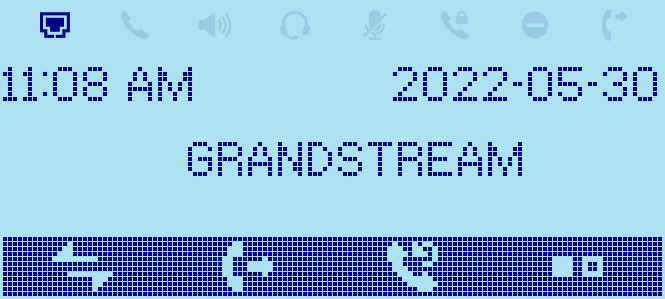
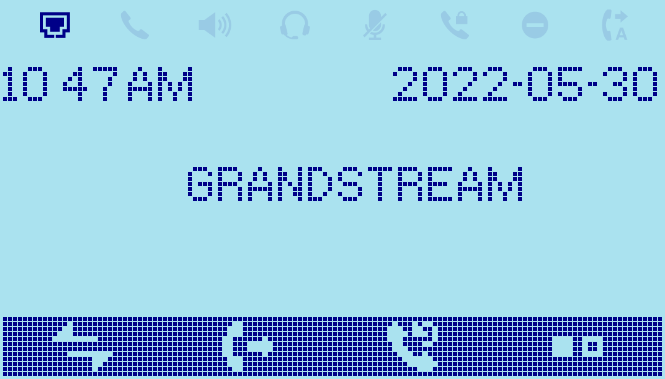
GRP260X COMPANY LOGO EXAMPLE (/custom_logo_GRP260X)
In this example, the company logo is added in the middle of the screen. The date element is displayed at
the top right and the time at the top left. The second screen shows IP and account1 information.
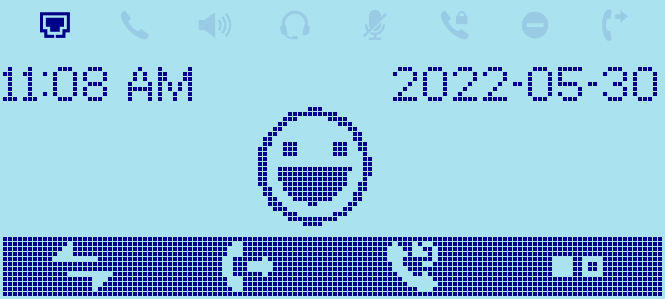
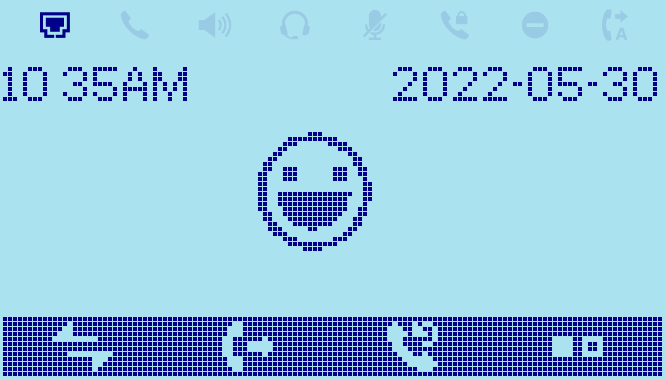
GRP260X CUSTOM SOFTKEY EXAMPLE (/custom_softkey_GRP2602X)
In this example, a custom softkey labeled “OutgoingCall” and “PhoneBook” are add to the softkey bar. The network status, date and time elements remain as default. The second screen shows IP and account1 information.