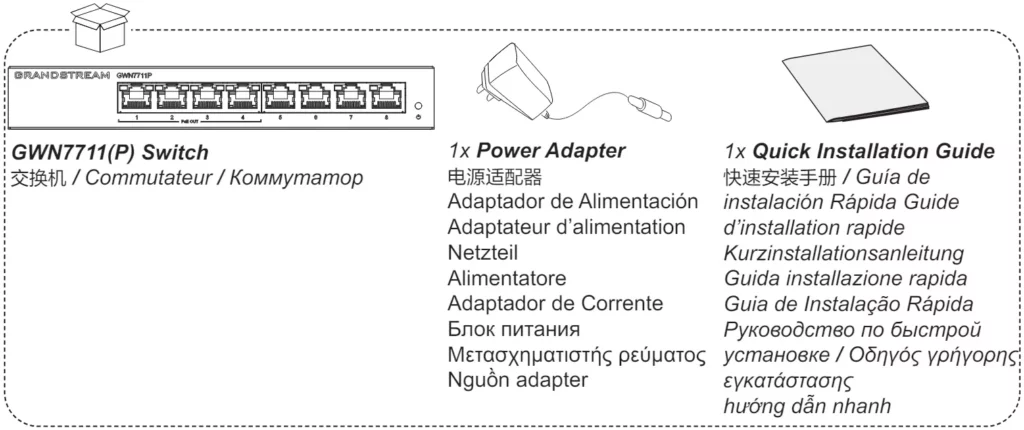The GWN7711 series are Layer 2 lite managed network switches that allow small-to-medium enterprises to build scalable, secure, high-performance, and smart business networks that are easy to use and manage. It supports VLAN for flexible and sophisticated traffic segmentation, QoS for prioritization of network traffic, IGMP Snooping for network performance optimization, and comprehensive security capabilities against potential attacks. The PoE models provide smart dynamic PoE output to power IP phones, IP cameras, Wi-Fi access points and other PoE endpoints. The GWN7711 series is easy to manage and deploy, including the local web user interface of the GWN7711 series switch and GWN.Cloud. The installation method of desktop and wall-mount is suitable for hotels, home offices, small-to-medium enterprises and other similar verticals. The GWN7711 series are the ideal managed network switches for small-to-medium sized businesses.
Package Contents
Grounding the Switch
- Remove the ground screw from the back of switch, and connect one end of the ground cable to the wiring terminal of switch.
- Put the ground screw back into the screw hole, and tighten it with a screwdriver.
- Connect the other end of the ground cable to other device that has been grounded or directly to the terminal of the ground bar in the equipment room.
Access & Configure
Method 1: Login using the Web UI
- A PC uses a network cable to correctly connect any RJ45 port of the switch.
- Set the Ethernet (or local connection) IP address of the PC to 192.168.0.x (“x” is any value between 1-253), and the subnet mask to 255.255.255.0, so that it is in the same network segment with switch IP address. If DHCP is used, this step could be skipped.
- Type the switch’s management IP address http:// in the browser, and enter username and password to login. (The default administrator username is “admin” and the default random password can be found at the sticker on the GWN7711(P) switch).
Method 2: Configure using GWN.Cloud/GWN Manager
Type https://www.gwn.cloud (https://<gwn_manager_IP> for GWN Manager) in the browser, and enter the account and password to login the cloud platform. If you don’t have an account, please register first or ask the administrator to assign one for you. To add GWN switch to GWN.Cloud/GWN manager refer to online documentation: https://documentation.grandstream.com.
LED Indicator
LED Indicator | Status | Description |
Power | Off | Power off |
Solid green | Power on | |
Link/Act | Off | No device is connected |
Solid green | Port is connected and there is no activity | |
Flashing green | Port is connected and data is transferring | |
PoE LED (GWN7711P) | Off | Not providing PoE power |
Solid Yellow | Standard PoE normal power supply (connect PD to negotiate power supply); 24V or 48V forced-mode PoE power supply. | |
Flashing Yellow | PoE power supply anomaly (Port Overload / 24V Throttling / PSE Throttling). |
GWN7711(P) LED Indicator
Refer to online documents and FAQ for more detailed information:
https://www.grandstream.com/our-products

For Certification, Warranty, and RMA information, please visit: www.grandstream.com