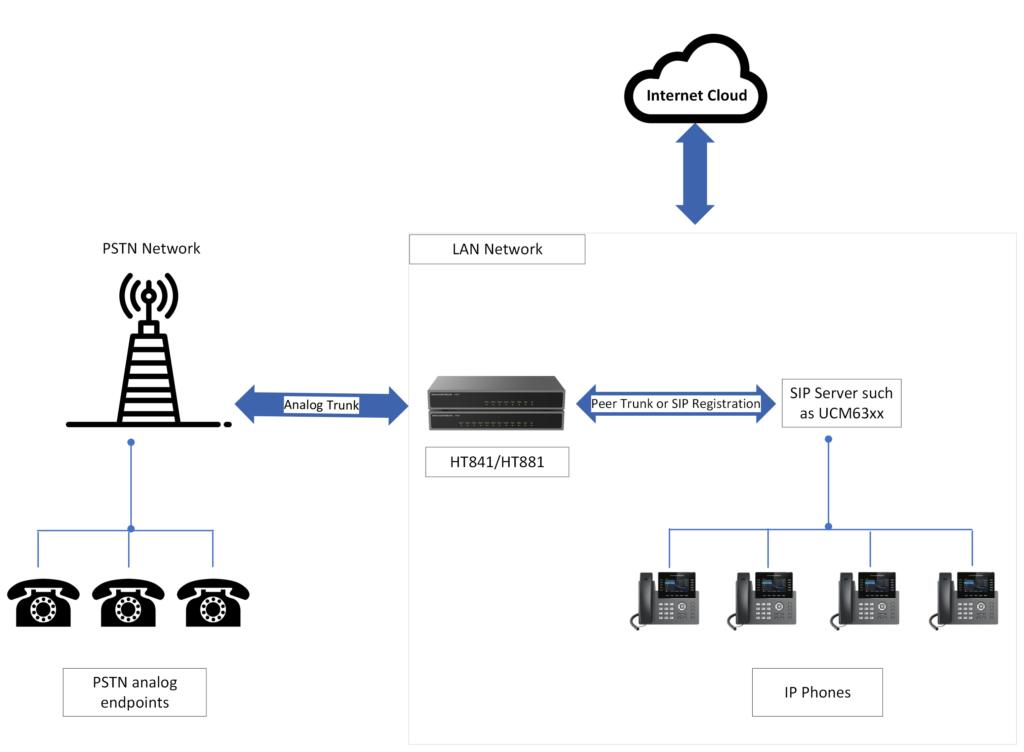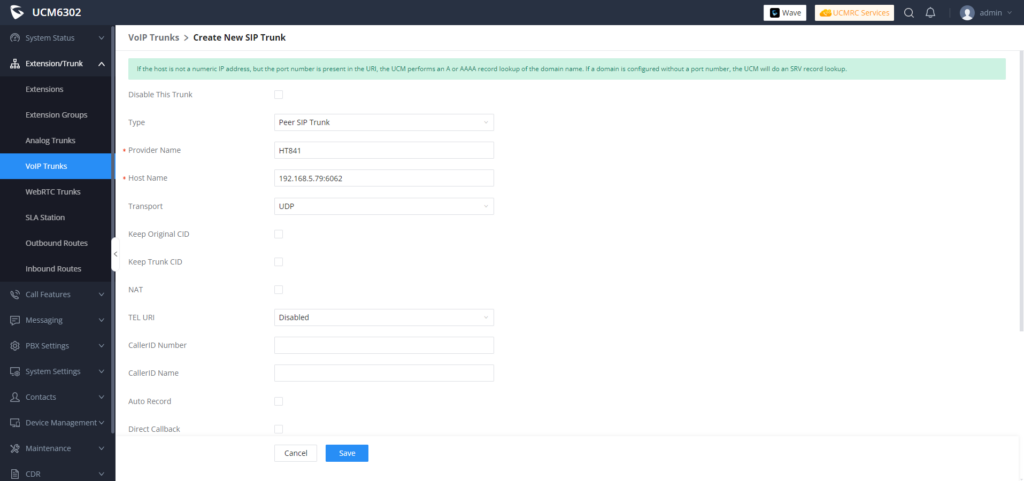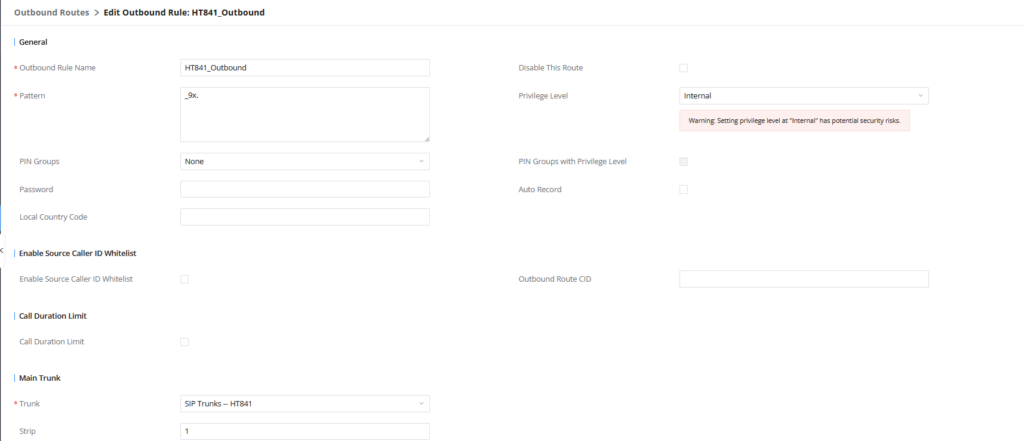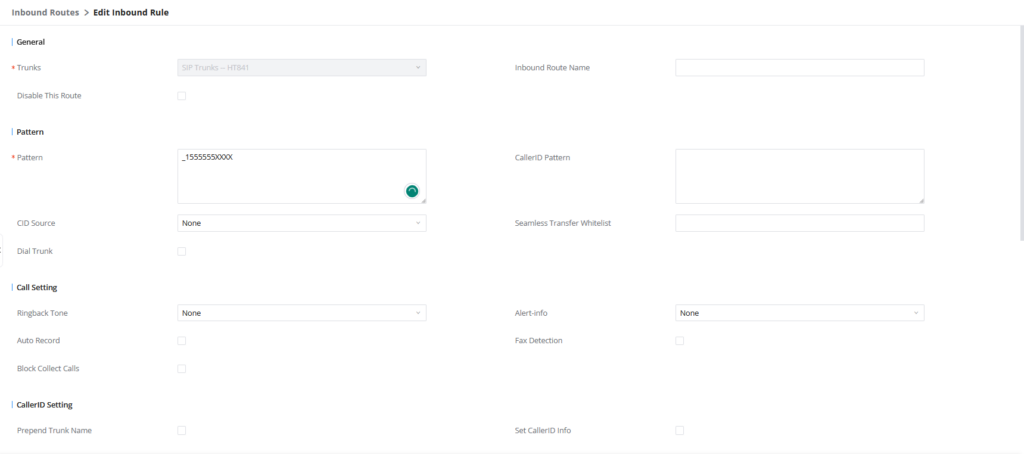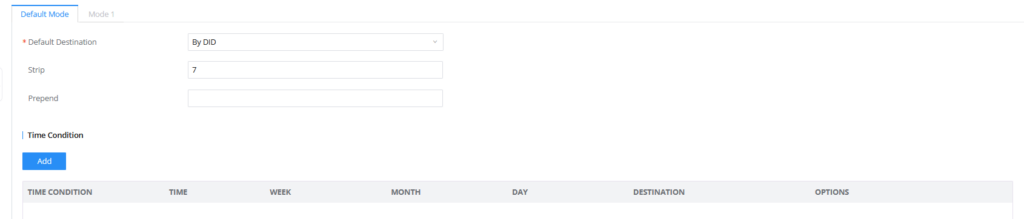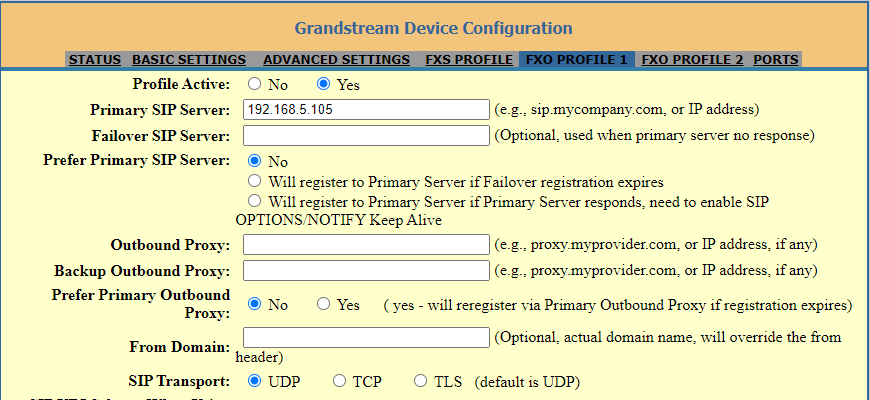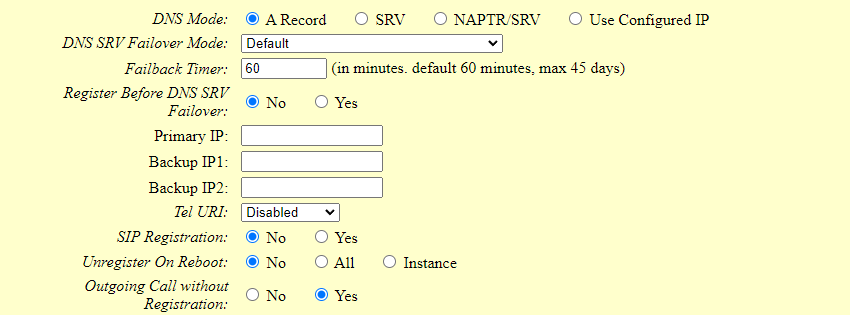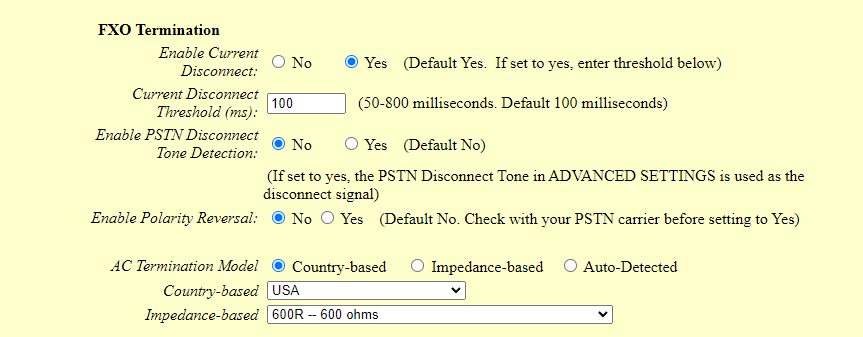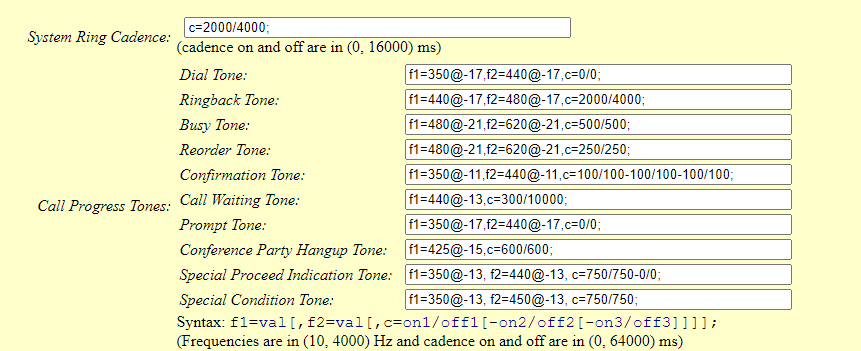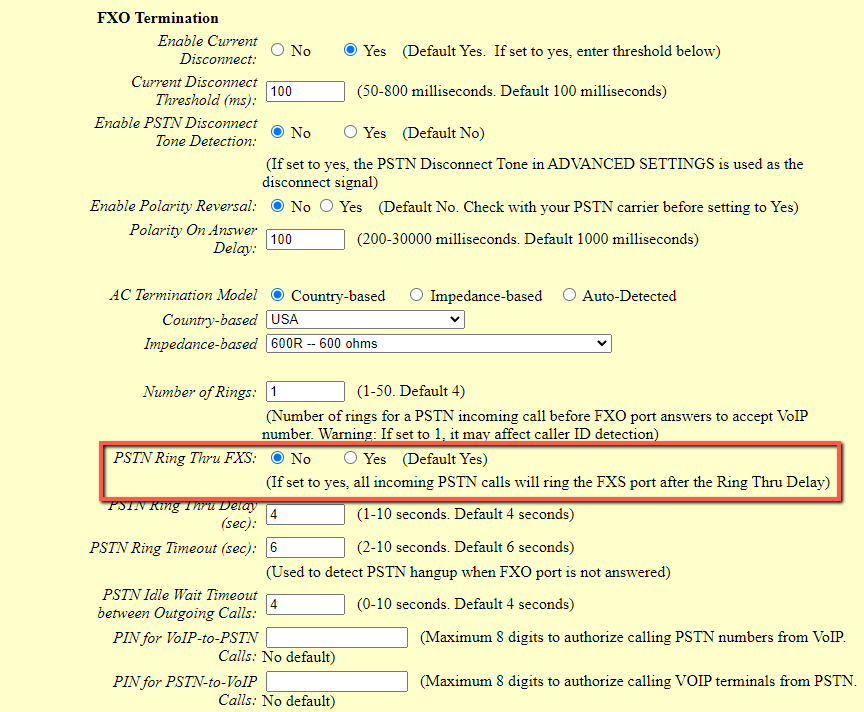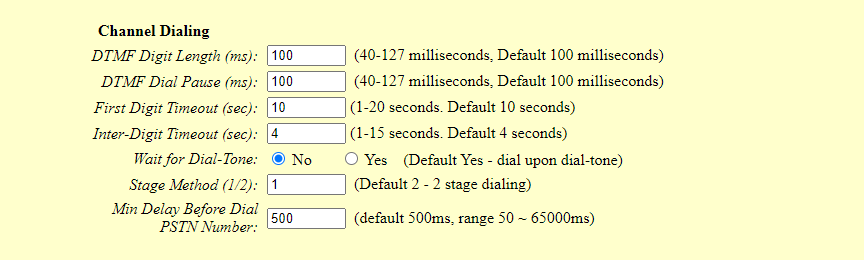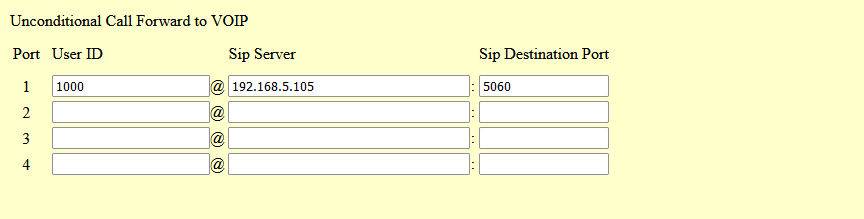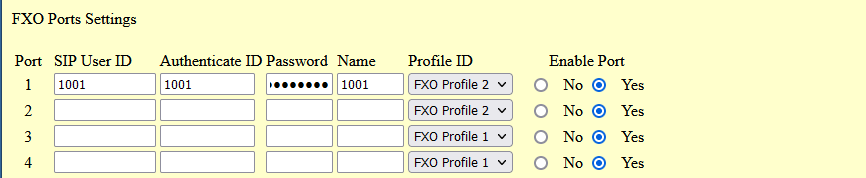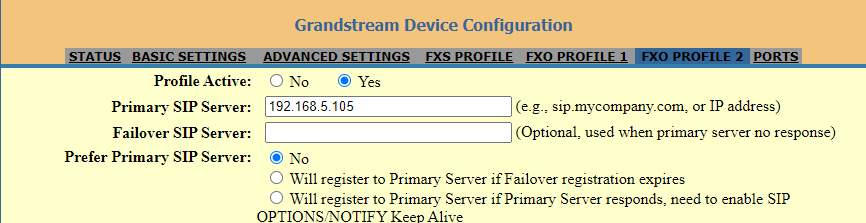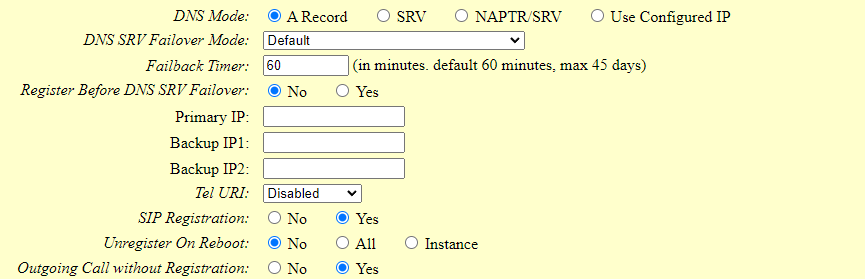Introduction
This document describes basic configuration to interconnect UCM6XXX series and HT841/HT881. In this document, we are using HT841 as an example. The following steps can be used for the HT881 model as well. This is typically applied to the scenario where users would like to add a HT841/HT881 not only as a remote extension but also as an external PSTN trunk.
There are two ways to set up the UCM63XX series IP PBX with the HT841/HT881.
- Method 1: Configure HT841/HT881 as a SIP Peer Trunk.
- Method 2: Register HT841/HT881 on the UCM6XXX directly as an extension.
Method 1: Connect UCM6XXX to HT841 using Peer SIP Trunk
Create Peer SIP Trunk on UCM6XXX
On the UCM6XXX web GUI, create a peer SIP trunk under Extension/Trunk ->VOIP Trunks. In this example, the HT841/HT881 IP address is 192.168.5.79, followed by 6062 which is the listening port of FXO 1, on which the analog line is connected
Configure Outbound Rule on UCM6XXX
On the UCM6XXX web GUI, go to Extension/Trunk ->Outbound Routes to create a new outbound rule. This would allow the extension on the UCM6XXX to reach numbers in PSTN network via the peer SIP trunk we just configured.
In this example pattern “9x.”, 9 is the first dialing digit and it will be stripped off when the call goes out.
Configure Inbound Rule On UCM6XXX
On the UCM6XXX web GUI, go to Extension/Trunk ->Inbound Rules to create a new inbound rule.
In this example, we create the DID as 1555555XXXX , with “XXXX” being the specific extension number, this will be used in the HT841/HT881 call forward setting.
The default destination is configured to DID. Ensure to strip the first seven digits of the number so only the extension “XXXX” is dialed.
Configure FXO Port on HT841 when Peered with UCM6XXX
- Connect the PSTN line to the HT841 FXO port.
- On the HT841 web GUI, go to the FXO Profile settings page and enter the IP address of the UCM6XXX that you are peering with. In the following example, UCM6XXX has IP address 192.168.5.105
- Please make sure the SIP Registration option under is set to No.
- There are few changes to be made in FXO termination section. This feature can be found under FXO Lines settings page.
- First we should confirm which method the PSTN line is using.
- If your PSTN line uses current disconnect (common in North America), enable ‘Current Disconnect’ and disable ‘PSTN Disconnect Tone Detection.’ The default ‘Current Disconnect Threshold’ is 100ms; increase it in 100ms increments if call drops occur.
- If the PSTN disconnects using the tones method, then turn on “Enable PSTN Disconnect Tone Detection” and turn off the “Enable Current Disconnect” option.
- For PSTN tone detection, the tone disconnect method is widely used everywhere else in the world. The North American busy tone value is “f1=480@-32,f2=620@-32,c=500/500” but these tones vary from country to country. You may look up for the settings for your country at http://www.itu.int/ITU-T/inr/forms/files/tones-0203.pdf
- Configure the Call Progress tones under Advanced settings, you can also keep them to the Default value as shown in the screenshot below:
- Set “Number of Rings” option to 4, it will ring 4 times before sending the call through the SIP trunk.
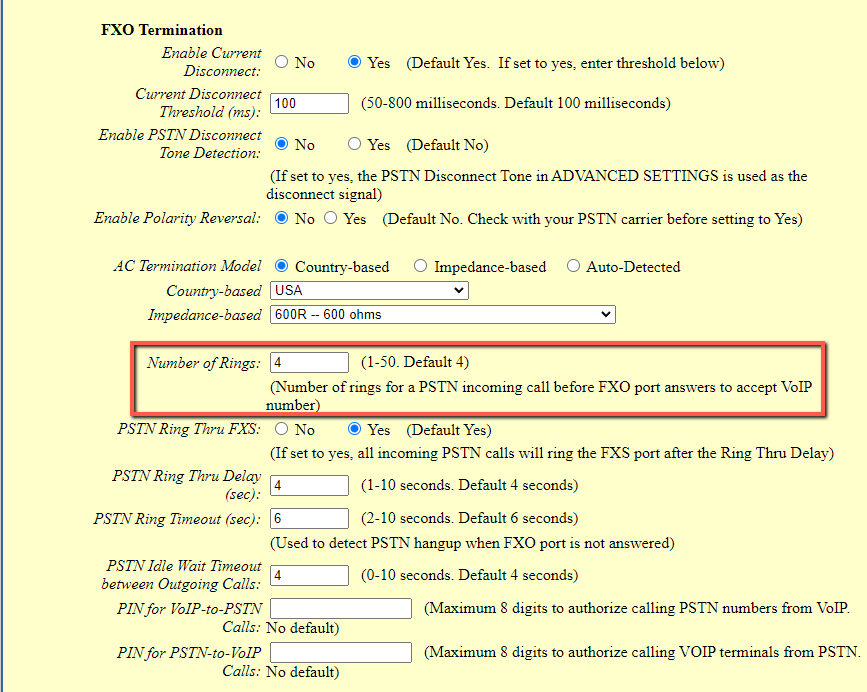
- Set the “PSTN Ring Thru FXS” option to “No”, that way the call is routed through the defined FXO
- Set the “Wait for Dial-Tone” to “No”.
- Set the “Stage Method (1/2)” to 1.
Configuring Unconditional Call Forward on HT841
On the HT841 web GUI, go to the Ports page, configure “Unconditional Call Forward to VOIP” to the extension number of the extension registered to the UCM63xx, this is our TEL-to-IP call.
In this example, we will use the SIP server for FXO Profile1, which is the IP Address of the UCM6xxx, and for the port number, we set it to 5060.
Method 2: Register HT841 on UCM6XXX as an Extension
Create SIP Extension on UCM6XXX
On the UCM6XXX web GUI, create an extension under Extension/Trunk🡪Extensions. This extension is used for HT841 FXO registration.
The password for the extension will be randomly generated if not specified.
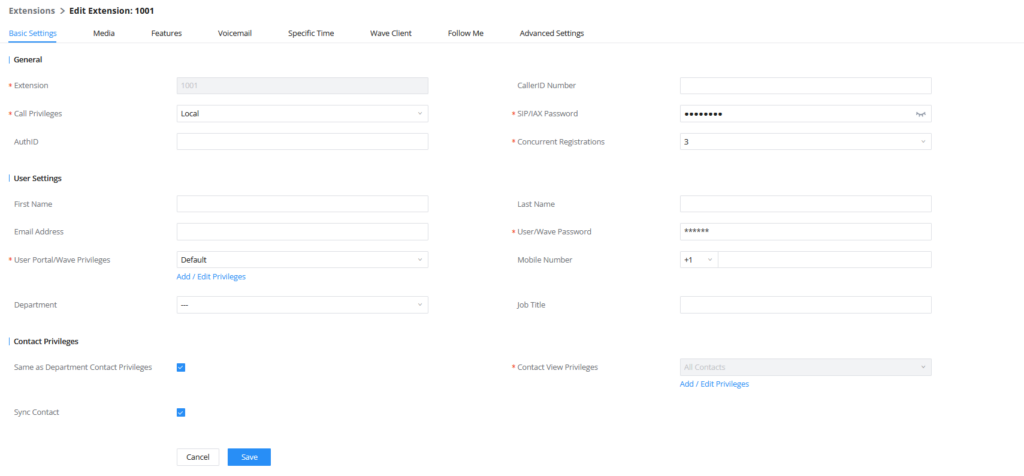
Configure HT841 User Setting as an Extension Registered on UCM6XXX
Under HT841 web GUI->Ports, please enter the SIP Extension information created earlier in the UCM6XXX for the FXO port, In this example, extension 1001 is used in order to register HT841′ FXO port as an extension user on UCM6XXX.
Under HT841 web GUI, FXO Profile 2, please fill in UCM6XXX information as explained in method 1.
Please make sure under SIP Settings tab, SIP Registration option is set to Yes, as it is required for HT841 to successfully register on UCM6XXX.
We can check UCM6XXX SIP Extension Status to see if HT841 has been successfully registered as an extension device for the FXO port. The green icon indicates that HT841 is registered on UCM6XXX.
Now HT841 is registered at UCM6XXX as an extension device. Please refer to method 1 in the previous section to adjust FXO Port and DTMF settings on HT841, Click here to access that section.
Configuring Unconditional Call Forward on HT841
On the HT841 web GUI, go to the Ports page, configure “Unconditional Call Forward to VOIP” to the extension number of the extension registered to the UCM63xx, this is our TEL-to-IP call.
How to dial
Once the HT841 and the UCM6XXX are set up as above, the inbound call and the outbound call will be working as described below.
- Outbound call
The extension registered to the UCM6XXX can dial prefix + PSTN number to reach outside numbers in the PSTN network, as defined in the UCM6XXX outbound route.
Example:
The UCM-registered extension 1000 can call +1(555) 555-1234 by dialing 915555551234, with the ‘9’ stripped and the rest of the number dialed.
- Inbound call
The user from the outside network can dial into the PSTN line’s number (connected to HT841). composed of the DID followed by the specific extension of the UCM6XXX, the inbound call will go through the inbound route set up on the UCM6XXX.
Example:
A user dials the office number +1(555) 555-1234, this is the DID number provided by the PSTN service provider, a user can add the specific extension number to reach the desired destination, in this case the user would dial: 15555551234405, with “405” being the extension number.