Overview
GMD1208 is an extension microphone companion device for Grandstream audio and video conference products to increase the overall audio coverage range. With ultrasound pairing, long talk time, proprietary 2.4G/BLE dual mode and error-resilient long-distance transmission, GMD1208 brings mobility and flexibility to your powerful conference solutions with ease. Each GMD1208 unit supports 360-degree full band quality voice pickup, within a radius of 5 meters for the best user experience. The multi-functional touch key on this device can trigger various functions with different operations and includes an LED indicator for status notifications. These user-friendly features make GMD1208 an ideal choice for organizations that need optimal microphone placements with ultra-wide room coverage and crystal-clear audio quality.
Package Contents
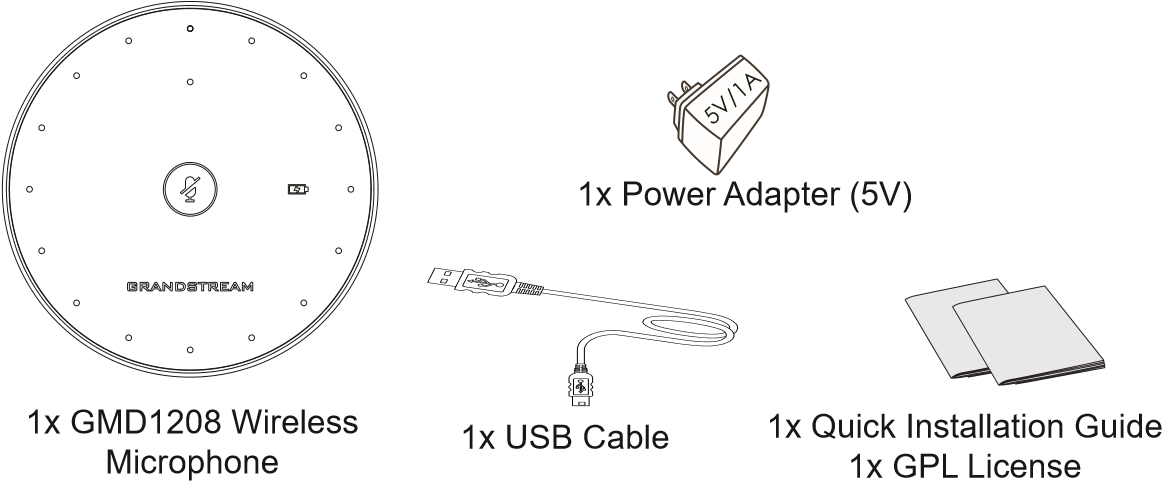
GMD1208 Description
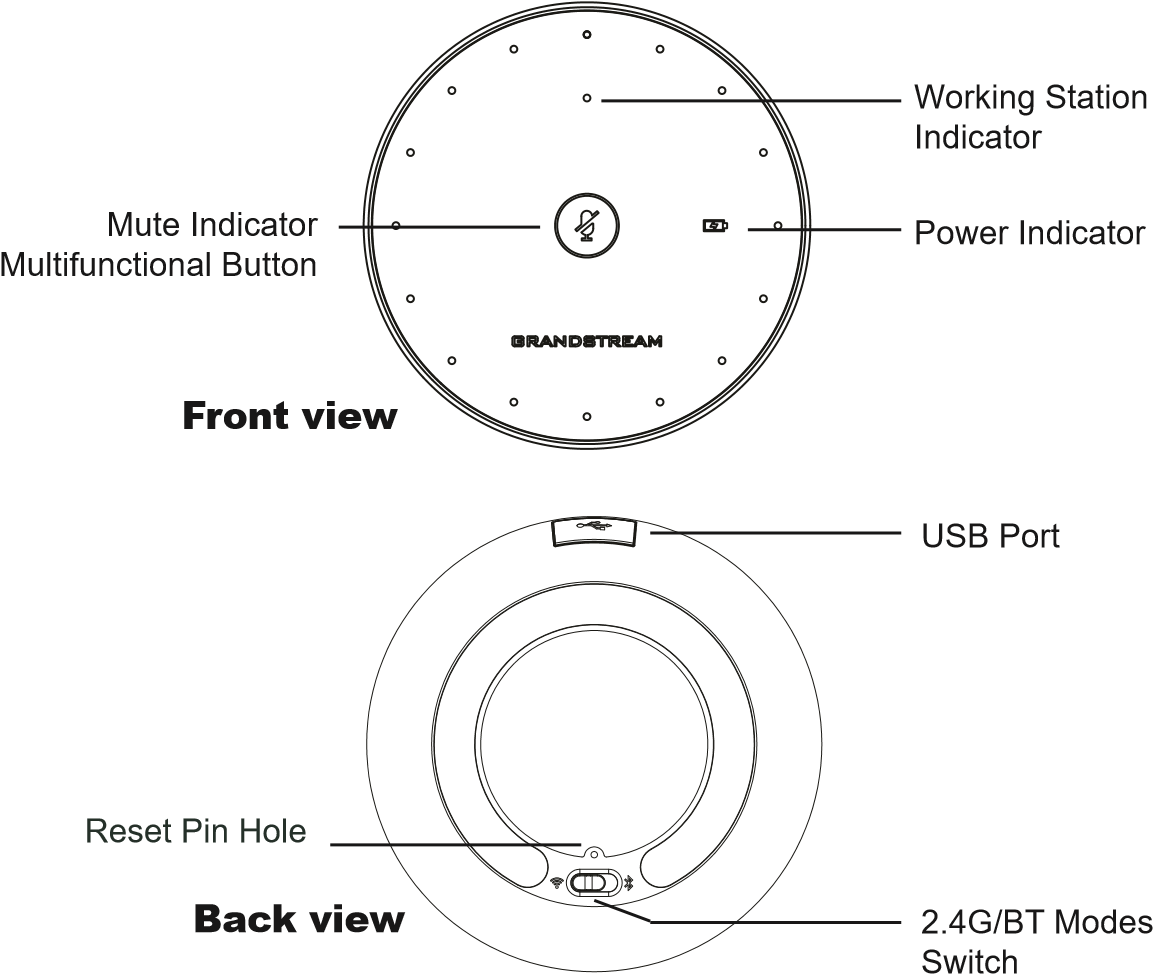
Charging GMD1208
Connect the GMD1208 to power source using the USB cable and PSU included in the package as shown in below figure:
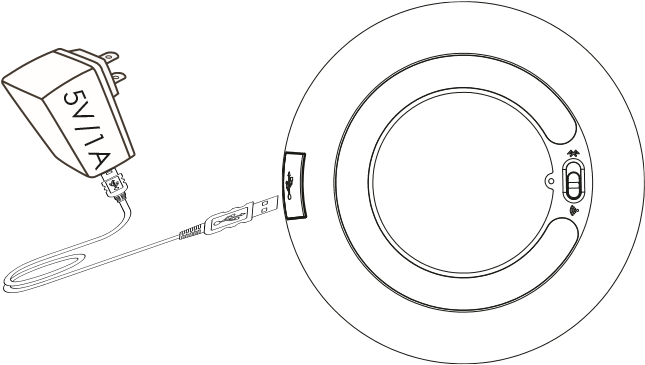
Pairing GMD1208 with GVC3220
- Switch to “Settings a Basic a Wireless Microphone” page on GVC3220 local GUI, the GVC3220 will search for the GMD1208 automatically.
- Switch the GMD1208 to 2.4G mode at the back of the device.
- Press and hold the multifunctional button on GMD1208 for 1 second to boot up the device, and it will search for GVC3220 automatically.
- Bring GMD1208 close to the speaker of GVC3220, they will finish pairing and connecting automatically.
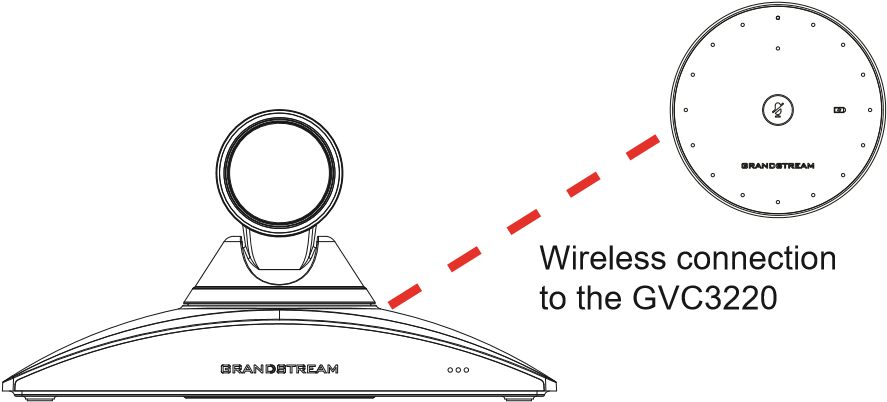
Connecting GMD1208 to PC as microphone
1) Using USB cable:
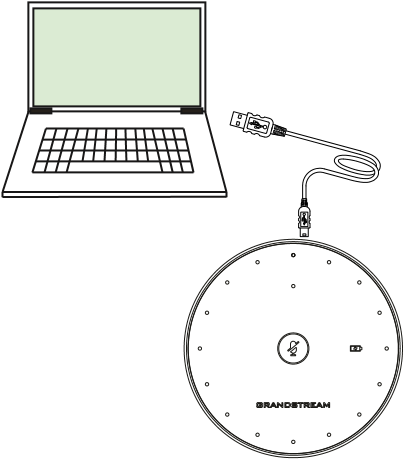
When the device is on:
- Connect GMD1208 to PC with a USB cable.
- Double touch the multifunctional button.
- The mute indicator turns to green solid for successful connection.
- The PC will be using GMD1208 as Microphone by default. You may need to select GMD1208 as default Input Device from your PC settings.
2) Using Bluetooth:
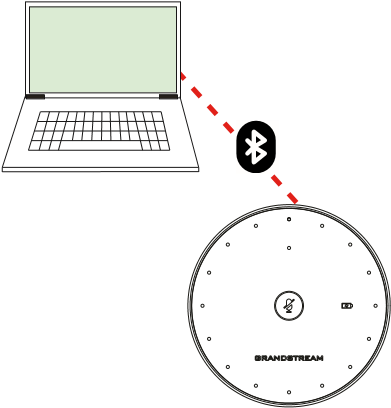
- Switch to BT mode. GMD1208 will enter pairing procedure automatically after bootup.
- The Working Status Indicator flashing means GMD1208 is not paired yet.
- Find and pair GMD1208 from the host end.
- When paired, Working Status Indicator will be solid blue.
Functionality Trigger Conditions
| Functionality Trigger Conditions | Indicator Status | Functionality |
|---|---|---|
Touch and hold multifunctional button for 1 seconds when the device is off | Mute Indicator : Green fast flashing | Power up |
Touch and hold multifunctional button for 5 seconds when the device is on | Mute Indicator and Working Status Indicator flashing in red for 3 seconds before turning off | Power off |
Touch and hold multifunctional button for 3 seconds when the device is working in 2.4G mode | Work Status Indicator: Green slow flashing | Start pairing in 2.4G mode |
Touch and hold multifunctional button for 5 seconds with GMD connected to PC | All indicators start fast flashing in green | Switch into USB upgrade mode |
Double touch the multifunctional button with GMD connected to PC | Mute Indicator: Green solid | Switch into UAC mode |
GMD connected to PC with USB cable | Power Indicator: Green slow flashing | Charging |
Single touch on multifunctional button in an unmuted call | Mute Indicator: Red solid | Mute |
Single touch on multifunctional button in a mute call | Mute Indicator: Green flashing intermittently | Unmute |
Press and hold the reset key for 7 seconds | Working Status Indicator: Yellow Slow flashing | Factory reset |
LED Status Indicators
| Working Station Indicator (WKI) | Mute Indicator (MI) | Power Indicator (PI) | Status |
|---|---|---|---|
Off | Off | Off | Powered off |
Blue Slow Flashing | Off | Off | Pairing/Connecting in Bluethooth mode |
Blue Solid | Off | Off | Working in BT mode |
Blue Solid | Green fast flashing | Off | Booting in BT mode |
Blue Solid | Green slow flashing | Off | Outgoing/Incoming call in BT mode |
Blue Solid | Red Solid | Off | Call muted when in BT mode |
Blue Solid | Green flashing intermittently | Off | Call unmuted in BT mode |
Blue Solid | Off | Green slow flashing | Charging in BT mode |
Blue Solid | Off | Green Solid | Fully charged in BT mode |
Green slow flashing | Off | Off | Pairing / Connecting in 2.4G mode |
Green Solid | Off | Off | Working in 2.4G mode |
Green Solid | Green fast flashing | Off | Booting in 2.4G mode |
Green Solid | Green slow flashing | Off | Outgoing/Incoming call in 2.4G mode |
Green Solid | Red Solid | Off | Call muted in 2.4G mode |
Green Solid | Green flashing intermittently | Off | Call unmuted in 2.4G mode |
Green Solid | Off | Green slow flashing | Charging in 2.4G mode |
Green Solid | Off | Green Solid | Fully charged in 2.4G mode |
Off | Green Solid | Off | UAC mode |
Yellow slow flashing | Off | Off | Factory reset |
Green fast flashing | Green fast flashing | Green fast flashing | Upgrade |
Red Solid | Red Solid | Red Solid | Upgrade failed |
Red slow flashing | Off | Off | Ultrasonic pairing failed |
Off | Off | Red slow flashing | Power less than 30% |
Refer to online documents for more detailed information:
https://www.grandstream.com
