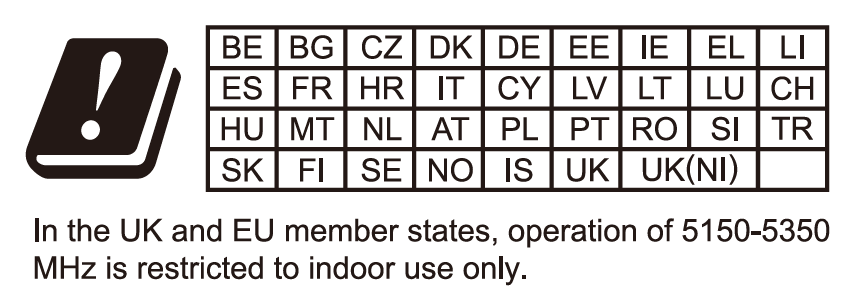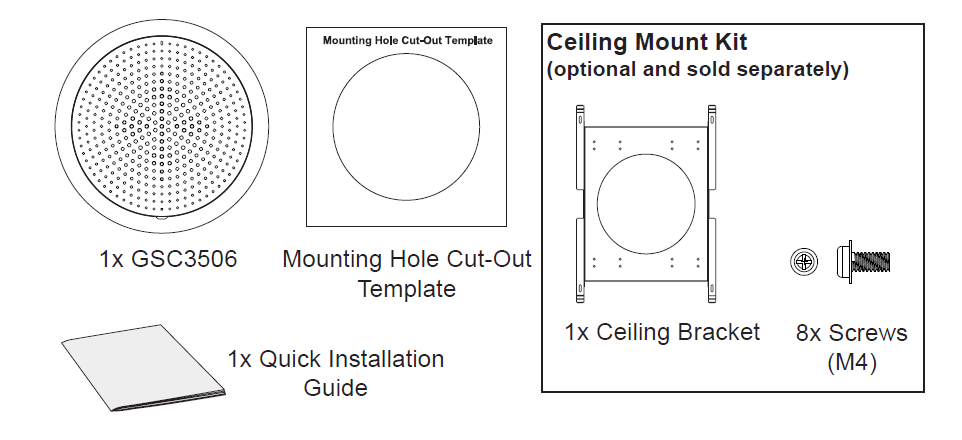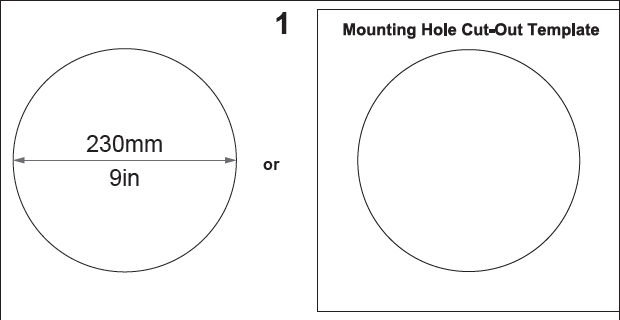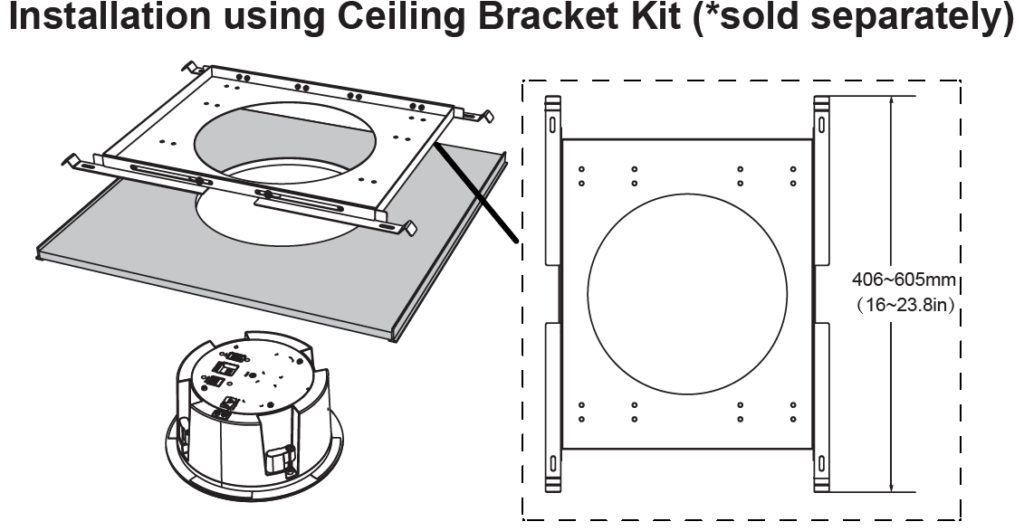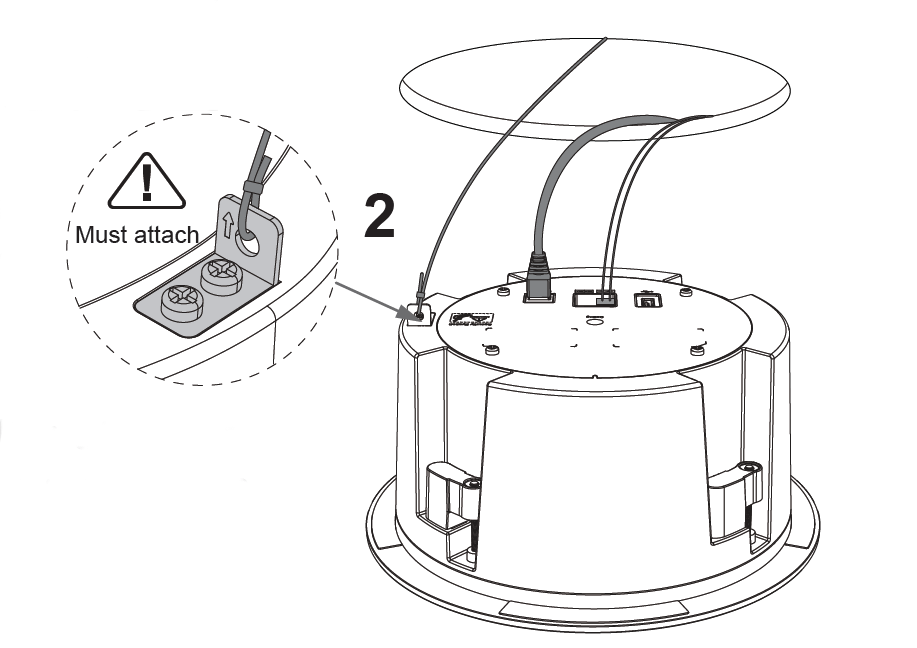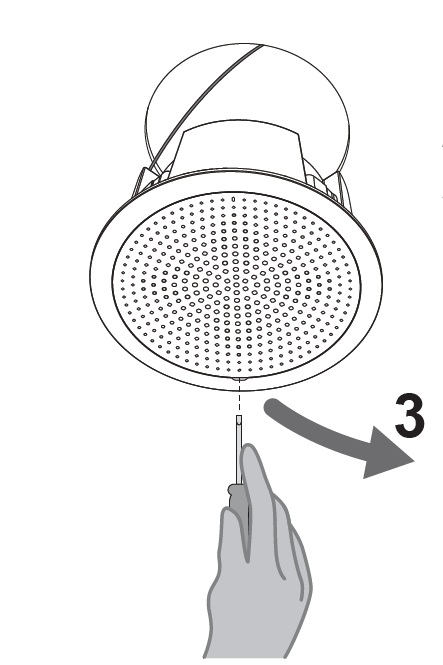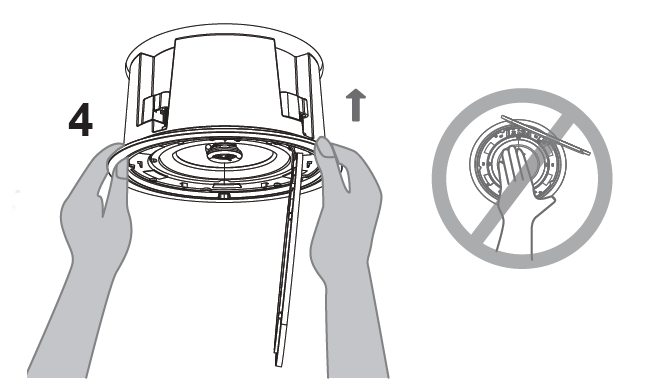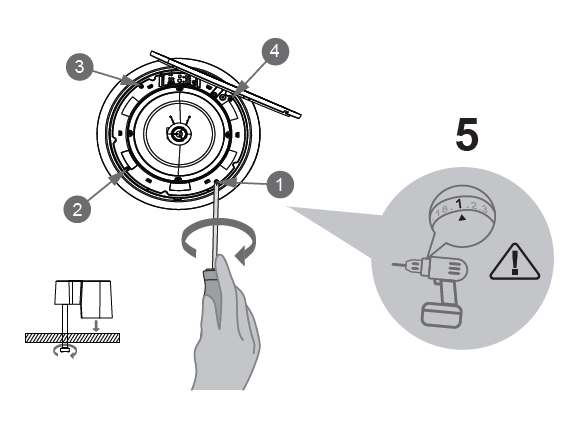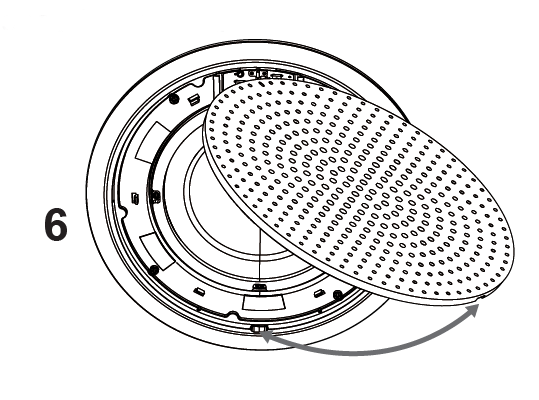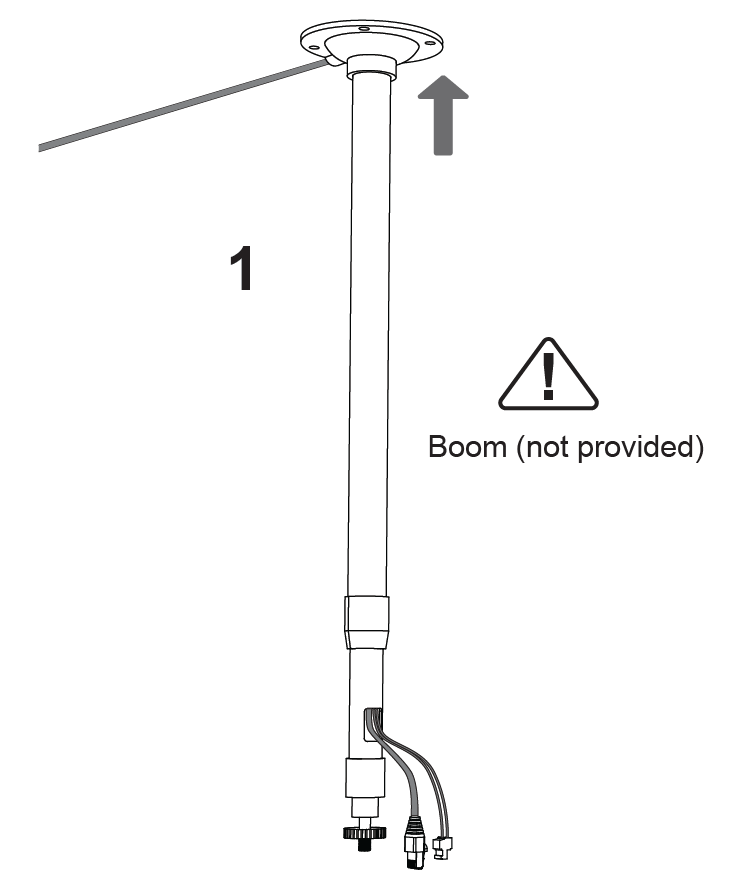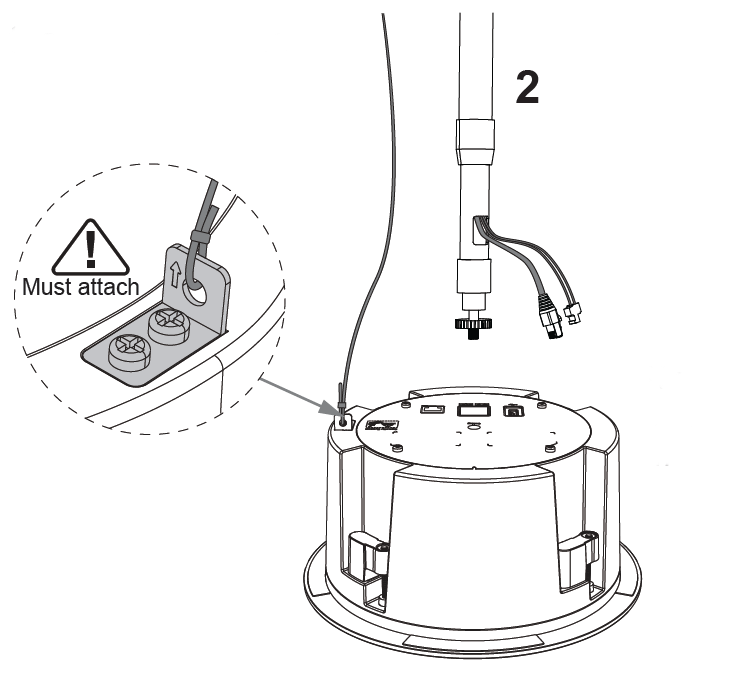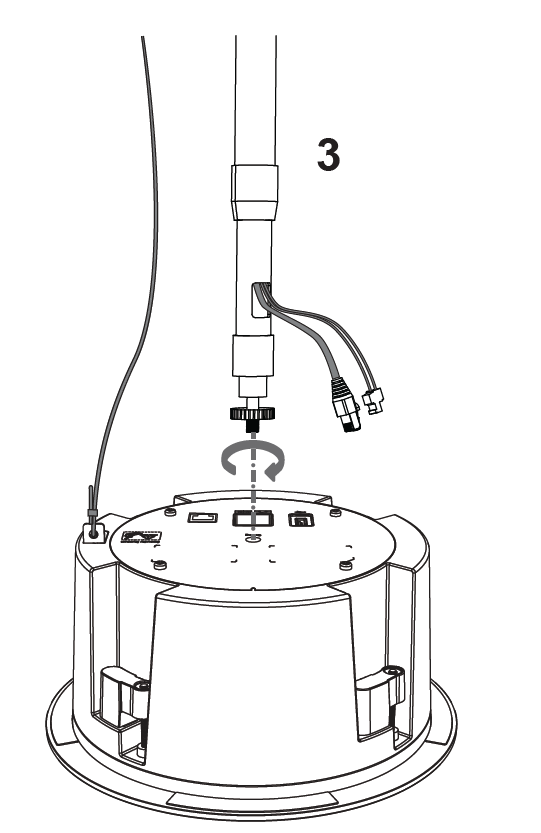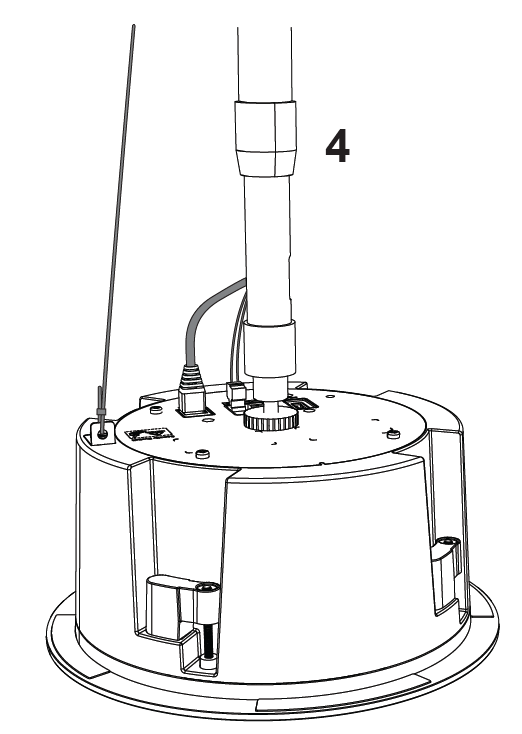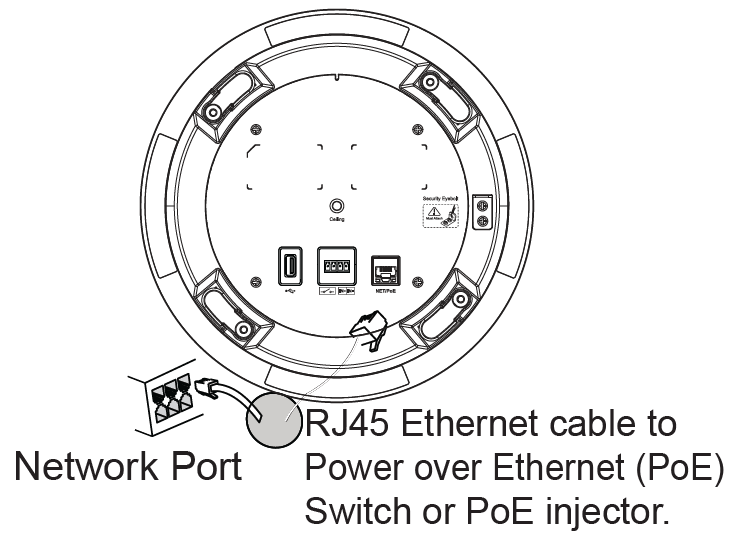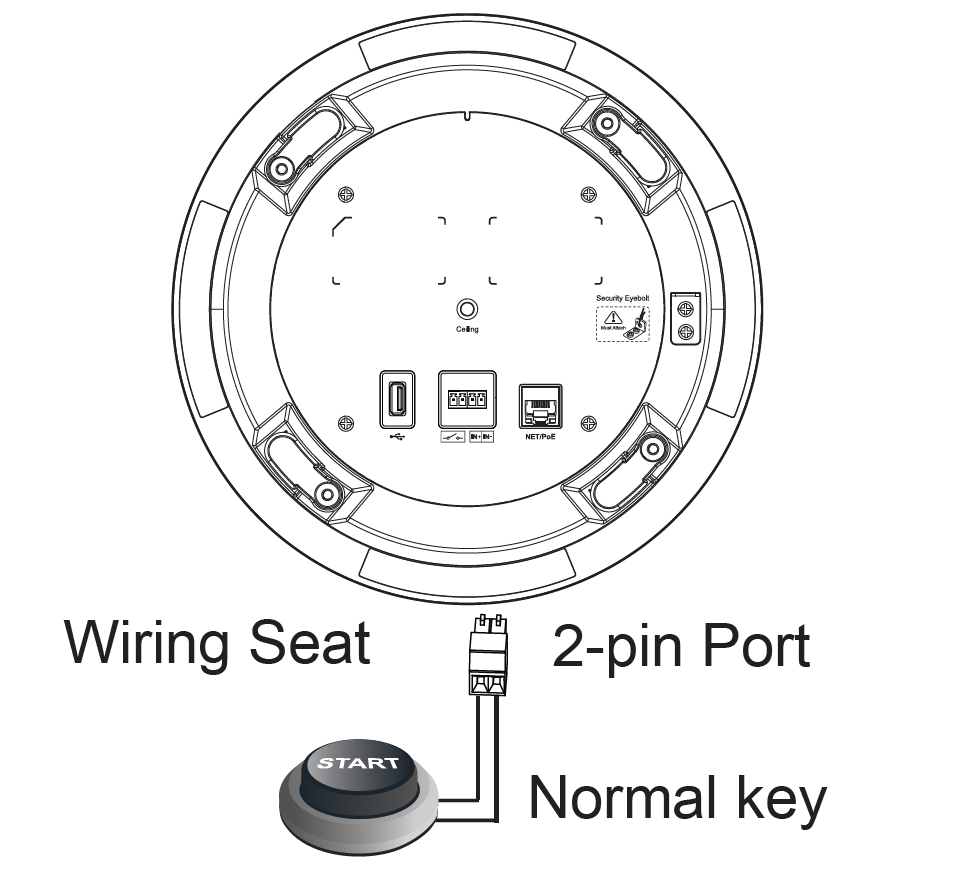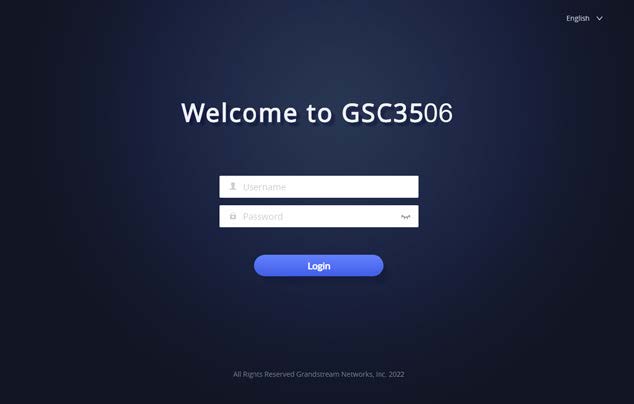OVERVIEW
The GSC3506 is a 1-way public address SIP speaker that allows offices, schools, hospitals, apartments, and more to build powerful public address announcement solutions that expand security and communication. This robust SIP speaker offers crystal clear HD audio functionality with a high-fidelity 30-Watt HD speaker. The GSC3506 support built-in whitelists, blacklists and greylists to easily block unwanted calls, SIP and multicast paging, group paging and PTT. users can easily sculpt a state-of-the-art security and PA announcement solution. Thanks to its modern industrial design and rich features, the GSC3506 is the ideal SIP speaker for any setting.
PACKAGE CONTENTS
GSC3506 PORTS AND BUTTONS
NO. | Port | Label | Description |
1 | USB Port | USB2.0, External USB Storage | |
2 | NET/PoE | Ethernet RJ45 port (10/100Mbps) supporting PoE/ PoE+. | |
3 | 2-Pin port | 2-pin switch-in input port Alarm-in input port (Access voltage 5V to 12V) | |
4 | Reset | Factory reset button. Press for 10 seconds to reset factory default settings. | |
5 | Volume | Sound Volume buttons. |
HARDWARE INSTALLATION
GSC3506 can be mounted on the ceiling or the Boom. Please refer to the following steps for the appropriate installation.
Ceiling Mount
- Drill a round hole with a diameter of 230mm or use the Mounting Hole Cut-Out Template.
Then Fix the Ceiling Bracket using the screws from the kit as shown in the illustration.
2. To ensure safety, install first the anti-fall ropes, then plug in the Ethernet and 2-pin cables.
3. Open the front cover with a flat-head screwdriver.
4. Align the device with the hole and push it up slowly with two hands.
5. Use a screwdriver and gently rotate clockwise the screws marked as (1), (2), (3), and (4) in the step 5 illustration.
6. Align the notch on the front cover with the notch on the device, and press the whole front cover to ensure that each buckle is fastened.
Boom Mount
- Fix the Boom in the ceiling.
2. To ensure safety, install first the anti-fall ropes.
3. Attach the Boom with the GSC3506 ceiling hole and rotate to fix it in place.
4. Plug in the Ethernet and 2-pin cables.
POWERING AND CONNECTING GSC3506
GSC3506 can be powered on using PoE/PoE+ switch or PoE injector using the following steps:
Step 1: Plug an RJ45 Ethernet cable into the network port of the GSC3506.
Step 2: Plug the other end into the power over Ethernet (PoE) switch or PoE injector.
Connecting Wiring Seat
GSC3506 supports to connect a “Normal Key” to 2-pin port via Wiring Seat.
Step 1: Take the wiring seat from the install kits.
Step 2: Connect the Normal Key with the wiring seat (as shown in the illustration on the right).
ACCESSING THE CONFIGURATION INTERFACE
A computer connected to the same network as the GSC3506 can discover and access its configuration interface using its MAC address :
- Locate the MAC address on the MAC tag of the unit, which is on the undersideof the device, or on the package.
- From a computer connected to same network as the GSC3506, type in thefollowing address using the GSC3506’s MAC address on your browser: http://gsc_.local
Example: if a GSC3506 has the MAC address C0:74:AD:11:22:33, this unit can be accessed by typing http://gsc_c074ad112233.local on the browser.
For more information, please refer to GSC3506
User Manual at: https://www.grandstream.com/support