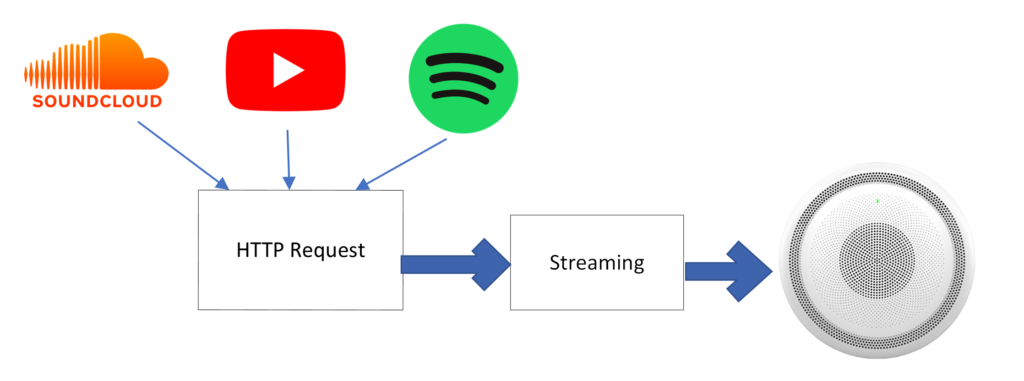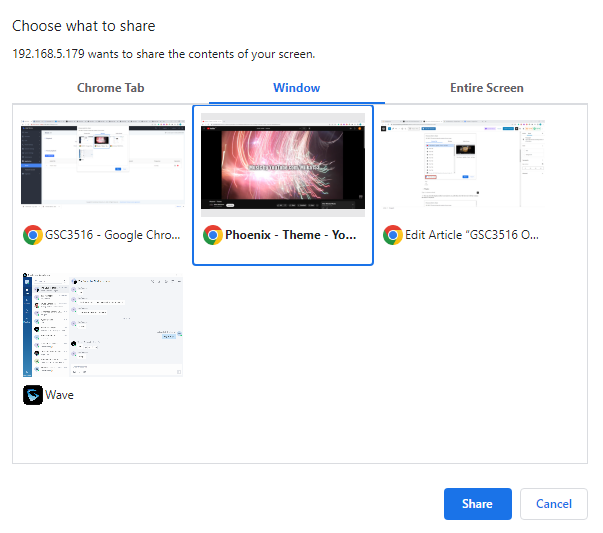Overview
With the Online music option, the user can stream music on GSC35xx from different music platforms such as Spotify, Soundcloud, and YouTube Music by setting up an HTTP request to an open tab on the browser.
Configuration
To perform this action, please follow the below steps:
- Select Application =>Music =>Playback and set the audio file to Online Music
2. Once that is selected, Click on the 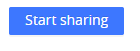 icon
icon
3. After that is selected, a pop-up screen will appear asking you to choose the source from which the music will be played directly to the GSC35xx speaker, the source can be either a Browser tab, a Window, or an Entire screen, we will go through the preview of each example
- Browser Tab
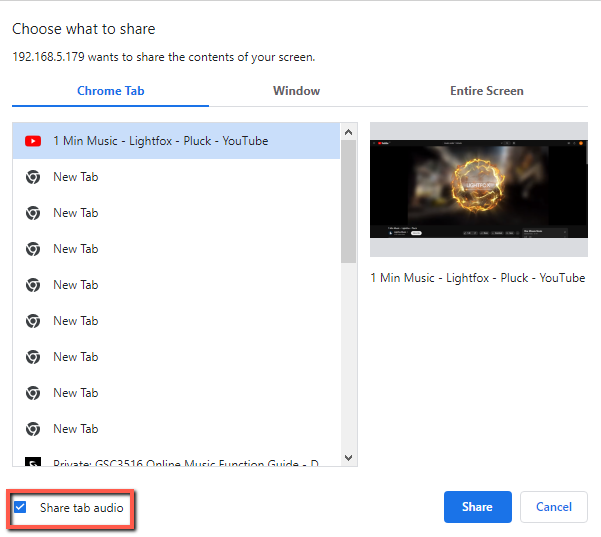
- Window
- Entire screen
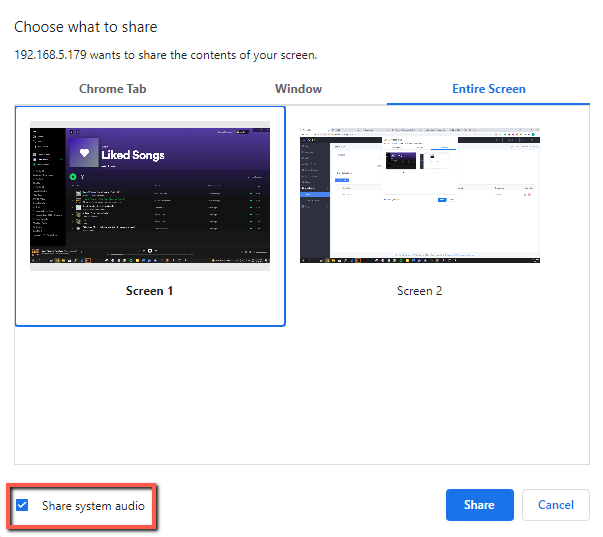
4. You can select the display method convenient to you and click on ![]() to start playing music.
to start playing music.
5. Once the Music is being played, you have the possibility to stop the music sharing by clicking the icon 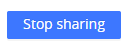
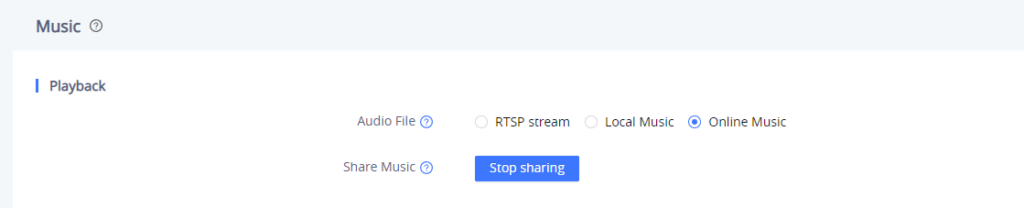
This implementation is useful when needing to stream directly from the web or from a local computer client application such as Spotify Desktop, without the need to download and save the audio files locally to the GSC35xx Cloud storage.
Supported devices
Model | Supported | Firmware |
GSC3505 | Yes | 1.0.3.3 and above. |
GSC3510 | Yes | 1.0.3.3 and above. |
GSC3506 | Yes | 1.0.3.4 and above. |
GSC3516 | Yes | 1.0.3.4 and above. |
Online Music supported devices