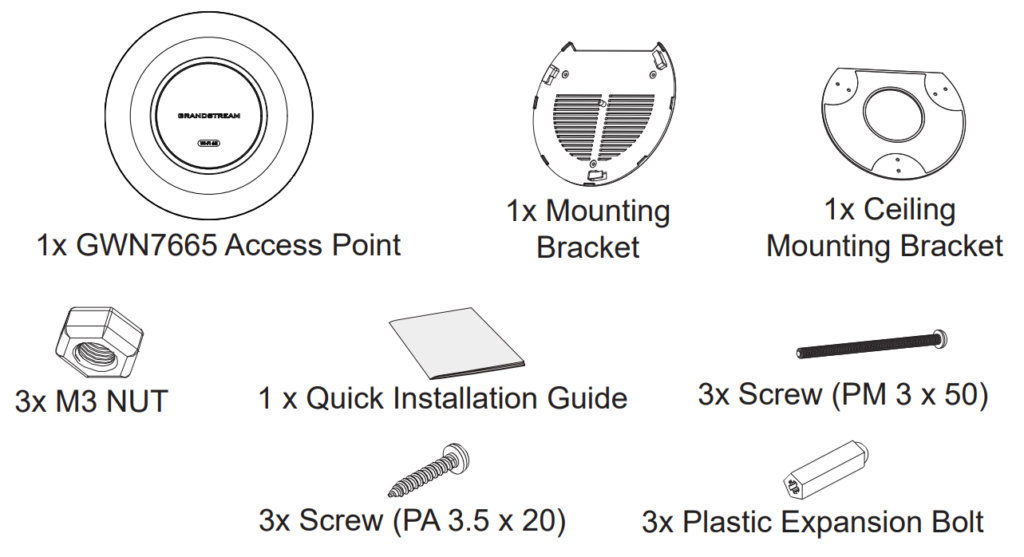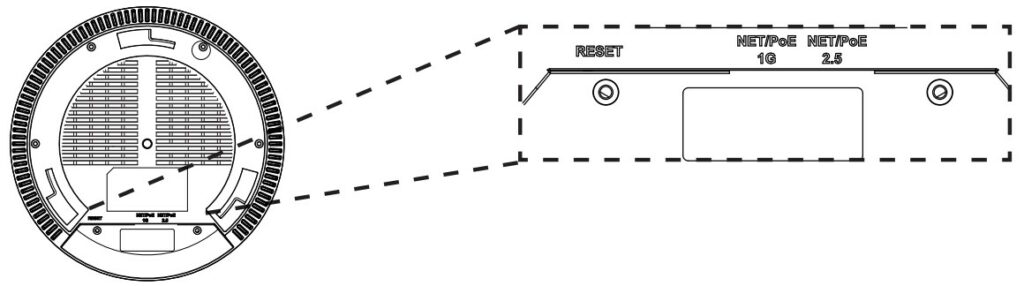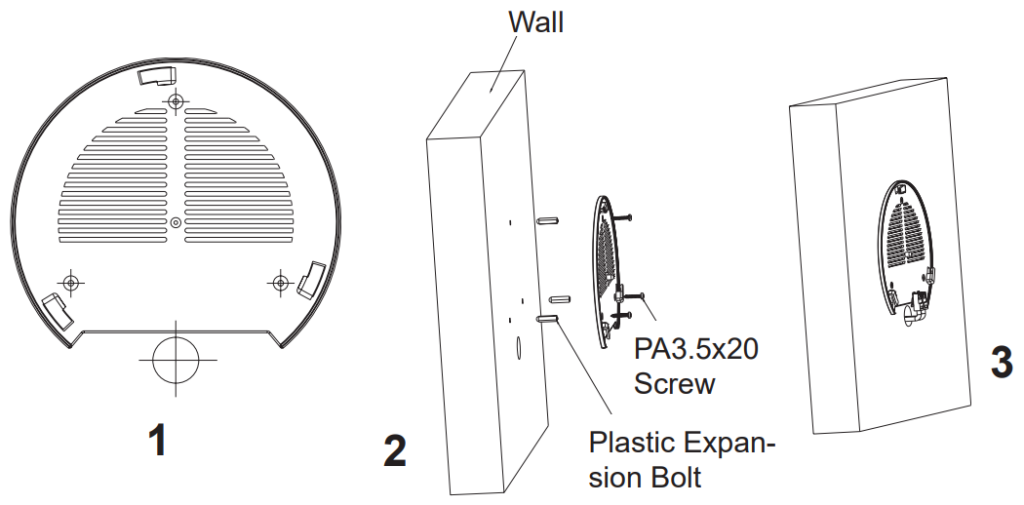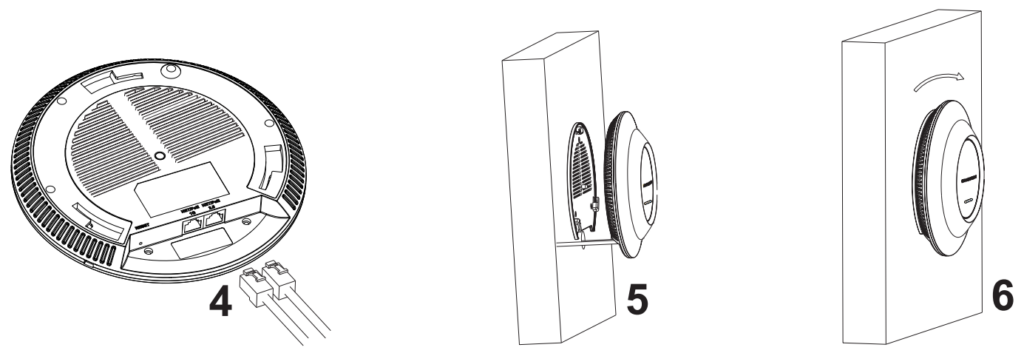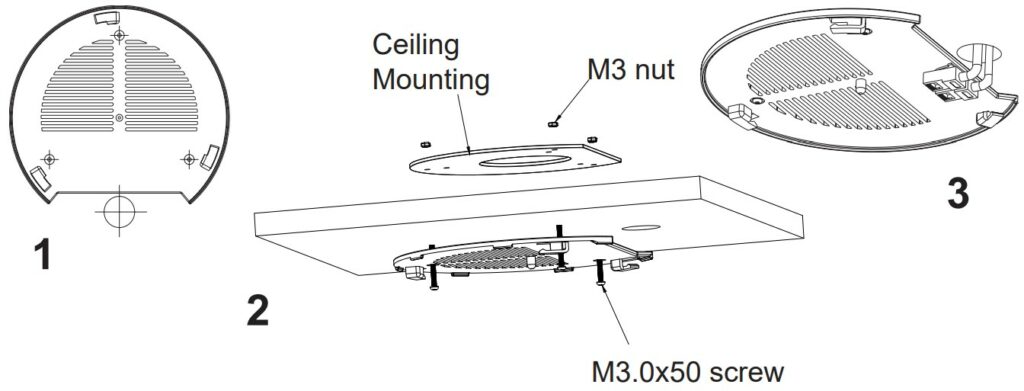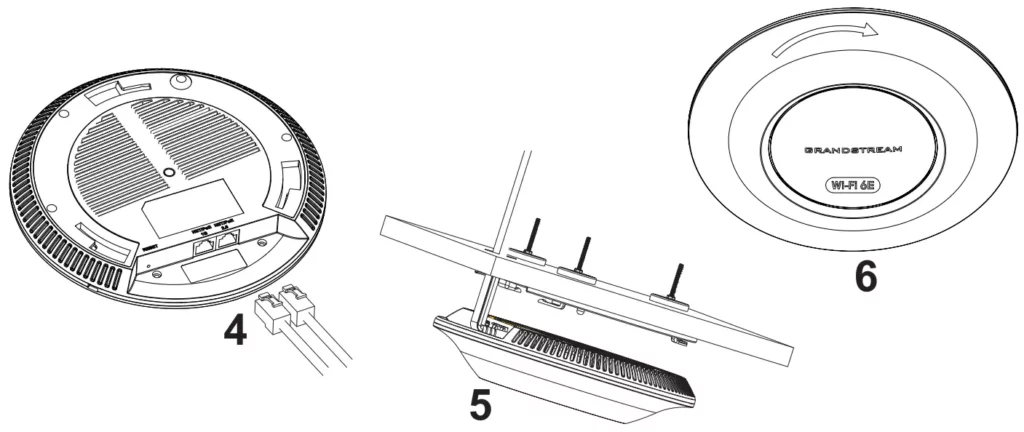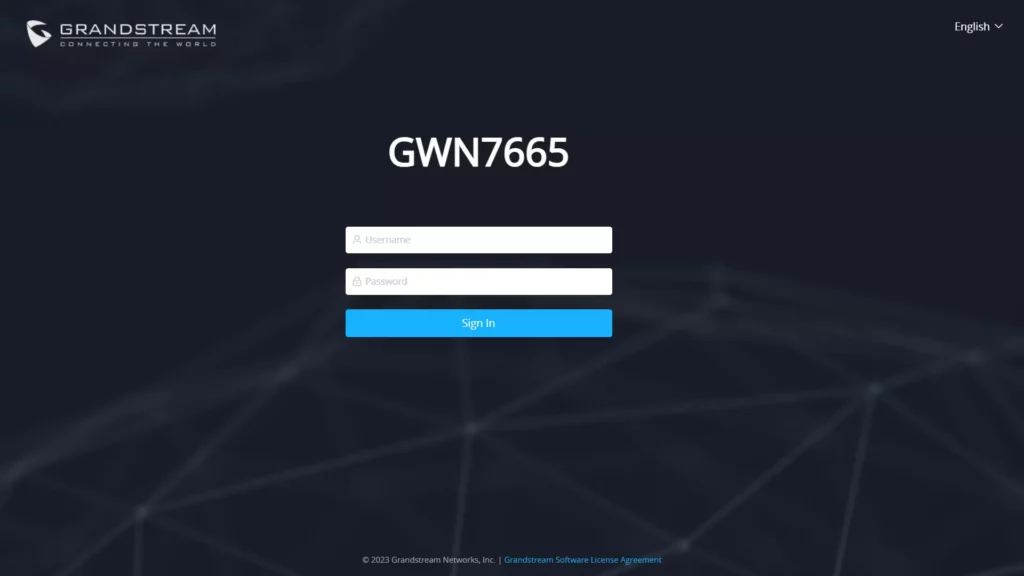Overview
The GWN7665 is a powerful, enterprise-grade Wi-Fi 6E access point, ideal for small-to-medium sized businesses, multiple floor buildings, residential settings and commercial locations. It offers tri-band 2×2:2 MU-MIMO with DL/UL OFDMA technology and a sophisticated internal antenna design for stronger anti-interference, more stable connection, maximum network throughput and expanded Wi-Fi coverage range. The GWN7665 is supported by GWN.Cloud and GWN Manager, Grandstream’s cloud and on-premise Wi-Fi management platform makes managing your network or several networks across multiple locations easier than ever before. It also uses a controller-less network management architecture in which the controller is embedded within the product’s web user interface for easy administration of locally deployed Wi-Fi APs. The GWN7665 is the ideal Wi-Fi AP for voice-over-Wi-Fi deployments and offers a seamless connection with Grandstream’s Wi-Fi capable IP phones. With support for advanced QoS, low-latency real-time applications, mesh networks, captive portals, 384 concurrent clients and dual Gigabit network ports with PoE/PoE+, the GWN7665 is an ideal Wi-Fi access point for business-grade wireless network deployments with medium- to-high user density.
Package Contents
GWN7665 Ports
Port | Description |
NET/POE 2.5G | Ethernet RJ45 port (10Mbps /100Mbps /1Gbps /2.5Gbps) supporting PoE/PoE+. |
NET/POE 1G | Ethernet RJ45 port (10Mbps /100Mbps /1Gbps) to your router or another GWN76xx, support PoE/PoE+. |
RESET | Factory reset button. |
GWN7665 Ports
Powering and Connecting the GWN7665
GWN7665 can be powered on using PoE/PoE+ switch using the following steps:
Step 1: Plug an RJ45 Ethernet cable into the network port of GWN7665.
Step 2: Plug the other end into the uplink port of the power over the Ethernet (PoE/PoE+) switch.
Hardware Installation
GWN7665 can be mounted on the wall or ceiling, Please refer to the following steps for the appropriate installation.
Wall Mount
- Connect the Ethernet cable (RJ45) to the correct ports of your GWN7665.
- Align the arrow on the GWN7665 AP with the arrow on the locking tab of the mounting bracket and ensure that your GWN is firmly seated on the mounting bracket.
- Turn the GWN clockwise until it locks into place and fits the locking tab.
- Connect the power cable and the Ethernet cable (RJ45) to the correct ports of your GWN7665.
- Align the arrow on the GWN7665 AP with the arrow on the locking tab of the mounting bracket and ensure that your GWN7665 is firmly seated on the mounting bracket.
- Turn the GWN7665 clockwise until it locks into place and fits the locking tab.
Ceiling Mount
- Remove the ceiling tile.
- Place the ceiling backing plate in the center of the ceiling tile and mark the mounting screw holes (screw holes DIA 5.5mm, reticle hole DIA 25mm).
- Insert the screws through the mounting bracket.
- Connect the Ethernet cable (RJ45) to the correct ports of your GWN7665.
- Align the arrow on the GWN7665 with the arrow on the locking tab of the mounting bracket and ensure that your GWN is firmly seated on the mounting bracket and connect the network and power cables.
- Turn the GWN clockwise until it locks into place and fits the locking tab.
CONNECT TO GWN7665 DEFAULT Wi-Fi NETWORK
GWN7665 can be used as a standalone access point out of the box, or after a factory reset with Wi-Fi enabled by default.
After powering the GWN7665 and connecting it to the network, GWN7665 will broadcast a default SSID based on its MAC address GWN[MAC’s last 6 digits], and a random password.
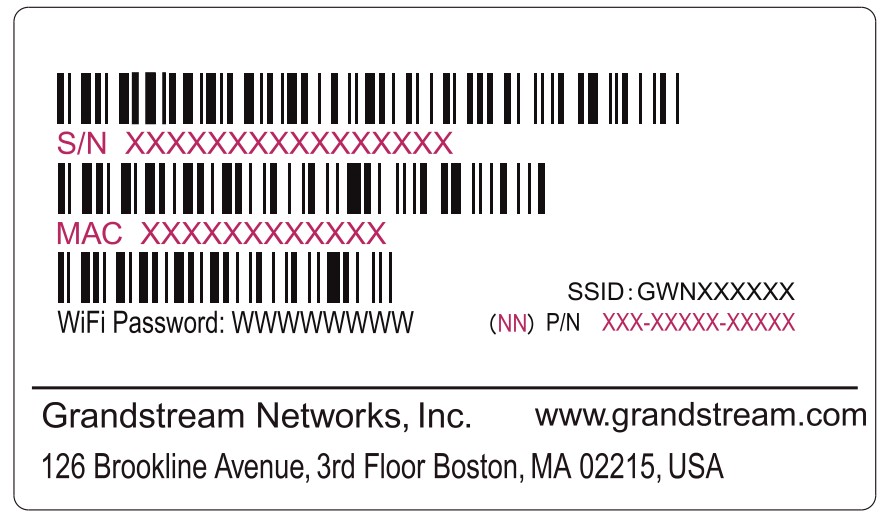
ACCESSING THE CONFIGURATION INTERFACE
A computer connected to the GWN7665’s SSID, or to the same network as the GWN7665 can discover and access its configuration interface using one of the below methods:
Method 1: Discover GWN7665 using its MAC Address
- Locate the MAC address on the MAC tag of the unit, which is on the underside of the device, or on the package.
- From a computer connected to the same network as the GWN7665, type in the following address using GWN7665’s MAC address on your browser: https://gwn_<mac>.local
Example: If a GWN7665 has the MAC address C0:74:AD:8B:4E:28, this unit can be accessed by typing https://gwn_c074ad8b4e28.local on the browser.
Method 2: Discover GWN7665 using GWN Discovery Tool
- Download and install GWN Discovery Tool from the following link:
https://www.grandstream.com/tools/GWNDiscoveryTool.zip - Open the GWN DiscoveryTool, and click on Scan.
- The tool will discover all GWN76XX Access Points connected on the network showing their MAC and IP addresses.
- Click on Manage Device to be redirected directly to the GWN7665’s configuration interface, or type in manually the displayed IP address on your browser.
Enter username and password to log in. (The default administrator username is “admin” and the default random password can be found on the sticker on the GWN7665).
Refer to online documents and FAQ for more detailed information:
https://www.grandstream.com/our-products


For Certification, Warranty, and RMA information, please visit www.grandstream.com