Overview
GXP1610/1615 is a Small Business IP phone that features a single SIP account, up to 2 call appearances, 132×48 graphical LCD, 3 XML programmable context-sensitive soft keys, dual network ports with PoE (GXP1615 only) and 3-way conference. The GXP1610/1615 supports superb full-duplex hands-free speakerphone with HD audio, advanced security protection for privacy, and compatible with Grandstream UCM Features.
Package Contents
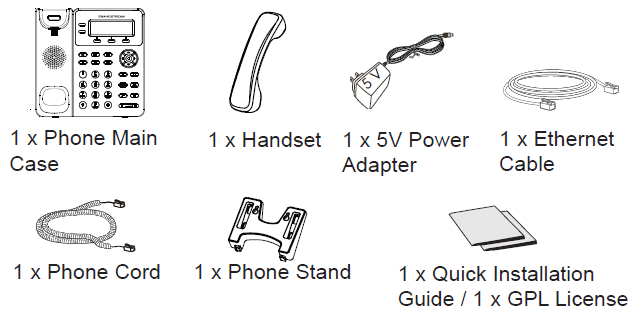
Phone Setup
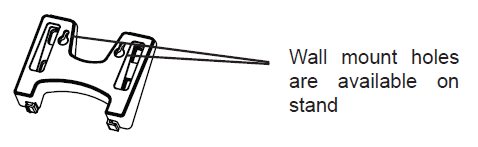
Installing the Phone (Phone Stand)
- Insert the hooks on top of the stand into a slots, you have options to use either upper OR lower slots.
- Firmly slide the stand upward to lock it in place.
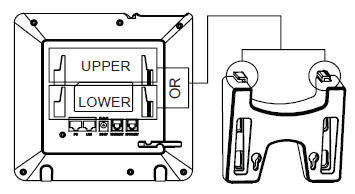
Installing the Phone (Wall Mount)
- Insert all 4 hooks located in the front of wall mount into the slots.
- Firmly slide the wall mount upward to lock it in place.
- Pull out and rotate the tab from handset rest to hold the handset while the phone is mounted on the wall.
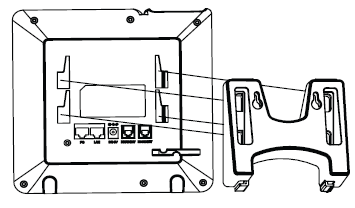
Connecting the Phone
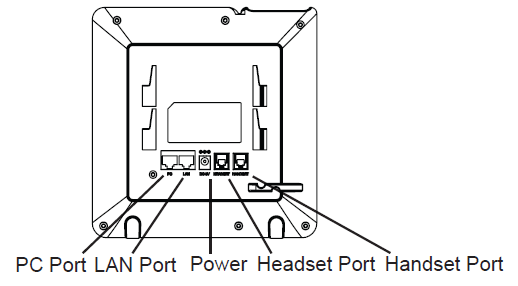
To setup the GXP1610/1615, follow the steps below:
- Connect the handset and main phone case with the phone cord.
- Connect the LAN port of the phone to the RJ-45 socket of a hub/switch or a router (LAN side of the router) using the Ethernet cable.
- Connect the 5V DC output plug to the power jack on the phone; plug the power adapter into an electrical outlet.
- The LCD will display provisioning or firmware upgrade information. Before continuing, please wait for the date/time display to show up.
- Using the phone embedded web server or keypad configuration menu, you can further configure the phone using either a static IP or DHCP.
Tips for using the keypad
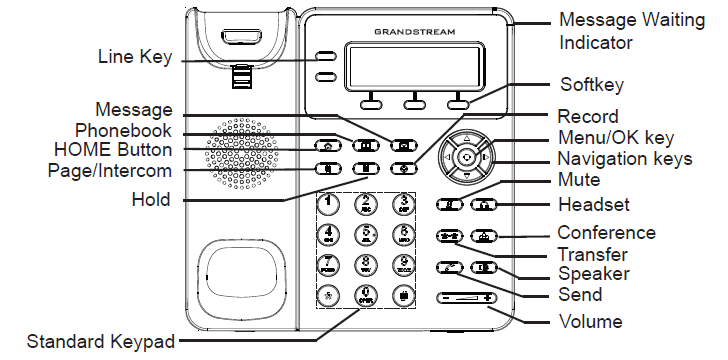
- To access the MENU, press the round MENU button.
- Navigate the menu by using the UP/DOWN and LEFT/RIGHT buttons.
- Press the round MENU button to confirm a menu selection.
- The phone automatically exits MENU mode when there is an incoming call, the phone goes off-hook, or when the MENU mode is left idle for 60 seconds.
Phone Configuration
Configure the GXP1610/1615 using a Web Browser
- Ensure your phone is powered up and connected to the Internet.
- Press the MENU button to access the phone menu.
- Press the “down” arrow button to “Status” and press MENU button to check the IP address.
- Type the phone’s IP address in your PC browser. (See figure below)
Configure the GXP1610/1615 Using a Web Browser: - The default administrator username and password are “admin”; the default end-user username is “user“ and the password is “123”.
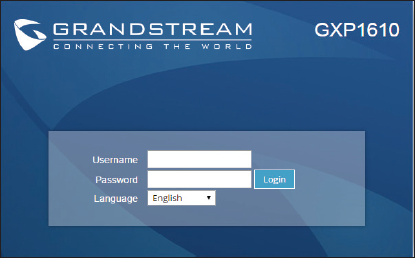
Configure the GXP1610/1615 using the keypad
- Make sure the phone is idle.
- Press the MENU button to access the keypad MENU to configure the phone.
- Select MENU->Config, to configure settings for SIP Proxy, Out-bound Proxy, SIP User ID, SIP Auth ID and SIP Password.
- Follow MENU options to configure the basic features of the phone. For example: the IP address if using a static IP. For details, please check GXP1610/1615 User Manual.
- Please contact your ITSP (Internet Telephony Service Provider) for additional settings that may be necessary to configure the phone.
For the detailed user manual, please download from: https://www.grandstream.com/support
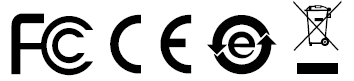
For Certification, Warranty and RMA information, please visit www.grandstream.com
