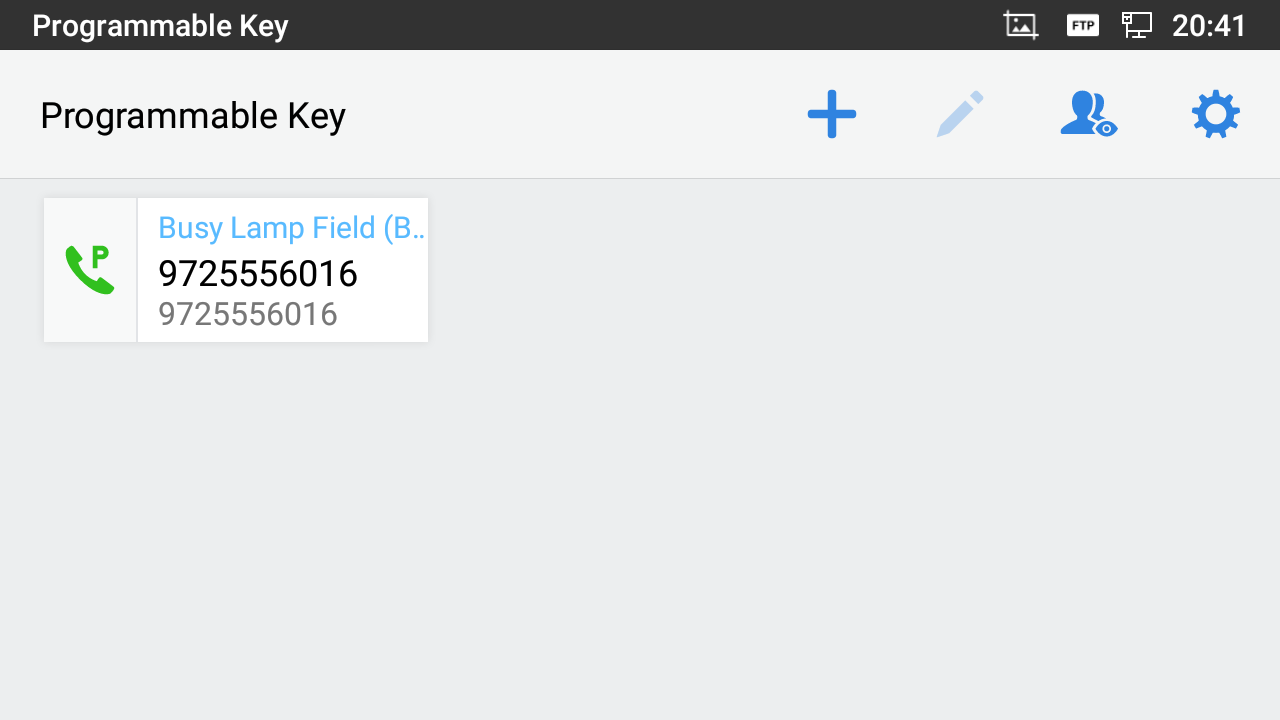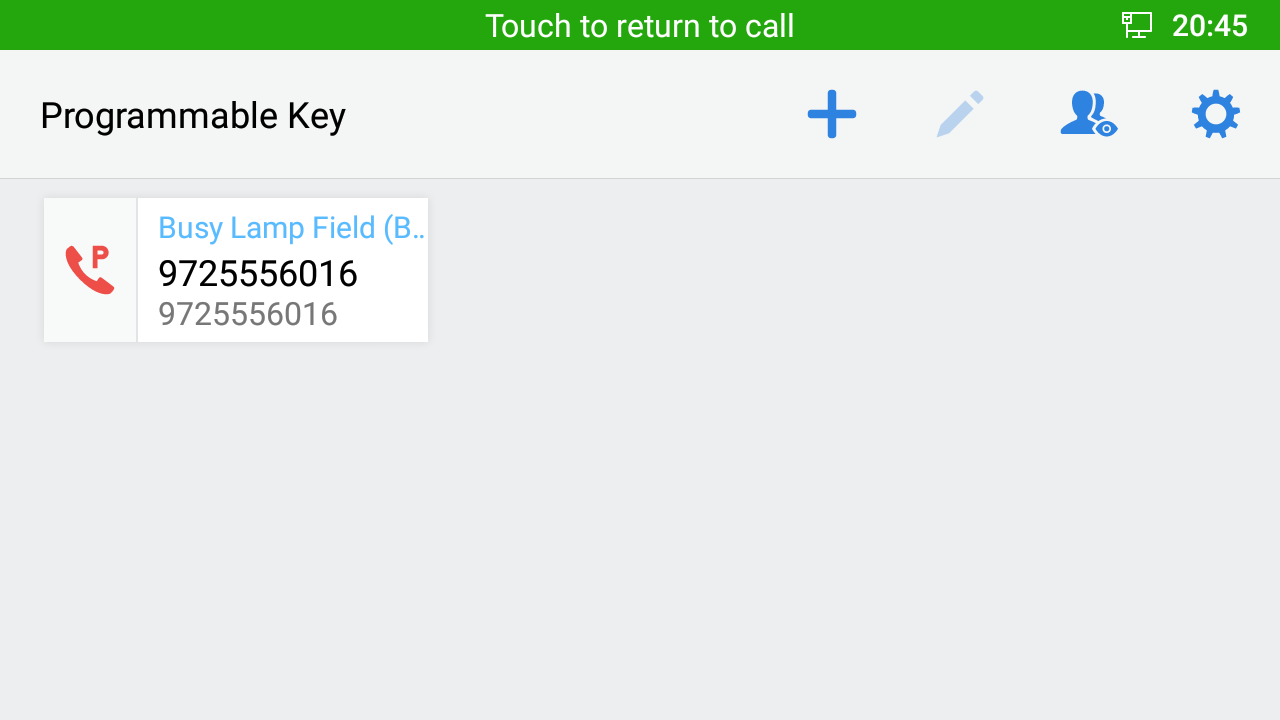INTRODUCTION
The Busy Lamp Field (BLF) feature allows an end user, such as an attendant, to monitor the hook status of a list of users. This document serves as an end-user guide on how to configure Grandstream GXV3470/3480/3450 Multimedia phones for BroadWorks Busy Lamp Field feature. How to configure BLF on BroadWorks Application Server is out of the scope of this document.
OVERVIEW OF FUNCTIONS
Grandstream GXV3470/3480/3450 Enterprise Multimedia Phone for AndroidTM supports the BroadWorks Busy Lamp Filed feature. GXV3470/3480/3450 supports this feature by changing the frame color of the block icons, associated with the monitored user, on the Account/Programmable Key widget. Additionally, the phone system is also able to pick up calls to the monitored extensions.
Auto Provision the BLF List on the Phone
Configuring the GXV3470/3480/3450 Multimedia Phones to work with BroadWorks Busy Lamp Field feature is straightforward. First, configure the SIP account settings just as you would for a normal SIP account. Then after the SIP account is registered with the BroadWorks server, fill in the Eventlist BLF URI under the Programmable Key General Settings page of the web UI. The detailed steps are listed below:
- Configure the SIP Account Settings under Account Settings 🡪 General Settings:
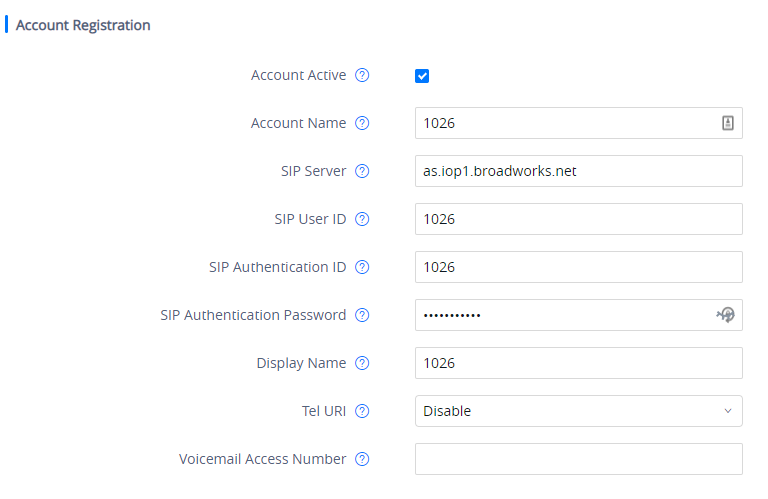
2. Configure Special Feature to “BroadSoft”, under Account 🡪 Special Features, as the figure shows below:

3. Configure web UI 🡪 Applications 🡪 Programmable Key 🡪 General Settings 🡪 Eventlist BLF URI.
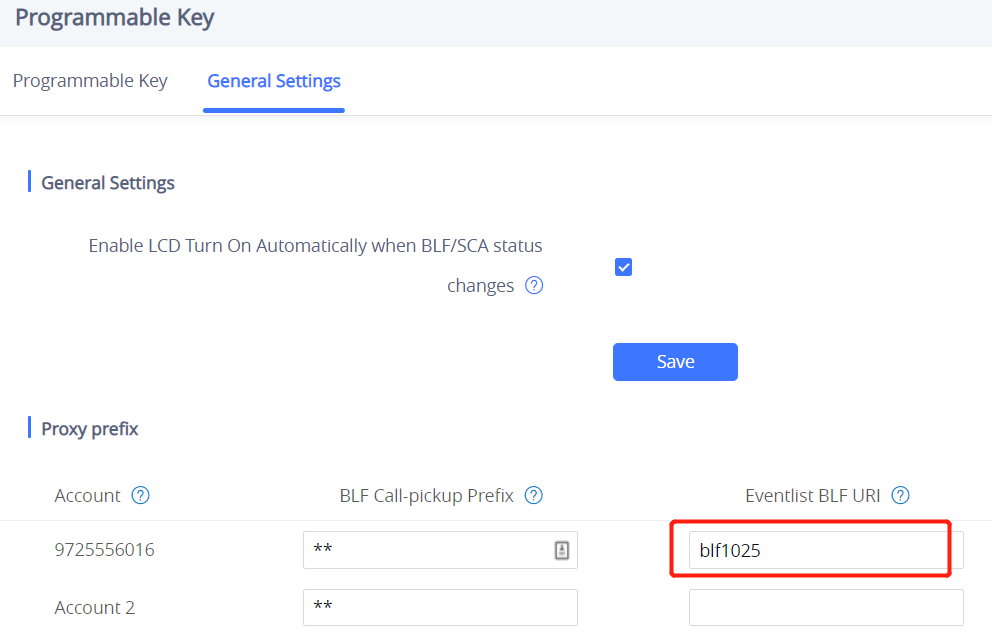
4. From LCD, open the Programmable Keys app.
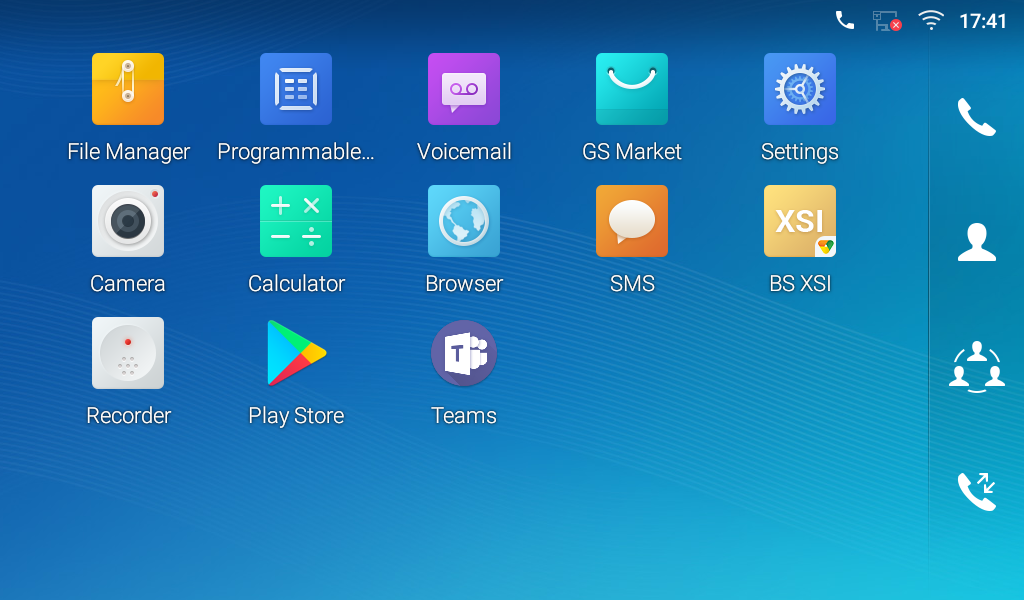
5. The following screenshot is an example of the BLF entries provisioned on the Programmable Key app on LCD:
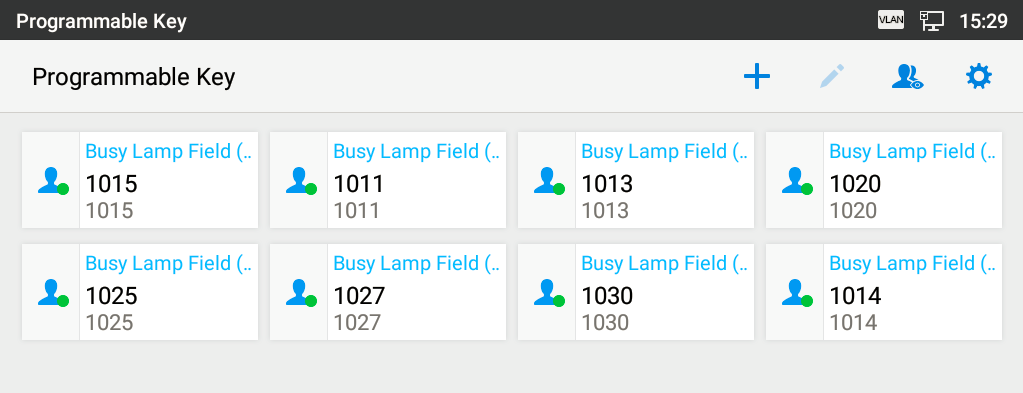
Visual Indicators
The phone system can notify the end user of the hook status of the monitored extension by changing the icon color and status.
For example, the screenshot below shows the BLF indicators’ status when extension 1014 places a call to extension 1025. While extension 1025 is ringing, caller 1014’s indicator is blinking green and callee 1025’s indicator is blinking red. On the account widget, the indicators’ status is the same as the ones on the Programmable Key widget.
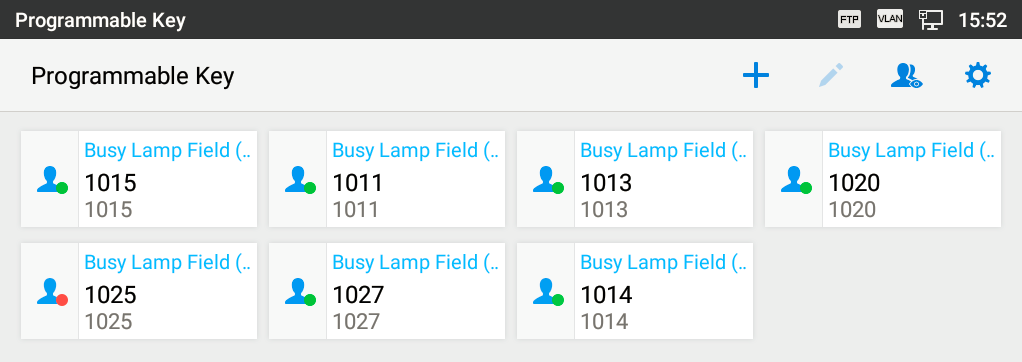
The following table shows the BLF indicator status in different scenarios, it requires the monitored extension to enable the BLF feature:
Monitored extension behavior | BLF indicator status (Programmable Keys in app) | BLF key status (Programmable Keys in account widget) | BLF key status (GBX20 extension board) |
Idle | Solid green | Solid green | Solid green |
Placing a call | Blinking green | Blinking green | Blinking green |
Ringing | Blinking red | Blinking red | Blinking red |
During a call | Solid red | Solid red | Solid red |
Hold the call | Solid red | Solid red | Solid red |
Call Park (Idle) | Solid green (With “P” sign) | Solid green (With “P” sign) | N/A |
Call Park (Parked) | Slow blinking red (With “P” sign) | Slow blinking red (With “P” sign) | N/A |
Monitored extension not registered/BLF subscription failed | Off | Off | Off |
Directed Call Pickup
The directed call pickup feature allows the GXV34XX phone system to be able to answer the calls to the monitored users. This feature is very useful for the attendant to help the specified callees to answer the call if the callees are not available to answer it.
For the BroadWorks system, it requires dialing the specified prefix ahead of the monitored extension to directed pick up the call. Thus, the end user must configure the prefix to GXV34XX to implement this feature.
The following screenshot shows the *97 is configured as the prefix under the Programmable Key General Settings page:
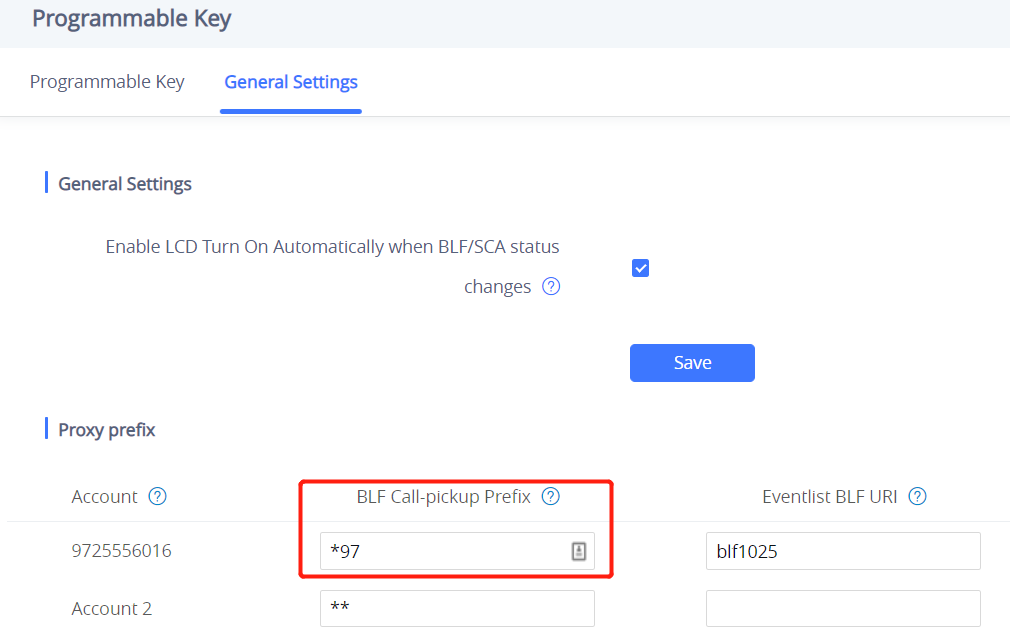
Then, when the monitored user’s indicator is blinking red, namely there is an incoming call, the GXV34XX phone user should tap the “Busy Lamp Field” icon to answer the call for the monitored user.
The red dot in the following screenshot is the area, which the end user could tap to directed pick up the call:
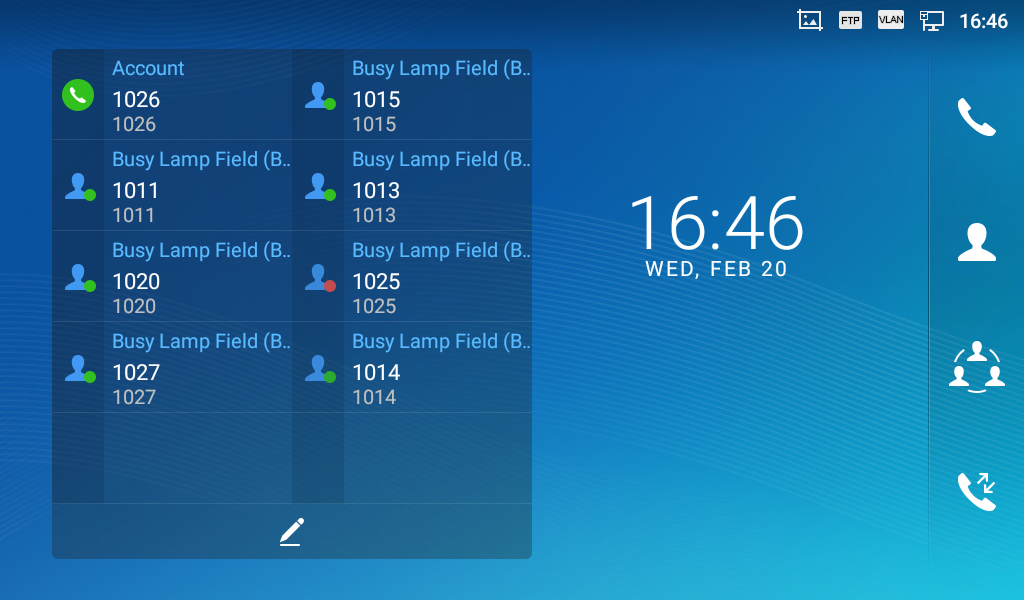
Call Parking Notification
GXV34XX phones can display a parked indicator for the monitored extensions if an active call is parked on it. The green “P” letter sign in the following figure represents a call is parked on the idle monitored extension 6016. If the parked extension is busy, it will become solid red. And it will be turned off once the parked call is retrieved.
The “P” letter sign also can be shown on the account widget on the LCD.