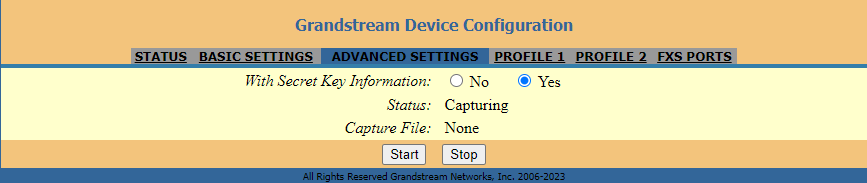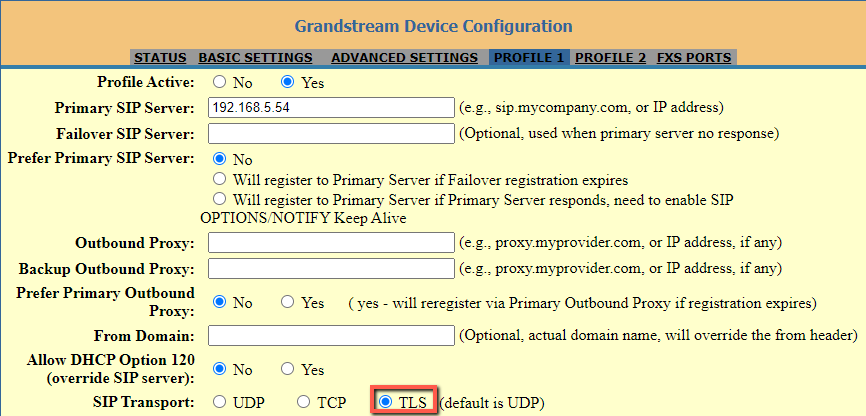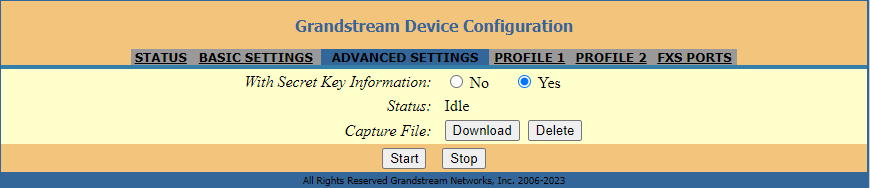Thank you for purchasing Grandstream’s HT813, It is the first ATA in the HandyTone 81x series offering functions as a true 3-in-1 gateway for PSTN network, analog telephone FXS interface and IP network. It enables remote call origination and termination from/to PSTN. The HT813 is specifically designed to be an easy to use and affordable VoIP solution for both the residential user and the remote user.
This administrator guide will help you learn how to operate and manage your HT813 Analog Telephone Adaptor and make the best use of its many upgraded features including simple and quick installation.
PRODUCT OVERVIEW
The HT813 is an analog telephone adapter (ATA) featuring 1 analog telephone FXS port and 1 PSTN line FXO port. The integration of FXO and FXS ports enables remote call origination and termination to and from the PSTN line. The 1 FXS port allows for extension of a VoIP service to 1 analog phone. HT813’s ultra-compact size, voice quality, advanced VoIP functionality, security protection and auto provisioning options enable users to take advantage of VoIP on analog phones and enables service providers to offer high quality IP service.
Feature Highlights
The following table contains the major features of the HT813:
HT813 
|
|
HT813 Technical Specifications
The following table resumes all the technical specifications including the protocols/standards supported, voice codecs, telephony features, languages, and upgrade/provisioning settings for the HT813.
Telephone Interfaces | One (1) RJ11 FXS port, One (1) RJ11 FXO PSTN line port with lifeline support |
Network Interface | Two (2) 10/100 Mbps ports (RJ45) with integrated NAT router |
LED Indicators | POWER, FXO, FXS, WAN, LAN. |
Factory Reset Button | Yes |
Voice, Fax, Modem | |
Telephony Features | Caller ID display or block, call waiting, flash, blind or attended transfer, forward, hold, do not disturb, 3-way conference |
Voice Codecs | G.711 with Annex I (PLC) and Annex II (VAD/CNG), G.723.1, G.729A/B, G.726, iLBC, OPUS, dynamic jitter buffer, advanced line echo cancellation |
Fax over IP | T.38 compliant Group 3 Fax Relay up to 14.4kpbs and auto-switch to G.711 for Fax Pass-through |
Short/Long Haul Ring Load | 3 REN: Up to 1km on 24 AWG |
Caller ID | Bellcore Type 1 & 2, ETSI, BT, NTT, and DTMF-based CID |
Disconnect Methods | Busy Tone, Polarity Reversal/Wink, Loop Current |
Signaling | |
Network Protocols | TCP/IP/UDP, RTP/RTCP, HTTP/HTTPS, FTP/FTPS, ARP/RARP, ICMP, DNS, DDNS, DHCP, NTP, TFTP, SSH, Telnet, STUN, SIP (RFC3261), SIP over TCP/TLS, SRTP, TR-069 |
QoS | Layer 2 (802.1Q VLAN, SIP/RTP 802.1p) and Layer 3 (ToS, Diffserv, MPLS). |
DTMF Methods | In-audio, RFC2833 and/or SIP INFO |
Provisioning and Control | HTTP, HTTPS, SSH, FTP, FTPS, Telnet, SSH, TFTP, TR-069, secure and automated provisioning using AES encryption, syslog |
Security | |
Media | SRTP |
Control | TLS/SIPS/HTTPS |
Management | Syslog support, SSH, Telnet remote management using web browser. |
Physical | |
Universal Power Supply | Input: 100-240VAC, 50/60Hz Output: 12V/0.5A |
Environmental | Operational: 32° – 104°F or 0º – 40ºC Storage: 14° – 140°F or -10º – 60ºC Humidity: 10 – 90% Non-condensing |
Dimensions and Weight | 130.5 x 90.5 x 29 mm (L x W x D) Weight: 0.142Kg |
Compliance | |
Compliance | FCC/CE/C-TICK/ITU-K.21 |
GETTING STARTED
This chapter provides basic installation instructions including the list of the packaging contents and also information for obtaining the best performance with the HT813.
Equipment Packaging
The HT813 ATA package contains:
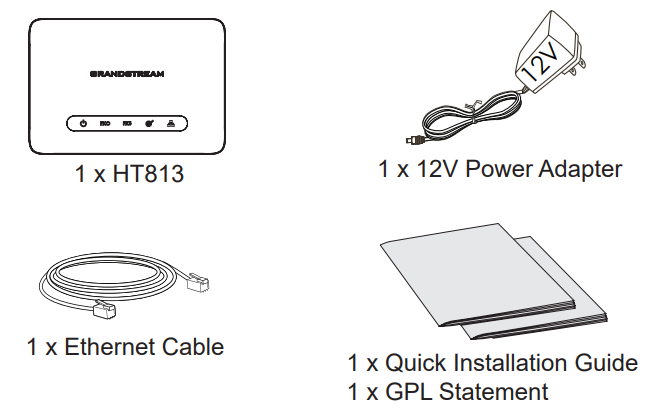
HT813 Ports Description
The following figure describes the different ports on the back panel of the HT813.
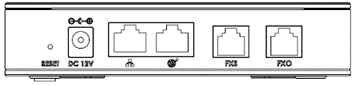
Connects the analog phone / fax machine to the ATA using an RJ-11 telephone cable. | |
FXO | FXO telephone port (PSTN Port) 1x PSTN pass-through and life line port. |
Connects the ATA to your router, switch or modem using an Ethernet RJ45 network cable. | |
Connects the ATA to your PC or switch using an Ethernet RJ45 network cable. | |
DC 12V | Connects the ATA to PSU (Output: 12V/0.5A ) |
Reset | Factory reset button. Press for 7 seconds to reset factory default. settings. Quick press will only reboot the unit. |
Connecting HT813
The HT813 is designed for easy configuration and easy installation. To connect your HT813, please follow the steps below:
Scenario 1: Connecting the HT813 using WAN Port
When connecting HT813 using the WAN port, it will act as simple DHCP Client.
- Insert a standard RJ11 telephone cable into the FXS port and connect the other end of the telephone cable to a standard touch-tone analog telephone.
- Connect the WAN port of the HT813 to a router, switch or modem using an Ethernet cable.
- Insert the power adapter into the HT813 and connect it to a wall outlet and make sure to respect the technical specifications of the power adapter used.
- Power, WAN and FXS LED will be solidly lit when the HT813 is ready for use.
Scenario 2: Connecting the HT813 using LAN Port
When connecting the HT813 using the LAN port, it will act as a router and DHCP serving addresses, the devices connected with HT813 LAN will pull DHCP addresses from your HT813.
- Insert a standard RJ11 telephone cable into FXS port and connect the other end of the telephone cable to a standard touch-tone analog telephone.
- Connect a computer or switch to the LAN port of the HT813 using an Ethernet Cable.
- Insert the power adapter into the HT813 and connect it to a wall outlet and make sure to respect the technical specifications of the power adapter used.
- Power, LAN and FXS LED will be solidly lit when the HT813 is ready for use.
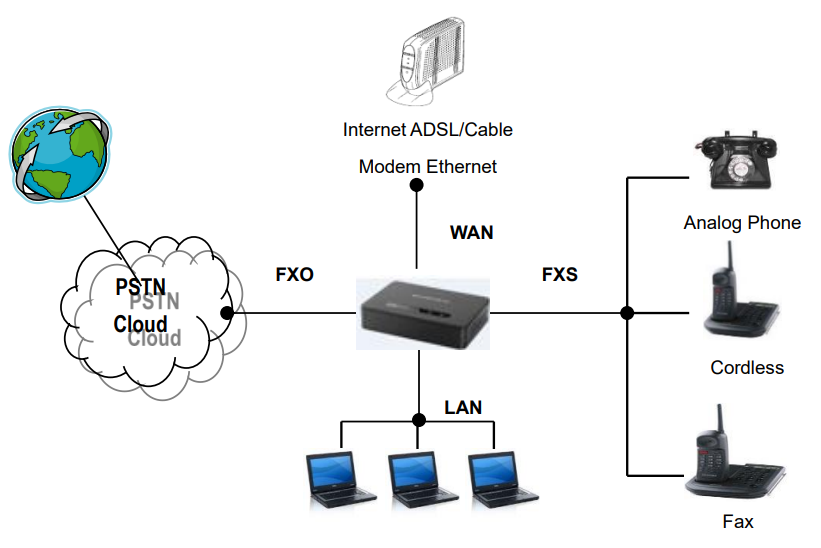
HT813 LEDs Pattern
There are four (4) LED types that help you manage the status of your HT813.
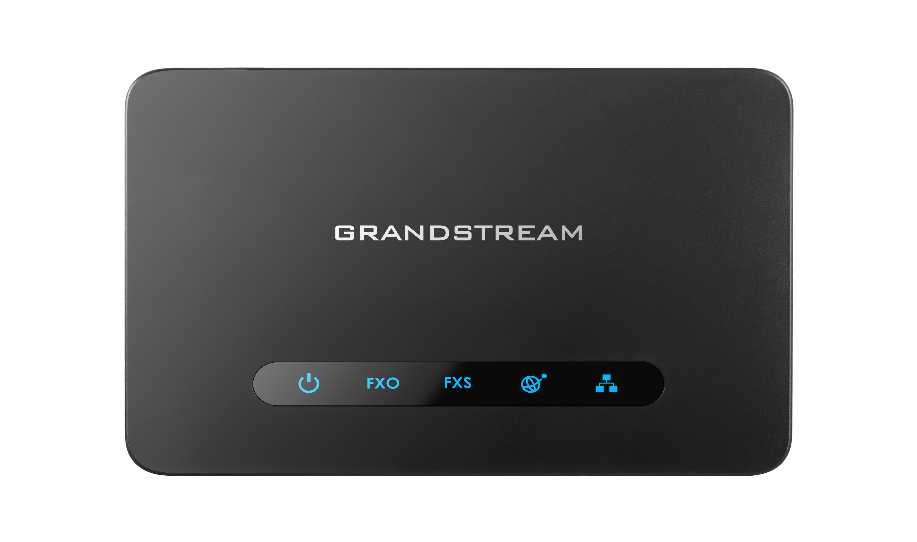
| LED Lights | Status |
|---|---|
Power LED | The Power LED lights up when the HT813 is powered on and it flashes when the HT813 is booting up. |
WAN LED | The WAN LED lights up when the HT813 is connected to your network through the WAN port. |
LAN LED | The LAN LED lights up when the HT813 is connected to your network through the LAN port. |
FXS/FXO LED | The FXS LEDs indicate status of the respective FXS/FXO port-phone on the back panel
|
CONFIGURATION GUIDE
The HT813 can be configured via one of two ways:
- The IVR voice prompt menu.
- The Web GUI embedded on the HT813 using PC’s web browser.
Obtain HT813 IP Address via Connected Analogue Phone
HT813 is by default configured to obtain the IP address from DHCP server where the unit is located. To know which IP address is assigned to your HT813, you should access to the “Interactive Voice Response Menu” of your adapter via the connected phone and check its IP address mode.
Please refer to the steps below to access the interactive voice response menu:
- Use a telephone connected to FXS port of your HT813.
- Press *** (press the star key three times) to access the IVR menu and wait until you hear “Enter the menu option “.
- Press 02 and the current IP address will be announced.
Understanding HT813 Interactive Voice Prompt Response Menu
The HT813 has a built-in voice prompt menu for simple device configuration which lists actions, commands, menu choices, and descriptions. Connect analog phone to FXS port. Pick up the handset and dial “***” to use the IVR menu.
| Menu | Voice Prompt | Options |
|---|---|---|
Main Menu | “Enter a Menu Option” | Press “*” for the next menu option Press “#” to return to the main menu Enter 01-05, 07,10, 12-17,47 or 99 menu options |
01 | “DHCP Mode”, “Static IP Mode” “PPPoE Mode“ | Press “9” to toggle the selection If using “Static IP Mode”, configure the IP address information using menus 02 to 05. If using “Dynamic IP Mode”, all IP address information comes from the DHCP server automatically after reboot. If using “PPPoE Mode”, configure PPPoE Username and Password from web GUI to get IP from your ISP. |
02 | “IP Address “ + IP address | The current WAN IP address is announced If using “Static IP Mode”, enter 12-digit new IP address. You need to reboot your HT813 for the new IP address to take Effect. |
03 | “Subnet “ + IP address | Same as menu 02 |
04 | “Gateway “ + IP address | Same as menu 02 |
05 | “DNS Server “ + IP address | Same as menu 02 |
07 | Preferred Vocoder | Press “9” to move to the next selection in the list:
|
10 | “MAC Address” | Announces the MAC address of the unit. Note: The device has two MAC addresses. One for the WAN port and one for the LAN port. The device MAC address announced is the address of LAN port. |
12 | WAN Port Web Access | Press “9” to toggle between Auto / Enabled / Disabled. Default is Auto. |
13 | Firmware Server IP Address | Announces current Firmware Server IP address. Enter 12-digit new IP address. |
14 | Configuration Server IP Address | Announces current Config Server Path IP address. Enter 12-digit new IP address. |
15 | Upgrade protocol for firmware and configuration update. Press “9” to toggle between TFTP / HTTP / FTP / FTPS or HTTPS. Default is HTTPS. | |
16 | Firmware Version | Announces Firmware version information. |
17 | Firmware Upgrade | Firmware upgrade mode. Press “9” to toggle among the following three options:
|
47 | “Direct IP Calling” | Enter the target IP address to make a direct IP call, after dial tone. (See “Make a Direct IP Call”.) |
86 | Voice Mail | Access to your voice mails messages. |
99 | “RESET” | Press “9” to reboot the device Enter MAC address to restore factory default setting (See RESTORE FACTORY DEFAULT SETTINGS section) |
“Invalid Entry” | Automatically returns to main menu | |
“Device not registered” | This prompt will be played immediately after off hook If the device is not registered and the option “Outgoing Call without Registration” is in NO |
Five success tips when using the voice prompt
- “*” shifts down to the next menu option and “#” returns to the main menu
- “9” functions as the ENTER key in many cases to confirm or toggle an option.
- All entered digit sequences have known lengths – 2 digits for menu option and 12 digits for IP address. For IP address, add 0 before the digits if the digits are less than 3 (i.e. – 192.168.0.26 should be key in like 192168000026. No decimal is needed).
- Key entry cannot be deleted but the phone may prompt error once it is detected.
Configuration via Web Browser
The HT813 embedded Web server responds to HTTP/HTTPS GET/POST requests. Embedded HTML pages allow a user to configure the HT813 through a web browser such as Google Chrome, Mozilla Firefox, and Microsoft’s IE.
- Microsoft Internet Explorer: version 10 or higher.
- Google Chrome: version 58.0.3 or higher.
- Mozilla Firefox: version 53.0.2 or higher.
- Safari: version 5.1.4 or higher.
- Opera: version 44.0.2 or higher.
Accessing the Web UI
- Via WAN port
- You may check your HT813 IP address using the IVR on the connected phone.
Please see Obtain the HT813 IP address via the connected analogue phone
- Open the web browser on your computer.
- Enter the HT813’s IP address in the address bar of the browser.
- Enter the administrator’s password to access the Web Configuration Menu.
Note: The computer must be connected to the same sub-network as the HT813. This can be easily done by connecting the computer to the same hub or switch as the HT813.
- Via LAN port
- Power your HT813 using PSU with the right specifications.
- Connect your computer or switch directly to your HT813 LAN port.
- Open the web browser on your computer.
- Enter the default LAN IP address (192.168.2.1) in the address bar of the browser.
- Enter the administrator’s password to access the Web Configuration Menu.
- Make sure to reboot your device after changing your settings to apply the new configuration.
Web UI Access Level Management
There are three default passwords for the login page:
| User Level | Password | Web Pages Allowed |
|---|---|---|
End User Level | 123 | Only Status and Basic Settings |
Administrator Level | admin | All pages |
Viewer Level | viewer | Only checking. Not allowed to modify content. |
Saving the Configuration Changes
After users make changes to the configuration, pressing Update button will save but not apply the changes until Apply button is clicked. Users can instead directly press Apply button. When a reboot is required to apply changes, the web page will prompt the user to reboot by offering a reboot button on the web page.
Changing Admin Level Password
- Access your HT813 web UI by entering its IP address in your favorite browser.
- Enter your admin password (default: admin).
- Press Login to access your settings.
- Go to Advanced Settings 🡪 New Admin Password and enter the new admin password. ( Must be 1 to 30 characters in length)
- Confirm the new admin password.
- Press Apply at the bottom of the page to save your new settings.

Changing User Level Password
- Access your HT813 web UI by entering its IP address in your favorite browser.
- Enter your admin password (default: admin).
- Press Login to access your settings.
- Go to Basic Settings 🡪 New End User Password and enter the new end-user password.
- Confirm the new end-user password.
- Press Apply at the bottom of the page to save your new settings.

Changing Viewer Password
- Access your HT813 web UI by entering its IP address in your favorite browser.
- Enter your admin password (default: admin).
- Press Login to access your settings.
- Go to Basic Settings 🡪 New Viewer Password and enter the new viewer password.
- Confirm the new viewer password.
- Press Apply at the bottom of the page to save your new settings.
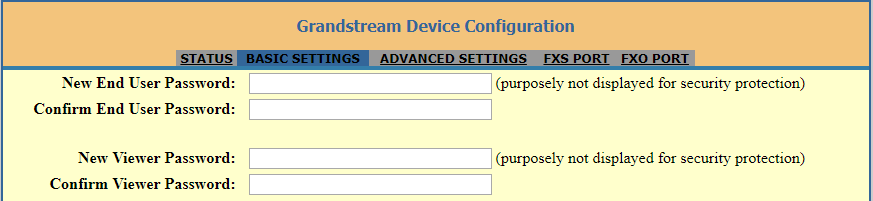
Changing HTTP/HTTPS Web Port
- Access your HT813 web UI by entering its IP address in your favorite browser.
- Enter your admin password (default: admin).
- Press Login to access your settings.
- Go to Basic Settings 🡪 HTTP(S) Web Port.
- Make sure that the Web Access Mode is set to HTTP(S).
- Change the current port to your new HTTP(S) port. Ports accepted are in range [1-65535].
- Press Apply at the bottom of the page to save your new settings
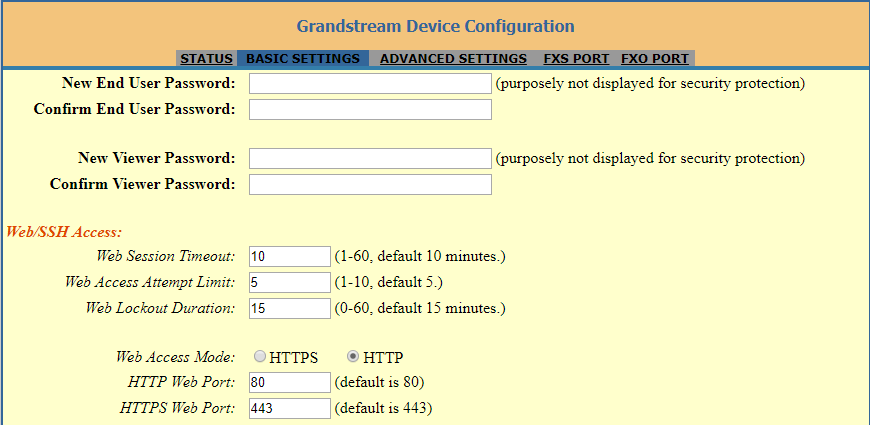
Web Configuration Pages Definitions
This section describes the options in the HT813 Web UI.
- STATUS: Displays the system info, network status, account status, and line options.
- BASIC SETTINGS: Configures the end user level password, IP address modes, web access, time zone settings and language.
- ADVANCED SETTINGS: Configures networks, upgrading and provisioning, TR-069, security settings, date and time, SNMP, syslog, audio settings, call settings and call progress tones.
- FXS PORT: Configures SIP accounts settings.
- FXO PORT: Configures SIP accounts settings.
Status Page Definitions
Status | |
MAC Address | Shows devise ID in hexadecimal format. This is needed by network administrators for troubleshooting. The MAC address will be used for provisioning and can be found on the label on the original box and on the label located on the bottom panel of the device. |
WAN IPv4 Address | Displays assigned IPv4 address. |
WAN IPv6 Address | Displays assigned IPv6 address. |
Product Model | Displays product model info. Default is HT813. |
Hardware Version | Displays the hardware revision information and the part number. |
Software Version |
|
Software Status | Indicates the current software status of the HT (Running or Stopped). |
System Up Time | Indicates actual system time and uptime since last reboot. |
PPPoE Link Up | Indicates PPPoE connection status. |
NAT | Indicates type of NAT when it is configured. |
Individual Certificate Generation | Indicates the current individual Certificate Generation. |
Port Status | Displays relevant information regarding the FXS and FXO ports about their registration, current status and their appropriate User ID. |
Port Options | Displays relevant information regarding the FXS and FXO ports about their DND and call forward features. |
Provision | Displays provisioning status. |
Core Dump | Provides generated core dump file if unit malfunctions. Clean will be displayed if no issues. |
Basic Settings Page Definitions
Basic Settings | |
New End User Password | Configures user level password. |
Confirm End User Password | Re-enter the end user password to confirm the change of user password on the web GUI to avoid typos or mistakes. |
New Viewer Password | Configures viewer level password. |
Confirm Viewer Password | Re-enter the viewer password to confirm change viewer password on web GUI to avoid typo or mistakes. |
Web/SSH Access | |
Web Session Timeout | Configure timer to log out web session during idle. |
Web Access Attempt Limit | Configure attempt limit before lockout. |
Lockout Time Interval | If the login attempt failed 5 times, the login would be locked out for the time length. |
Web Access Mode | Allows users to choose the Web Access Mode between HTTPS and HTTP. If HTTPS is selected, web UI will be accessed using HTTPS. Default is HTTP. |
HTTP Web Port | Customizes HTTP port used to access the HT813 web UI. Default is80. |
HTTPS Web Port | Customizes HTTPS port used to access the HT813 web UI. Default is443. |
Disable SSH | Enables/disables SSH access. The default is No (disabled). |
SSH Port | Allows users to self-configure SSH Port number. By default, the port number is 22. |
Disable�Telnet | Enables/disables the Telnet access. The default is Yes (disabled). |
Telnet Port | Allows users to self-configure Telnet Port number. By default, the port number is�23. |
WAN Side Web/SSH Access | Enables/Disables the Web and SSH access through the WAN port. The available options are the following:
Default setting is Auto. |
White List for WAN Side | If WAN Side Web/SSH Access is set to Yes or Auto. Users can configure the white List for WAN Side to be used for remote management. |
Black List for WAN Side | If WAN Side Web/SSH Access is set to Yes or Auto. Users can configure the black List for WAN Side to ban WAN side web access. |
Internet Protocol | Selects one of the following IP protocol modes:
Note: Make sure to reboot the ATA for the changes to take effect. |
IPv4 Address | Allows users to configure the appropriate network settings on the HT813 to obtain IPv4 address. Users could select DHCP, Static IP or PPPoE. By default, it is set to DHCP. |
Dynamically assigned via DHCP | All the field values for the static IP mode are not used (even though they are still saved in the flash memory.) The ATA acquires its IP address from the first DHCP server it discovers from the LAN it is connected. |
Use PPPoE | Set the PPPoE account settings. If selected, ATA attempt to establish a PPPoE session if any of the PPPoE fields is set. |
Preferred DNS server | Specifies preferred DNS server to use when DHCP or PPPoE are set. |
Statically configured as IP address | Configure IP address, subnet Mask, default router IP address, 1st preferred DNS server, 2nd preferred DNS server. These fields are set to zero by default. |
IPv6 Address | Allows users to configure the appropriate network settings on the HT813 to obtain an IPv6 address. Users could select DHCP, or Static IP. By default, it is set to DHCP. |
Time Zone | Selects time zone to define date/time on the device. |
Self-Defined Time Zone | Allows users to define their own time zone. |
Allow DHCP server to set Time Zone | Obtains time zone setting (offset) from a DHCP server using DHCP Option 2; it will override selected time zone. If set to No, the analogue adapter will use selected time zone even if provided by DHCP server. Default is Yes. |
Language | Configures the languages of the voice prompt and web interface, except Spanish that it is only in IVR. Available languages: English, Chinese or Spanish IVR. |
NAT/DHCP Server Information & Configuration | |
Device Mode | Controls whether the device is working inNAT router, Bridge, or WAN Only mode. |
NAT Maximum Ports | Defines the number of ports that can be managed while in NAT router mode. |
NAT TCP Timeout | NAT TCP idle timeout in seconds. Connection will be closed after preconfigured, timeout if not refreshed. Range: 0 3600 |
NAT UDP Timeout | NAT TCP idle timeout in seconds. Connection will be closed after preconfigured, timeout if not refreshed. Range: 0 3600, default is 300 |
Uplink Bandwidth | Specifies the maximum uplink bandwidth permitted by the device. This function is disabled by default. The total bandwidth can be set as: 128K, 256K, 512K, 1M, 2M, 3M, 4M, 5M, 10M or 15M. The primary function of this setting is to limit the uplink bandwidth for the device internal system, signaling and NATed traffic. Example: When 512k is configured, there will be at least 512kbps limited for internal system, signaling and NATed traffic. Voice or RTP stream will never be limited. |
Downlink Bandwidth | Specifies the maximum downlink bandwidth permitted by the device. This function is disabled by default. The total bandwidth can be set as: 128K, 256K, 512K, 1M, 2M, 3M, 4M, 5M, 10M or 15M. The primary function of this setting is to limit the download bandwidth for the device internal system, signaling and NATed traffic. Example: if 128 is configured, there will be at least 128kbps limited for internal system, signaling and NATed traffic. Voice or RTP stream will never be limited. |
Enable UPnP Support | When set to Yes, the HT813 acts as a UPnP gateway for your UPnP-enabled applications.UPnP = Universal Plug and Play. The default is No. |
Reply to ICMP on WAN Port | When set to Yes, the HT813 responds to the PING command from other computers but is also made vulnerable to DOS attacks. The default is No. |
Cloned WAN MAC Address | This allows the user to change/set a specific MAC address on the WAN interface. Note: Set in Hex format. |
LAN Port VLAN Feature Under Bridge Mode | This feature allows users to configure a different VLAN tag and priority value for the second network port when HT is configured in bridge mode. The priority value range is 0-7, The VLAN tag range is 0-4094. |
Enable LAN DHCP | When set to Yes, the device will function as a simple router and the LAN port will provide IP addresses to the internal network. Connect the WAN port to ADSL/Cable modem or any other equipment that provides access to the public Internet |
LAN DHCP Base IP | Base IP Address for a LAN port. The default factory setting is 192.168.2.1. Note: When the device detects WAN IP is conflicting with LAN IP, the LAN base IP address will be changed based on the network mask the effective subnet will be increased by 1. |
LAN DHCP Start IP | The default value is 100. The last segment of IP address is assigned to the HT813 in the LAN Network. |
LAN DHCP End IP | Default value is 199. This parameter allows a user to limit the number of local network devices connected to the internal router. |
LAN Subnet Mask | Sets the LAN subnet mask. |
DHCP IP Lease Time | Default value is 120 hrs. (5 days). The length of time the IP address is assigned to the LAN clients. Value is set in units of hours. |
DMZ IP | This function forwards all WAN IP traffic to a specific IP address if no matching port is used by HT813 or in the defined port forwarding. |
Port Forwarding | Forwards a matching (TCP/UDP) port to a specific LAN IP address with a specific (TCP/UDP) port. Up to 8 rules are available. |
Reset Type | Gives the administrator the option to restore the default configuration on the HT813.
Note: After choosing the reset type, you will have to click the reset button for it to take effect. |
PSTN Access Code | Key pattern to use PSTN line. Maximum 5 digits. The default is *00 |
PIN for VoIP-to-PSTN Calls | Maximum 8 digits to authorize calling PSTN numbers from VoIP. |
PIN for PSTN-to-VoIP Calls | Maximum 8 digits to authorize calling VoIP terminals from PSTN. |
Unconditional Call Forward to PSTN | VoIP calls will be forwarded to the specified PSTN number. |
Unconditional Call Forward to VoIP | Incoming PSTN calls will be forwarded to the VoIP number. |
Advanced Settings Page Definitions
Advanced Settings | |
New Admin Password | Defines the administrator level password to access the Advanced Web Configuration page. This field is case sensitive. Only the administrator can configure the “Advanced Settings” page. Password field is purposely left blank for security reasons after clicking update and saved. |
Confirm Admin Password | Re-enter the admin password to confirm change admin password on web GUI to avoid typo or mistakes. |
Disable User Level Web Access | Disables User Level Web Acces, this option is enabled by default. |
Disable Viewer Level Web Access | Disables Viewer Level Web Access, this option is enabled by default. |
Layer 2 QoS | Sets values for:
|
Black List for WAN Side Port | It could be either port range or single port separated by a “,” |
STUN Server | Configures IP address or domain name of STUN server. Only non-symmetric NAT routers work with STUN. |
Keep-alive Interval | Sends periodically a blank UDP packet to SIP server in order to keep the “ping hole” on the NAT router open. Default is 20 seconds. |
Use STUN to detect network connectivity | Uses STUN keep-alive to detect WAN side network problems. If the keep-alive request does not yield any response for the configured number of times (minimum 3), the device will restart the TCP/IP stack. If the STUN server does not respond when the device boots up, the feature is disabled. |
Use DNS to detect network connectivity | Uses DNS to detect WAN side network problems. Default setting is No. |
Verify host when using HTTPS | Enables / disables the host verification when using HTTPS. |
Firmware Upgrade and Provisioning: | Selects firmware upgrade/provisioning method: TFTP, HTTP, HTTPS, FTP, or FTPS. Default is HTTPS. |
Upgrade via | |
Firmware Server Path | Sets IP address or domain name of firmware server. The URL of the server that hosts the firmware release. |
Config Server Path | Sets the IP address or domain name of the configuration server. The server hosts a copy of the configuration file to be installed on the HT813. Note: Starting from firmware 1.0.17.2 , you can specify the protocol used in the web request. (example: https://192.168.5.120) |
XML Config File Password | Decrypts XML configuration file when encrypted. The password used for encrypting the XML configuration file using OpenSSL. |
HTTP/HTTPS/FTP/FTPS User Name | Enters user name to authenticate with HTTP/HTTPS/FTP/FTPS server. |
HTTP/HTTPS/FTP/FTPS Password | Enters password to authenticate with HTTP/HTTPS/FTP/FTPS server. |
Firmware File Prefix | Checks if firmware file is with matching prefix before downloading it. This field enables user to store different versions of firmware files in one directory on the firmware server. |
Firmware File Postfix | Checks if firmware file is with matching postfix before downloading it. This field enables user to store different versions of firmware files in one directory on the firmware server. |
Config File Prefix | Checks if configuration files are with matching prefix before downloading them. It allows user to store different configuration files in one directory on the provisioning server. |
Config File Postfix | Checks if configuration files are with matching postfix before downloading them. It allows user to store different configuration files in one directory on the provisioning server. |
Enable Using tags in URL | Allow users to configure variables on the configuration server path to differentiate the Example: When provisioning, a user can define the mac address and IP address when sending the HTTP Send request link in the following form "192.168.5.96:8060/?mac=[MAC]&lan_ip=[IP]", the link will look like this example : http://192.168.5.99/mac=000b89a9064&lan_ip=192.168.5.99/cfg.xml Default Value is "No". |
Always send HTTP Basic Authentication Information | Determines whether to send basic HTTP authentication information to the server by default when using a "Wget" request to download firmware or configuration files. If set to "Yes", it will send HTTP/HTTPS user name and password no matter whether the server needs authentication or not. If set to "No", only send HTTP/HTTPS user name and password when the server needs authentication. |
Allow DHCP Option 66 or 160 to Override the Server | Obtains configuration and upgrade server’s information using options 66 from DHCP server. |
Additional Override DHCP Option | Allows users to enable the Additional Override DHCP Option in Option 150. |
3CX Auto Provision | Sends multicast “SUBSCRIBE” message for provisioning at booting stage, used for PnP (Plug-and-Play) configuration. Default is Yes. |
Automatic Upgrade | Specifies when the firmware upgrade process will be initiated; there are 4 options:
Default is No. |
Randomized Automatic Upgrade | Randomized Automatic Upgrade within the range of hours of the day or postpone the upgrade every X minute(s) by random 1 to X minute(s). |
Always Check for New Firmware at Boot up | Configures the HT813 to always search for the new firmware at boot up. During the boot stage, the HT813 will contact the firmware upgrade server to search for a new firmware, when available it will start the upgrade process, otherwise it will boot normally. |
Check New Firmware only when F/W pre/suffix changes | Configure the HT813 to search for the new firmware when the firmware prefix / suffix changes. When this option is selected, the HT813 will check for updates only when the pre/suffix has been changed. |
Always Skip the Firmware Check | Configures the HT813 to skip the firmware check when this option is selected the HT813 will always skip searching for a new firmware. |
Configuration File Types Allowed | allows users to configure provision configuration file type in xml file only or all file types. |
Download and Process All Available Config Files | By default, device will provision the first available config in the order of cfgMAC, cfgMAC.xml, cfgMODEL.xml and cfg.xml (corresponding to device specific, model specific and global configs). If this option is enabled, the HT813 will inverse the downloading process to cfg.xml > cfgGSC3570.xml > cfgMAC.bin > cfgMAC.xml. The following files will override the files that has already been loaded and processed. |
Disable SIP NOTIFY Authentication | Disables the SIP NOTIFY Authentication on the ATA adapter. If set to “Yes”, the ATA adapter will not challenge NOTIFY with 401. Default is No |
Authenticate Conf File | Authenticates configuration before being accepted. This protects the configuration from unauthorized modifications. Default is No. |
Validate Server Certificates | This feature allows users to validate server certificates with our trusted list of TLS connections. Default is enabled. |
Trusted CA Certificates A | Configures the entry of the first Trusted CA certificate |
Trusted CA Certificates B | Configures the entry of the second Trusted CA certificate. |
Load CA Certificates | This feature allows users to specify which CA certificate to trust when performing server authentication. Available settings: Built-in trusted certificates, Custom trusted certificates and All trusted certificates. Note: “Let’s encrypt” root CA certificate has been updated on the firmware release 1.0.15.7 Note: Sectigo CA and Charter CA are some examples of Trusted CA Certficates. |
SIP TLS Certificate | Specifies SSL certificate used for SIP over TLS is in X.509 format. The HT813 has built-in private key and SSL certificate. |
SIP TLS Private Key | Specifies TLS private key used for SIP over TLS is in X.509 format. Maximum supported length 4096. |
SIP TLS Private Key Password | Specifies SSL Private key password used for SIP Transport in TLS/TCP. |
Custom Certificate | Allows users to update to the device their own certificate signed by custom CA certificate to manage client authentication. |
Enable TR-069 | Sets the ATA adapter system to enable the “CPE WAN Management Protocol” (TR-069). Default setting is No. |
ACS URL | Specifies URL of TR-069 Auto Configuration Servers (e.g., http://acs.mycompany.com), or IP address. |
ACS Username | Enters username to authenticate to ACS. |
ACS Password | Enters password to authenticate to ACS. |
Periodic Inform Enable | Sends periodic "inform" packets to ACS. |
Periodic Inform Interval | Sets frequency that the inform packets will be sent out to ACS. |
Connection Request Username | Enters username for ACS to connect to the HT813. |
Connection Request Password | Enters password for ACS to connect to the HT813. |
Connection Request Port | Configures the TR-069 Connection Request Port. |
CPE SSL Certificate | Configures the Cert File for the ATA to connect to the ACS via SSL. |
CPE SSL Private Key | Specifies the Cert Key for the ATA to connect to the ACS via SSL. |
Enable SNMP | Enables the SNMP Service. |
SNMP Version | Choose between (Version 1, Version 2c, or Version 3). |
SNMP Port | Listening Port of SNMP daemon (Default 161). |
SNMP Trap IP Address | IP address of trap destination. |
Port of Trap port | Port of Trap destination (Default 162) |
SNMP Trap Version | Choose between (Version 1, Version 2c, or Version 3). |
SNMP Trap Interval | Time interval between traps (Default is 5). |
SNMPv1/v2c Community | Name of SNMPv1/v2c community. |
SNMPv1/v2c Trap Community | Name of SNMPv1/v2c trap community. |
SNMPv3 User Name | User name for SNMPv3. |
SNMPv3 Security Level |
|
SNMPv3 Authentication Protocol | Select the Authentication Protocol: “None” or “MD5” or “SHA.” |
SNMPv3 Privacy Protocol | Select the Privacy Protocol: “None” or “AES/AES128” or “DES”. |
SNMPv3 Authentication Key | Enter the Authentication Key. |
SNMPv3 Privacy Key | Enter the Privacy Key. |
SNMPv3 Trap User Name | User name for SNMPv3 Trap. |
SNMPv3 Trap Security Level | noAuthUser: Users with security level noAuthnoPriv and context name as noAuth. |
SNMPv3 Trap Authentication Protocol | Select the Authentication Protocol: “None” or “MD5” or “SHA”. |
SNMPv3 Trap Privacy Protocol | Select the Privacy Protocol: “None” or “AES/AES128” or “DES”. |
SNMPv3 Trap Authentication Key | Enter the Trap Authentication Key. |
SNMPv3 Trap Privacy Key | Enter the Trap Privacy Key. |
Enable RADIUS Web Access Control | Default is No. |
Action upon RADIUS Auth Server Error | Choose action upon RADIUS server error. Default is Authenticate Locally (Default Authenticate Locally) |
RADIUS Auth Server Address | Address of RADIUS Auth server. |
RADIUS Auth Server Port | Port of RADIUS Auth server. |
RADIUS Shared Secret | Set RADIUS shared secret. |
RADIUS VSA Vendor ID | Configure RADIUS VSA Vendor ID to match RADIUS server’s configuration. Default is 42397 for Grandstream Networks Inc. |
RADIUS VSA Access Level Attribute | Configure RADIUS VSA Access Level Attribute to match RADIUS server’s configuration. Incorrect setting would cause Radius authenticate fail. |
Enable DDNS | Allow users to use DDNS. |
DDNS Server | Selects DDNS Server: dyndns.org, freedns.afraid.org, zoneedit.com, no-ip.com, oray.net. Default is dyndns.org. |
DDNS Username | Enter DDNS Username. 64 characters as Max String Length. |
DDNS Password | Enter DDNS Password. 64 characters as Max String Length. |
DDNS Hostname | Enter DDNS Hostname. 64 characters as Max String Length. |
DDNS Hash | Enter DDNS Hash. 64 characters as Max String Length. |
System Ring Cadence | The configuration option is to set the ring cadence on the FXS port for all incoming calls. |
Call Progress Tones: | Using these settings, users can configure tone frequencies and cadence according to their preference. By default, they are set to North American frequencies. |
Dial Tone | Configure these settings with known values to avoid uncomfortable high pitch sounds. ON is the period of ringing (“On time” in ‘ms’) while OFF is the period of silence. In order to set a continuous tone, OFF should be zero. Otherwise it will ring ON ms and a pause of OFF ms and then repeat the pattern. |
Ringback Tone | Example configuration for N.A. |
Busy Tone | Dialtone: |
Reorder Tone | f1=350@-13, f2=440@-13,c=0/0; |
Confirmation Tone | Syntax: f1=freq@vol, f2=freq@vol, c=on1/off1-on2/off2-on3/off3; […] |
Call Waiting Tone | (Note: freq: 0 – 4000Hz; vol: -30 – 0dBm) |
Prompt Tone | |
Prompt Tone Access Code | Key pattern to get Prompt Tone. Maximum 20 digits. |
Lock Keypad Update | Configuration update via keypad (analog phone connected to FXS port keypad using IVR menu) is disabled if set to Yes. |
Disable Voice Prompt | Voice prompt is disabled if set to Yes. |
Disable Direct IP Call | Direct IP call is disabled if set to Yes. |
Life Line Mode | The lifeline feature ensures users can place/receive a PSTN call in an emergency situation. Three modes are supported:
|
Blacklist for Incoming Calls | Allow users to block incoming calls from a specific list of numbers. |
NTP Server | Defines the URL or IP address of the NTP server. The ATA may obtain the date and time from the server. The default setting is “pool.ntp.org”. |
Allow DHCP Option 42 to override NTP server | Defines whether DHCP Option 42 should override NTP server or not. When enabled, DHCP Option 42 will override the NTP server if it is set up on the LAN. The default setting is Yes. |
DHCP Option 17 Enterprise Number | This option contains vendor-specific option data, much like DHCPv4 option 43. There is an extra difference in that in DHCPv6, this option carries a vendor ID as well, which allows for data from multiple vendors to be provided to the device. |
Disable Weak TLS Cipher Suites | This feature allows users to disable weak ciphers. The given choices are:
Default is Enable Weak TLS Ciphers Suites. |
Minimum TLS Version | The Feature allows users to choose the Minimum TLS Version. Choices are:
|
Maximum TLS Version | The Feature allows users to choose the Maximum TLS Version. Choices are:
Default is Unlimited. |
Syslog Protocol | This feature allows users to customize the Syslog Protocol. The Syslog protocol can be either UDP or SSL/TLS. The default is UDP. |
Syslog Server | URL or IP address of syslog server. |
Syslog Level | Select HT813 to report the log level. The default is NONE. The level is one of EXTRA DEBUG, DEBUG, INFO, WARNING, or ERROR. Syslog messages are sent based on the following events:
Example: In the process of configuring a Syslog server, the steps are to define Syslog protocol and set it to UDP or SSL/TLS, enter the IP Address of your host machine define the Syslog level based on the information required (DEBUG, INFO, WARNING...), |
Send SIP Log | Configures whether the SIP log will be included in the Syslog messages. |
Information Capture | Allows the device to make a packet capture, by clicking the capture button, when that is set, the user can define the following:
|
Automatic Reboot | Default is No. When “Yes, reboot every day at hour” or “Yes, reboot every week at day” or “Yes, reboot every month at day” is checked, user can specify “Hour of the day (0-23)” or “Day of the week (0-6)” or “Day of the month (0-30)”. Default time is Monday 1AM. |
Download Device Configuration | Allows user to download and save a text file containing all the P values of each setting as configured at that point on the unit. For Security Reasons, Passwords will not be Downloaded. |
Download Device XML Configuration | Allows user to download and save an XML file containing all the P values of each setting as configured at that point on the unit. For Security Reasons, Passwords will not be Downloaded. |
Upload Firmware | Allows the user to upgrade the firmware with a single firmware file by browsing and loading the file from your computer (local directory). |
Upload Configuration | Allows to upload configuration file to the device. |
Export Backup Configuration | Download backup file to local computer. |
Restore From Backup Configuration | Uploads the backup file to the ATA to restore your saved configuration |
FXS Port Page Definitions
FXO Port Page Definitions
Account Active | Activates / Deactivates the accounts. The FXO port configuration will not change if disabled, although the port will not be operational, in this state, there will be no dial tone when picking up the analog phone and making/receiving calls will not be possible. |
Primary SIP Server | Configures SIP server IP address or domain name provided by VoIP service provider. This is the primary SIP server used to send/receive SIP messages from/to HT813. |
Failover SIP Server | Specifies failover SIP server IP address or domain name provided by VoIP service provider. This server will be used if the primary SIP server becomes unavailable. |
Prefer Primary SIP Server | Selects to prefer primary SIP server. The account will register to primary Server if registration with Failover server expires. Default is No. |
Outbound Proxy | Specifies IP address or domain name of outbound Proxy, or media gateway, or session border controller. Used by HT813 for firewall or NAT penetration in different network environments. If symmetric NAT is detected, STUN will not work and only outbound proxy can correct the problem. |
Backup Outbound Proxy | Configures the backup outbound proxy to be used when the “Outbound Proxy” registration fails. By default, this field is left empty. |
Prefer Primary Outbound Proxy | If the user configures this option to “Yes”, when registration expires, the device will re-register via primary outbound proxy. By default, this option is disabled. |
SIP Transport | Selects transport protocol for SIP packets; UDP or TCP or TLS. Please make sure your SIP Server or network environment supports SIP over the selected transport method. Default is UDP. |
| SIP URI Scheme When Using TLS | When TLS is enabled on the FXO HT813 device, the SIP URI Scheme When Using TLS option allows users to specify the type of SIP URI scheme that will be used during the communication. The available options typically include: sip: This is the standard SIP URI scheme that is used for non-secure communication. sips: This is the secure version of the SIP URI scheme and is used for communication over a TLS encrypted connection. |
NAT Traversal | Indicates type of NAT for each account. This parameter configures whether the NAT traversal mechanism is activated. Users could select the mechanism from No, Keep-alive, STUN, UPnP. Default setting is No. |
SIP User ID | Defines user account information provided by VoIP service provider (ITSP). Usually in the form of digit similar to phone number or actually a phone number. |
Authenticate ID | Determines account authenticate ID provided by VoIP service provider (ITSP). Can be identical to or different from “SIP user ID”. |
Authenticate Password | Specifies account password provided by VoIP service provider (ITSP) to register to SIP servers. |
Name | Chooses a name to be associated to user. |
DNS Mode | Selects DNS mode to use for the client to look up server. One mode can be chosen.
Default is A Record. |
DNS SRV use Registered IP | When this option is set to “Yes”, when the HT is registered on second SRV and makes an outbound call, it will try the second SRV (registered IP) first. By default, this option is disabled and the DNS SRV will use first SRV instead of the registered IP. |
Tel URI | Indicates E.164 number in “From” header by adding “User=Phone” parameter or using “Tel:” in SIP packets, if the HT813 has an assigned PSTN Number.
Please consult your carrier before changing this parameter. Default is Disabled. |
SIP Registration | Controls whether the HT813 needs to send REGISTER messages to the proxy server. Default setting is Yes. |
Unregister on Reboot | Controls whether to clear SIP user’s information by sending un-register request to the proxy server. The un-registration is performed by sending a REGISTER message with Contact set to * and Expires=0 parameters to the SIP server. This will unregister the SIP account under the concerned FXO page. Default is No. |
Outgoing Call Without Registration | Enables the ability to place outgoing calls even if the account is not registered (if allowed by ITSP); device will not be able to receive incoming calls. Default is No. |
Register Expiration | Refreshes registration periodically with specified SIP proxy (in minutes). Maximum interval is 65535 minutes (about 45 days). Default is 60 minutes (or 1 hour). |
Reregister Before Expiration | Sends re-register request after specific time (in seconds) to renew registration before the previous registration expires. |
SIP Registration Failure Retry Wait Time | Sends re-register request after specific time (in seconds) when registration process fails. Maximum interval is 3600 seconds (1 hour). Default is 20 seconds. |
SIP Registration Failure Retry Wait Time upon 403 Forbidden | Sends re-register request after specific time (in seconds) when registration process fails with error 403 Forbidden. Maximum interval is 3600 seconds (1 hour). Default is 1220 seconds. |
Enable SIP OPTIONS Keep Alive | Enables SIP OPTIONS to track account registration status so the phone adapter will send periodic OPTIONS message to server to track the connection status with the server. Default setting is No. |
SIP OPTIONS Keep Alive Interval | Configures the time interval when the phone adapter sends OPTIONS message to SIP server. The default setting is 30 seconds, which means the phone adapter will send an OPTIONS message to the server every 30 seconds. The default range is 1-64800. |
SIP OPTIONS Keep Alive Max Lost | Defines the Number of max lost packets for SIP OPTIONS Keep Alive before re-registration. Between 3-10, default is 3. |
Layer 3 QoS | Defines Diff-Serv values for SIP and RTP. Defaults are: SIP DSCP: 26 RTP DSCP: 46 |
Local SIP Port | Defines local port to use by the HT813 for listening and transmitting SIP packets. Default value for FXO port is 5062. |
Local RTP Port | Defines the local RTP-RTCP port pair the HT813 will listen and transmit. It is the HT813 RTP port for channel 0. The default value for FXS port is 5012. |
Use Random SIP Port | Controls whether to use configured or random SIP ports. This is usually necessary when multiple HT813 are behind the same NAT. Default is No. |
Use Random RTP Port | Controls whether to use configured or random RTP ports. This is usually necessary when multiple HT813 are behind the same NAT. Default is No. |
Enable RTCP | Allows users to enable RTCP. Default setting is Yes. |
Remove OBP from Route Header | Removes outbound proxy info in “Route” header when sending SIP packets. Default is No. |
Support SIP Instance ID | Includes “SIP Instance ID” attribute to “Contact” header in REGISTER request as defined in IETF SIP outbound draft. Default is No. |
Validate Incoming SIP Message | Validates incoming messages. Default is No. |
Check SIP User ID for Incoming INVITE | Checks SIP User ID in the Request URI of incoming INVITE; if it does not match the HT813 SIP User ID, the call will be rejected. Direct IP calling will also be disabled. Default is No. |
Authenticate Incoming INVITE | Challenges the incoming INVITE for authentication with SIP 401 Unauthorized message. Default is No. |
Authenticate server certificate domain | Configures whether to validate the domain certificate when download the firmware/config file. If it is set to “Yes”, the phone will download the firmware/config file only from the legitimate server. The default setting is “No“. |
Authenticate server certificate chain | Configures whether to validate the server certificate when download the firmware/config file. If it is set to “Yes”, the phone will download the firmware/config file only from the legitimate server. The default setting is “No“. |
Trusted CA Certificates | Uses the certificate for Authentication if “Check Domain Certificates” is set to “Yes” under “Account”🡪“SIP Settings”. |
Allow Incoming SIP Messages from SIP Proxy Only | Checks SIP address of the Request URI in the incoming SIP message; if it does not match the SIP server address of the account, the call will be rejected. Default is No. |
Use Privacy Header | Determines if the “Privacy header” will be presented in the SIP INVITE message and if it includes the caller info in this header. If set to Default, it will add Privacy header unless special feature is Telkom SA or CBCOM. Default is Default. |
Use P-Preferred-Identity Header | Specifies if the P-Preferred-Identity Header will be presented in the SIP INVITE message. If set to “default”, the P-Preferred-Identity Header will be omitted in SIP INVITE message when Telkom SA or CBCO is active. If set to “Yes”, the P-Preferred-Identity Header will always be presented. If set to “No”, it will be omitted. Default setting is: Default. |
Use P-Access-Network-Info Header | With this feature enabled, device will populate the WAN access node with IEEE802.11a, IEEE-802.11b in P-Access-Network-Info SIP header. |
Use P-Emergency-Info Header | This feature support of IEEE-48-addr and IEEE-EUI-64 in SIP header for emergency calls. |
SIP REGISTER Contact Header Uses | Specifies which address (LAN or WAN address) the device will detect to use it in SIP Register Contact Header. When set to LAN, Contact header will include local IP from ATA in REGISTER messages, while if set to WAN, host/port/contact will be updated from SIP 401/403/404/407 Via header “received”/”rport” parameters in REGISTER messages. Default is LAN Address. |
This feature allows user to reset the devices directly through SIP Notify. Default is No. | |
SIP T1 Timeout | Defines T1 timeout value. It is an estimate of the round-trip time between the client and server transactions. For example, the HT813 will attempt to send a request to a SIP server. The time it takes between sending out the request to the point of getting a response is the SIP T1 timer. If no response is received the timeout is increased to (2*T1) and then (4*T1). Request re-transmit retries would continue until a maximum amount of time defined by T2. Default is 0.5 seconds. |
SIP T2 Interval | Identifies maximum retransmission interval for non-INVITE requests and INVITE responses. Retransmitting and doubling of T1 continues until it reaches T2 value. Default is 4 seconds. |
SIP Timer D | Configure the SIP Timer D defined in RFC3261. 0 – 64 seconds. Default 0 |
DTMF Payload Type | Defines payload type for DTMF using RFC2833. |
Preferred DTMF method (in order) | Sorts DTMF methods (in-audio, via RTP (RFC2833) or via SIP INFO) by priority. You can configure up to 3 Priorities. |
| Inband DTMF Duration | Allows users to configure the Inband DTMF Duration and Inter-Duration. The inband DTMF Duration range varies from 40-2000ms with 100ms as A Default value. The inband DTMF inter-Duration varies from 40-2000ms with 50ms as A Default value. |
| DSP DTMF Detector Duration Threshold | Allows users to configure the DSP DTMF Detector Duration and Inter-Duration Threshold. The DSP DTMF Detector duration threshold varies from 20-200ms with 30ms as a Default Value. The DSP DTMF Detector inter-duration threshold varies from 20-200ms with 30ms as a Default Value. |
Disable DTMF Negotiation | Uses above DTMF order without negotiation. Default is No. |
Generate Continuous RFC2833 Events | When enabled the RFC2833 events are generated until key is released. Default is No. |
Flash Digit Control | When it set to YES it allows the user to perform some call setting when both channels are used while pressing:
Note: Please refer to the user guide for detailed steps to perform above operations. |
Proxy-Require | Determines a SIP Extension to notify the SIP server that the HT813 is behind a NAT/Firewall. |
Use NAT IP | Defines NAT IP address used in SIP/SDP messages. It should only be used if required by ITSP. |
Use SIP User-Agent Header | Configures the SIP User-Agent Header. |
Configures SIP User-Agent. If not configured, device will use the default User Agent Header. The value range is 1024 to Maximum String Length. Default value is Null. | |
Do Not Escape ‘#’ as %23 in SIP URI | Replaces # by %23 in some special situations. Default is No. |
Disable Multiple m Line in SDP | Sends only one m line in SDP, regardless of how many m fields are in the incoming SDP. Default is No. |
Ring Timeout | Stops ringing when incoming call if not answered within a specific period of time. Default is 60 seconds. When configure the Ring Timeout to 0, will have no ring timeout. |
Early Dial | Sends an early INVITE each time a key is pressed when a user dials a number. Otherwise, only one INVITE is sent after full number is dialed (user presses Dial Key or after “no key entry timeout” expires). This option should be used only if there is a SIP proxy is configured and supporting 484 responses (Incomplete Address). Otherwise, the call will likely be rejected by the proxy (with a 404 Not Found error). Default is No. This feature is NOT designed to work with and should NOT be enabled for direct IP-to-IP calling. |
Dial Plan Prefix | Adds specified prefix to dialed number. |
Use # as Dial Key | Treats “#” as the “Send” (or “Dial”) key. If set to “No”, this “#” key can be included as part of the dialed number. Default is Yes. |
Dial Plan | Dial Plan Rules:
Allow 311, 611, 911, and any 10-digit numbers of leading digits 1617
Block any number with leading digits 1900 and add prefix 1617 for any dialed 7-digit numbers
Allow any length of number with leading digit 2 and 10 digit-numbers of leading digit 1 and leading exchange number between 2 and 9; If leading digit is 2, replace leading digit 2 with 011 before dialing.
Example of a simple dial plan used in a Home/Office in the US: { ^1900x. | <=1617>[2-9]xxxxxx | 1[2-9]xx[2-9]xxxxxx | 011[2-9]x. | [3469]11 } Explanation of example rule (reading from left to right):
Note: In some cases, user wishes to dial strings such as *123 to activate voice mail or other application provided by service provider. In this case * should be predefined inside dial plan feature. As an example { *x+ } will allow to dial * followed by any length of numbers. |
SUBSCRIBE for MWI | Sends SUBSCRIBE periodically (depends on “Register Expiration” parameter) for message waiting indication. Default is No. |
Anonymous Call Rejection | Rejects incoming calls with anonymous caller ID with “486 Busy here” message. Default is No. |
Special Feature | Selects Soft switch vendors’ special requirements Example of vendors: Standard, Broadsoft, CBCOM, RNK, Huawei, China Mobile, ZTE IMS, PhonePower, TELKOM SA, Vonage, Metaswitch, CenturyLink, MTS. Default is Standard. |
Session Expiration | Enables SIP sessions to be periodically “refreshed” via a SIP request (UPDATE, or re-INVITE). When the session interval expires, if there is no refresh via an UPDATE or re-INVITE message, the session will be terminated. Session Expiration is the time (in seconds) at which the session is considered timed out if no successful session refresh transaction occurs beforehand. Default is 180 seconds. |
Min-SE | Defines Minimum session expiration (in seconds). Default is 90 seconds. |
Caller Request Timer | Uses session timer when making outbound calls if remote party supports it. Default is No. |
Callee Request Timer | Uses session timer when receiving inbound calls with session timer request. Default is No. |
Force Timer | Uses session timer even if the remote party does not support this feature. Selecting “No” will enable session timer only when the remote party supports it. Default is No. To turn off Session Timer, select “No” for Caller and Callee Request Timer, and Force Timer. |
UAC Specify Refresher | Specifies which end will act as refresher for outgoing calls.
Default is Omit. |
UAS Specify Refresher | Specifies which end will act as refresher for incoming calls:
Default is Omit. |
Force INVITE | Always refresh with INVITE instead of UPDATE Default is No. |
| When to Restart Session After Re-INVITE received | Allows users to support to delay posting Media Change Event with this new feature,it can be set to “Immediately” or to “After replying 200OK” The default value is “Immediately”. |
INVITE Ring-No-Answer Timeout (sec) | Between 5-300 seconds. Default 40 seconds. |
Enable 100rel | Appends “100rel” attribute to the value of the required header of the initial signaling messages. Default is No. |
Add Auth Header on Initial REGISTER | Adds “Authentication” header with blank “nonce” attribute in the initial SIP REGISTER request. Default is No. |
Use First Matching Vocoder in 200OK SDP | Includes only the first matching vocoder in its 200OK response, otherwise it will include all matching vocoders in same order received in INVITE. Default is No. |
Preferred Vocoder | Configures vocoders in a preference list (up to 7 preferred vocoders) that will be included with same order in SDP message. Vocoder types are G.711 A-/U-law, G.726-32, G.723, G.729, iLBC and OPUS. |
Voice Frames per TX | Transmits a specific number of voice frames per packet. Default is 2; increases to 10/20/32/64 for G711/G726/G723/other codecs, respectively. |
G723 Rate | Operates at specified encoding rate for G.723 vocoder. Available encoding rates are 6.3kbps or 5.3kbps. Default is 6.3kbps. |
iLBC Frame Size | Specifies iLBC packet frame size (20ms or 30ms). Default is 20ms. |
Disable OPUS Stereo in SDP | Disables OPUS stereo in SDP. Default is No. |
iLBC Payload type | Determines payload type for iLBC. Valid range is between 96 and 127. Default is 97. |
OPUS Payload Type | Determines payload type for OPUS. Valid range is between 96 and 127. Default is 123. |
VAD | Allows detecting the absence of audio and conserves bandwidth by preventing the transmission of “silent packets” over the network. Default is No. |
Symmetric RTP | Changes the destination to send RTP packets to the source IP address and port of the inbound RTP packet last received by the device. Default is No. |
Specifies the fax mode: T.38 (Auto Detect) FoIP by default, or Pass-Through (must use codec PCMU/PCMA) | |
Re-Invite after Fax Tone Detected | Allows the unit to send out the re-INVITE for T.38 or Fax Pass Through if a fax tone is detected. Default is Enabled |
Jitter Buffer Type | Selects jitter buffer type (Fixed or Adaptive) based on network conditions. |
Jitter Buffer Length |
|
SRTP Mode | Selects SRTP mode to use (“Disabled”, “Enabled but not forced”, or “Enabled and forced”). Default is Disabled. It uses SDP Security Description to exchange key. Please refer to |
| SRTP Key Length | Configures the SRTP Key Length , it can be set to : 1. AES 128&256 bit 2. AES 128 bit 3. AES 256 bit Default value is AES 128&256 bit |
Crypto Life Time | Adds crypto life time header to SRTP packets. Default is Yes. |
Caller ID Scheme | Selects the caller ID scheme. Available options:
|
DTMF Caller ID | Defines the start and stop tones as delimiters for the caller ID. Start Tone and Stop Tone can be set to “Default”, “A”, “B”, “C”, “D” or “#” |
FSK Caller ID Minimum RX Level (dB) | An adjustable value for the Caller ID signal to help this device to recognize Caller ID from different networks. Range: -96 to -0dB. Default –40dB. |
FSK Caller ID Seizure Bits | Range is from 0 to 800 bits. Default 70. |
FSK Caller ID Mark Bits | Range is from 0 to 800 bits. Default 40. |
Caller ID Transport Type | According to customer’s choice CID information will be transferred from PSTN network to VoIP network using following rules:
|
Send Hook Flash to PSTN | If Yes, hook flash will be sent to PSTN upon receiving flash event from RFC2833 or SIP INFO. |
Hook Flash Duration (ms) | The time period when the cradle is pressed (Hook Flash) to simulate a FLASH. Adjust this time value to prevent unwanted activation of the Flash/Hold and automatic phone ring-back. |
Gain | Voice path volume adjustment. • RX is a gain level for signals transmitted by FXO (FXO-To-VoIP volume) • TX is a gain level for signals received by FXO (FXO-To-PSTN volume). Default = 0dB for both parameters. Loudest volume: +6dB; Lowest volume: -6dB. User can adjust volume of call on either end using the Rx Gain Level parameter and the TX Gain Level parameter located on the FXO Port Configuration page. These parameters affect call volume ONLY for calls placed to/from PSTN and VoIP networks. If call volume is too low when using VoIP extension, adjust volume using the Rx Gain Level parameter under the FXO Port Configuration page. If voice volume is too low at the other end (PSTN side), user may increase the far end volume using the TX Gain Level parameter under the FXO Port Configuration page. |
Disable Line Echo Canceller (LEC) | Disables the LEC will per call base. Recommended for FAX/Data calls. Default is No. |
Disable Network Echo Suppressor | Disables the NEC will per call base. Recommended for FAX/Data calls. Default is No. |
Outgoing Call Duration Limit | Defines the call duration limit for the outgoing calls, Default is 0 (No limit). |
| Incoming Call Duration Limit | This feature allows users to configure the call duration limit for the incoming calls, default is 0 (No limit). |
FXO Termination | |
Enable Current Disconnect | This value should be used in case the PSTN provider uses line power drop to indicate call completion to the end point. In this case the HT813 will search for a power drop. |
Current Disconnect Threshold (ms) | This is a preconfigured value of duration for a line power drop used by specific service providers. For example, for a configured value of 500ms the device will ignore any random voltage drops on the line if duration of such drop is less than 500ms and the call will NOT be considered as terminated. This is useful to prevent unnecessary call drops in some low quality PSTN lines. Default is 100 ms. Range from 50 to 800 ms. |
Enable PSTN Disconnect Tone Detection | If set to Yes, arrived Busy Tone is used as the disconnect signal. |
PSTN Disconnect Tone | In certain countries, the central office will send a special busy tone to indicate when a call is disconnected from the remote side. User can pre-configure this tone on the ATA. The user should know the frequency values and cadences of these tones. Here is an example for the syntax for a busy tone in the U.S.A: Syntax: f1=freq@vol, f2=freq@vol, c=on1/off1-on2/off2-on3/off3; Note: freq: 0 – 4000Hz; vol: -30 – 0dBm Default: Busy Tone – f1=480@-32, f2=620@-32, c=500/500; Note: Maximum supported cadences are 3 |
Enable Polarity Reversal | This should be set to Yes only if the FXO lines are subscribed to PR service from PSTN Service provider. It is merely a PR detect feature. Default is No. Note: If there is no PR service from provider on the FXO line, and this setting is configured to Yes, calls will not be successful. |
AC Termination Model | You can select the AC termination by Country or by Impedance. Default is Country-based. |
Country-Based | 15 Countries are selectable in this version of the F/W.
Default is USA |
Impedance-Based | Select the Impedance used by the PSTN service provider.
Default is 600R – 600 ohms |
Number of Rings | The FXO port will ring the number of times configured in this field before sending the call to the VoIP side. The supported range is 1-50. Default is 4. |
PSTN Ring Thru FXS | If Yes, the phone connected to the FXS port will ring a configured number of times (see above). If not, the phone connected to the FXS port will not ring. |
PSTN Ring Thru Delay (sec) | If the PSTN Ring Thru Delay is set to Yes, all incoming PSTN calls through FXO will ring the phone connected to the FXS port, after this delay or after caller id is detected (whichever comes first). |
PSTN Ring Timeout (sec) | Range is 2-10 seconds. Default is 6 seconds. Option is used to detect PSTN hang up when FXO port is not answered. |
Used to customize timeout value between PSTN outgoing calls. Range is 0-10 seconds. Default is 4 seconds. | |
Channel Dialing | |
DTMF Digit Length (ms) | Digit length and Dial Pause are port digit dialing configurations; FXO needs to dial out digits for VoIP to PSTN 1 stage calls, and unconditional call forward to PSTN, and route to PSTN. Digit Length is the play time for each digit. Note: In order to receive the caller ID information, the delay should be set to a value larger than the delay required to complete the PSTN caller ID delivery. |
DTMF Dial Pause (ms) | Dial pause is the time between 2 digits for the same scenario as explained above. |
First Digit Timeout (sec) | Used for PSTN to VoIP calls. PSTN users need to enter the FIRST digit within the first digit timeout period. Otherwise the call will be dropped. |
Inter-Digit Timeout (sec) | When dialing from the PSTN to VoIP, subsequent digits must be input within the period of inter-digit timeout. Otherwise the dial plan thinks it is the end of the digit input. |
Wait for Dial Tone | Wait for Dial tone is used for one stage VoIP to PSTN calls. If set to Yes, the device will first obtain a PSTN line and a dial tone from a central office. After obtaining the dial tone, the digits dialed will be sent to the central office. |
Stage Method (1/2) | This configuration is applicable for VoIP to PSTN calls and indicates one or two stage dialing methods. |
Min Delay Before Dial PSTN Number | The time to wait before HT813 initiates the call via PSTN line. Default 500ms, range is from 50 to 65000ms. |
Important Settings
NAT Settings
If you plan to keep the Handy Tone within a private network behind a firewall, we recommend using STUN Server. The following three settings are useful in the STUN Server scenario:
- STUN Server (under advanced settings webpage) enter a STUN server IP (or FQDN) that you may have or look up a free public STUN server on the internet and enter it on this field. If using public IP, keep this field blank.
- Use random SIP/RTP ports (under advanced settings webpage), this setting depends on your network settings. Generally, if you have multiple IP devices under the same network, it should be set to Yes. If using a public IP address, set this parameter to No.
- NAT traversal (under the FXS and FXO web page) Set this to Yes when gateway is behind firewall on a private network.
DTMF Methods
The HT813 supports the following DTMF mode:
• DTMF in-audio
• DTMF via RTP (RFC2833)
• DTMF via SIP INFO
Set priority of DTMF methods according to your preference. This setting should be based on your server DTMF setting.
Preferred Vocoder (Codec)
The HT813 supports following voice codecs. On FXS/FXO page, choose the order of your favorite codecs:
• PCMU/A (or G711µ/a)
• G729 A/B
• G723.1
• G726
• iLBC
• OPUS
Configuring HT813 Through Voice Prompts
As mentioned previously, The HT813 has a built-in voice prompt menu for simple device configuration. Please refer to “Understanding HT813 Interactive Voice Prompt Response Menu” for more information about IVR and how to access its menu.
- DHCP MODE
Select voice menu option 01 to enable HT813 to use DHCP.
- STATIC IP MODE
Select voice menu option 01 to enable HT813 to use STATIC IP mode, then use option 02, 03, 04, 05 to set up IP address, Subnet Mask, Gateway, and DNS server, respectively.
- PPPOE MODE
Select voice menu option 01 to allow the HT813 to enable the PPPoE mode. PPPoE Username and Password should be configured from web GUI.
- FIRMWARE SERVER IP ADDRESS
Select voice menu option 13 to configure the IP address of the firmware server.
- CONFIGURATION SERVER IP ADDRESS
Select voice menu option 14 to configure the IP address of the configuration server.
Select the menu option 15 to choose firmware and configuration upgrade protocol between TFTP, FTP, FTPS, HTTP and HTTPS. Default is HTTPS.
- FIRMWARE UPGRADE MODE
Select voice menu option 17 to choose firmware upgrade mode among the following three options:
1) Always check, 2) check when pre/suffix changes, and 3) never upgrade.
- WAN PORT WEB ACCESS
Select voice menu option 12 to enable/disable web access from WAN port. Press 9 in this menu to toggle between enable / disable. Default is disabled.
Configuration through a Central Server
The HT813 can be automatically configured from a central provisioning system.
When HT813 boots up, it will send TFTP, FTP/FTPS or HTTP/HTTPS requests to download configuration files, “cfg000b82xxxxxx” and “cfg00082xxxxxx.xml”, where “000b82xxxxxx” is the LAN MAC address of the HT813. If the download of “cfgxxxxxxxxxxxx.xml” is not successful, the provision program will issue request a generic configuration file “cfg.xml”. Configuration file name should be in lower case letters. The configuration data can be downloaded via TFTP, FTP/FTPS or HTTP/HTTPS from the central server. A service provider or an enterprise with large deployment of HT813 can easily manage the configuration and service provisioning of individual devices remotely from a central server.
Grandstream provides a central provisioning system GAPS (Grandstream Automated Provisioning System) to support automated configuration of Grandstream devices. GAPS use enhanced (NAT friendly) TFTP or HTTP (thus no NAT issues) and other communication protocols to communicate with each individual Grandstream device for firmware upgrade, remote reboot, etc. Grandstream provides GAPS service to VoIP service providers. Use GAPS for either simple redirection or with certain special provisioning settings. At boot-up, Grandstream devices by default point to Grandstream provisioning server GAPS, based on the unique MAC address of each device, GAPS provision the devices with redirection settings so that it will be redirected to customer’s TFTP or HTTP/HTTPS server for further provisioning. Grandstream also provides configuration tools (Windows and Linux/Unix version) to facilitate the task of generating device configuration files.
The Grandstream configuration tools are free to end users. The configuration tools and configuration templates are available for download from https://www.grandstream.com/support/tools
Register a SIP Account
The HT813 supports 2 SIP accounts. Please refer to the following steps in order to register your accounts via web user interface
- Access your HT813 web UI by entering its IP address in your favorite browser.
- Enter your admin password (default: admin).
- Press Login to access your settings.
-
Go to FXS (same steps for FXO) web pages and set the following:
- Account Active to Yes.
- Primary SIP Server field with your SIP server IP address or FQDN.
- Failover SIP Server with your Failover SIP Server IP address or FQDN. Leave empty if not available.
- Prefer Primary SIP Server to No or Yes depending on your configuration. Set to No if no Failover SIP Server is defined. If “Yes”, account will register to Primary SIP Server when failover registration expires.
- Outbound Proxy: Set your Outbound Proxy IP Address or FQDN. Leave empty if not available.
- SIP User ID: User account information, provided by VoIP service provider (ITSP). Usually in the form of digit similar to phone number or actually a phone number.
- Authenticate ID: SIP service subscriber’s Authenticate ID used for authentication. Can be identical to or different from SIP User ID.
- Authenticate Password: SIP service subscriber’s account password to register to SIP server of ITSP. For security reasons, the password will field will be shown as empty.
- Name: Any name to identify this specific user.
- Press Apply at the bottom of the page to save your configuration.
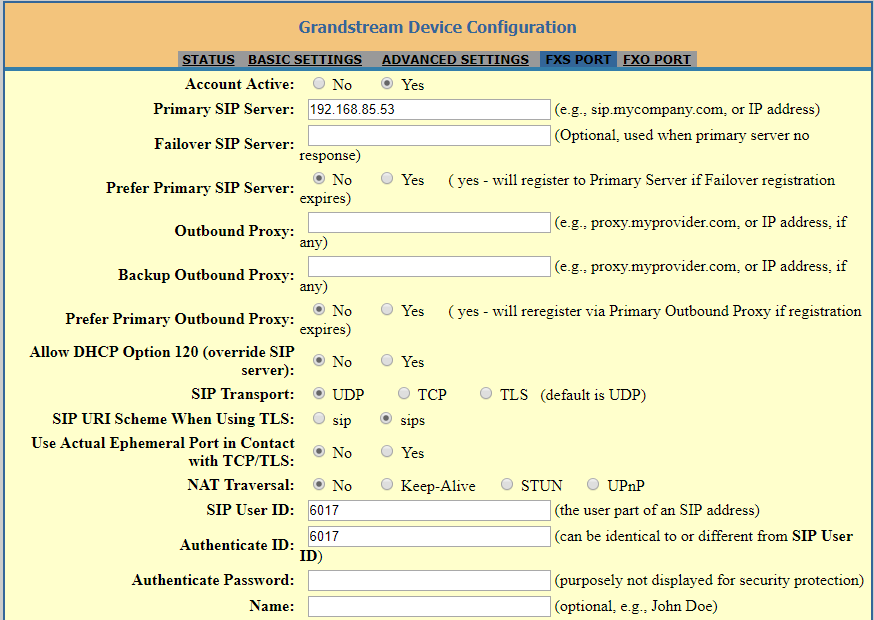
After applying your configuration, your account will register to your SIP Server, you can verify if it has been correctly registered with your SIP server from your HT813 web interface under Status 🡪 Port Status 🡪 Registration (If it displays Registered, it means that your account is fully registered, otherwise it will display Not Registered so in this case you must double check the settings or contact your provider).
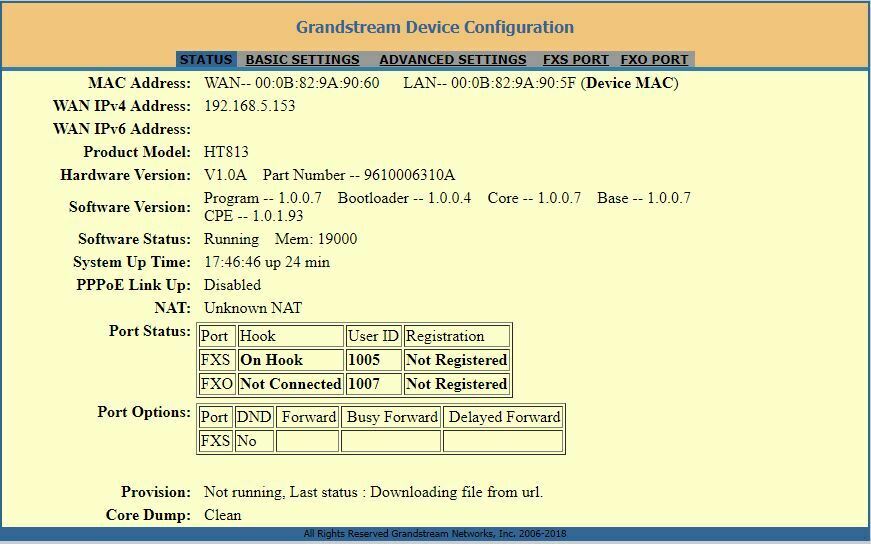
Rebooting HT813 from Remote
Press the “Reboot” button at the bottom of the configuration menu to reboot the ATA remotely. The web browser will then display a message window to confirm that reboot is underway. Wait 30 seconds to log in again.
Call Features
The HT813 supports all the traditional and advanced telephony features.
| Key | Call Features |
|---|---|
*02 | Forcing a Codec (per call) *027110 (PCMU), *027111 (PCMA), *02723 (G723), *02729 (G729), *027201 (iLBC). |
*03 | Disable LEC (per call) Dial “*03” +” number”. No dial tone is played in the middle. |
*16 | Enable SRTP |
*17 | Disable SRTP |
*30 | Block Caller ID (for all subsequent calls) |
*31 | Send Caller ID (for all subsequent calls) |
*47 | Direct IP Calling. Dial “*47” + “IP address”. No dial tone is played in the middle. |
*50 | Disable Call Waiting (for all subsequent calls) |
*51 | Enable Call Waiting (for all subsequent calls) |
*67 | Block Caller ID (per call). Dial “*67” +” number”. No dial tone is played in the middle. |
*82 | Send Caller ID (per call). Dial “*82” +” number”. No dial tone is played in the middle. |
*69 | Call Return Service: Dial *69 and the phone will dial the last incoming phone number received. |
*70 | Disable Call Waiting (per call). Dial “*70” +” number”. No dial tone is played in the middle. |
*71 | Enable Call Waiting (per call). Dial “*71” +” number”. No dial tone is played in the middle |
*72 | Unconditional Call Forward: Dial “*72” and then the forwarding number followed by “#”. Wait for dial tone and hang up. (dial tone indicates successful forward) |
*73 | Cancel Unconditional Call Forward. To cancel “Unconditional Call Forward”, dial “*73”, wait for dial tone, then hang up. |
*74 | Enable Paging Call: Dial “*74” and then the destination phone number you want to page. |
*78 | Enable Do Not Disturb (DND): When enabled all incoming calls are rejected. |
*79 | Disable Do Not Disturb (DND): When disabled, incoming calls are accepted. |
*87 | Blind Transfer |
*90 | Busy Call Forward: Dial “*90” and then the forwarding number followed by “#”. Wait for dial tone then hang up. |
*91 | Cancel Busy Call Forward. To cancel “Busy Call Forward”, dial “*91”, wait for dial tone, then hang up. |
*92 | Delayed Call Forward. Dial “*92” and then the forwarding number followed by “#”. Wait for dial tone then hang up. |
*93 | Cancel Delayed Call Forward. To cancel Delayed Call Forward, dial “*93”, wait for dial tone, then hang up |
Flash/ | Toggles between active call and incoming call (call waiting tone). If not in conversation, flash/hook will switch to a new channel for a new call. |
# | Pressing pound sign will serve as Re-Dial key. |
Information Capture
Information Capture involves intercepting a secret key information file during the TLS handshake between the HT8xx and a SIP server for the purpose of extracting the secret key information file during the TLS handshake, the file downloaded is a .txt file including the client secret key.
The process includes initiating capture, re-registering the HT8xx with TLS to a SIP server, waiting for a SIP Register request, and then stopping the capture. The goal is to extract the secret key information file, to do that please follow the below steps described below:
- Start capturing the communication between the HT8xx and the server. to do that go to Advanced settings => Information capture, make sure “With Secret Key information” is set to Yes
- Re-register the HT8xx account or port to the SIP server using the TLS protocol.
- Allow the system to wait until the ATA sends a SIP Register request to the server.
- Once the SIP Register request is sent, stop capturing the communication.
- You have the possibility to now download the secret key.
- After completing the above steps, the expectation is that the captured data will include the secret key information file in a .txt file under the name “sslkeylogfile”
The extracted key gives you the possibility to decrypt the secured communication between the HT8xx and the SIP server.
UPGRADING AND PROVISIONING
The HT813 can be upgraded via TFTP/FTP/FTPS/HTTP/HTTPS by configuring the URL/IP Address for the TFTP/FTP/FTPS/HTTP/HTTPS server and selecting a download method. Configure a valid URL for TFTP or FTP/FTPS or HTTP/HTTPS (default is HTTPS); the server name can be FQDN or IP address.
Examples of valid URLs:
firmware.grandstream.com or fw.ipvideotalk.com/gs
Firmware Upgrade procedure
Please follow below steps in order to upgrade the firmware version of your HT813:
- Access your HT813 UI by entering its IP address in your favorite browser.
- Enter your admin password (default: admin).
- Press Login to access your settings.
- Go to Advanced Settings 🡪 Firmware Upgrade and Provisioning page and enter the IP address or the FQDN for the upgrade server in “Firmware Server Path” field and choose to upgrade via TFTP or HTTP/HTTPS or FTP/FTPS.
- Make sure to check “Always Check for New Firmware”.
- Update the change by clicking the “Apply” button at the bottom of the page. Then “Reboot” or power cycle the HT813 to update the new firmware.
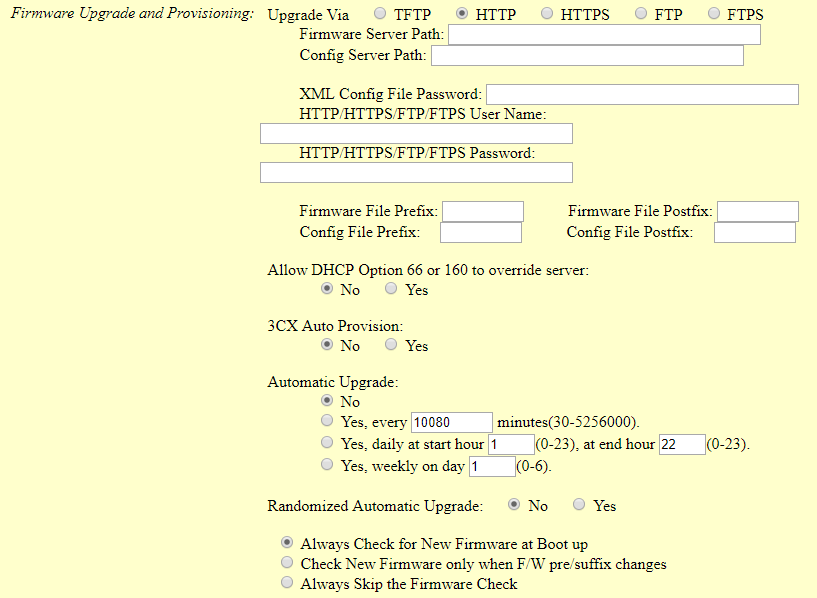
Upgrading via Local Directory
- Download the firmware file from Grandstream web site
- Unzip it and copy the file in to a folder in your PC
- From the HT813 web interface (Advanced Settings page) you can browse your hard drive and select the folder you previously saved the file (HT8xfw.bin)
- Click “Upload Firmware” and wait few minutes until the new program is loaded.
Upgrading via Local TFTP/HTTP Servers
For users that would like to use remote upgrading without a local TFTP/FTP/HTTP server, Grandstream offers a NAT-friendly HTTP server. This enables users to download the latest software upgrades for their devices via this server. Please refer to the webpage:
Alternatively, users can download a free TFTP or HTTP server and conduct a local firmware upgrade. A free window version TFTP server is available for download from:
http://www.solarwinds.com/products/freetools/free_tftp_server.aspx
Instructions for local firmware upgrade via TFTP:
- Unzip the firmware files and put all of them in the root directory of the TFTP server.
- Connect the PC running the TFTP server and the phone to the same LAN segment.
- Launch the TFTP server and go to the File menu->Configure->Security to change the TFTP server’s default setting from “Receive Only” to “Transmit Only” for the firmware upgrade.
- Start the TFTP server and configure the TFTP server in the phone’s web configuration interface.
- Configure the Firmware Server Path to the IP address of the PC.
- Save and Apply the changes and reboot the HT813.
End users can also choose to download a free HTTP server from http://httpd.apache.org/ or use
Microsoft IIS web server.
Firmware and Configuration File Prefix and Postfix
Firmware Prefix and Postfix allows device to download the firmware name with the matching Prefix and Postfix. This makes it the possible to store all of the firmware with different version in one single directory. Similarly, Config File Prefix and Postfix allows device to download the configuration file with the matching Prefix and Postfix. Thus, multiple configuration files for the same device can be stored in one directory. In addition, when the field “Check New Firmware only when F/W pre/suffix changes” is set to “Yes”, the device will only issue firmware upgrade request if there are changes in the firmware Prefix or Postfix.
Managing Firmware and Configuration File Download
When “Automatic Upgrade” is set “Yes, every” the auto check will be done in the minute specified in this field. If set to “daily at hour (0-23)”, Service Provider can use P193 (Auto Check Interval) to have the devices do a daily check at the hour set in this field with either Firmware Server or Config Server. If set to “weekly on day (0-6)” the auto check will be done on the day specified in this field. This allows the device to periodically check if there are any new changes need to be taken on a scheduled time. By defining different intervals in P193 for different devices, Server Provider can spread the Firmware or Configuration File download in minutes to reduce the Firmware or Provisioning Server load at any given time
Configuration File Download
Grandstream SIP Devices can be configured via the Web Interface as well as via a Configuration File (binary or XML) through TFTP, FTP/FTPS or HTTP/HTTPS. The Config Server Path is the TFTP or HTTP/HTTPS server path for the configuration file. It needs to be set to a valid URL, either in FQDN or IP address format. The Config Server Path can be the same or different from the Firmware Server Path.
A configuration parameter is associated with each particular field in the web configuration page. A parameter consists of a Capital letter P and 2 to 3 (Could be extended to 4 in the future) digit numeric numbers. i.e., P2 is associated with the “New Password” in the Web GUI->Maintenance->Web/SSH Access page->Admin Password. For a detailed parameter list, please refer to the corresponding firmware release configuration template.
When the HT813 boots up or reboots, it will send a request to download a file named “cfgxxxxxxxxxxxx” followed by a configuration XML file named “cfgxxxxxxxxxxxx.xml”, where “xxxxxxxxxxxx” is the MAC address of the phone, i.e., “cfg000b820102ab” and “cfg000b820102ab.xml”. If the download of “cfgxxxxxxxxxxxx.xml” file is not successful, the provision program will download a generic cfg.xml file. The configuration file name should be in lower case letters.
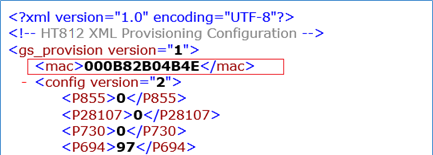
RESTORE FACTORY DEFAULT SETTINGS
There are three (3) methods for resetting your unit:
Using the Reset Button
To reset default factory settings using the reset button please follow the steps above:
- Unplug the Ethernet cable.
- Locate the reset hole on the back panel of your HT813.
- Insert a pin in this hole, and press for about 7 seconds.
- Take out the pin. All unit settings are restored to factory settings
Using the IVR Command
Reset default factory settings using the IVR prompt:
- Dial “***” for voice prompt.
- Enter “99” and wait for “reset” voice prompt.
- Enter the encoded MAC address (Look below on how to encode MAC address).
- Wait 15 seconds and device will automatically reboot and restore factory settings.
Encode the MAC Address
- Locate the MAC address of the device. It is the 12-digit HEX number on the bottom of the unit.
- Key in the MAC address. Use the following mapping:
| Key | Mapping |
|---|---|
Key | Mapping |
0-9 | 0-9 |
A | 22 (press the “2” key twice, “A” will show on the LCD) |
B | 222 |
C | 2222 |
D | 33 (press the “3” key twice, “D” will show on the LCD) |
E | 333 |
F | 3333 |
For example: if the MAC address is 000b8200e395, it should be keyed in as “0002228200333395”
Reset from Web Interface (Reset Type)
- Access your HT813 UI by entering its IP address in your favorite browser.
- Enter your admin password (default: admin).
- Press Login to access your settings.
- Go to Basic Settings 🡪 Reset Type
- Press Reset button (after selecting the reset type).
- Full Reset: This will make a full reset
- ISP Data: This will reset only the basic settings, like IP mode, PPPoE and Web port
- VoIP Data Reset: This will reset only the data related with a service provider like SIP server, sip user ID, provisioning, and others.
CHANGE LOG
This section documents significant changes from previous versions of the admin guide for HT813. Only major new features or major document updates are listed here. Minor updates for corrections or editing are not documented here.
Firmware Version 1.0.17.3
- Added support for “Disable User Level Web Access”. [Disable User Level Web Access]
- Added support for “Disable Viewer Level Web Access”. [Disable Viewer Level Web Access]
- Force user to change the password upon first login using the default password to the Admin/User/Viewer Account. [Web UI Access Level Management]
Firmware Version 1.0.17.2
- Added support “SIP URI Scheme When Using TLS” option on the FXO page. [SIP URI Scheme When Using TLS]
- Added the “Incoming Call Duration Limit” in PSTN. [FXS] [FXO]
- Added ability to have a second VLAN under switch mode. [LAN Port VLAN Feature Under Bridge Mode]
- Added support for “https://” in Config Server Path field. [Config Server Path]
- Added “Device.DeviceInfo.SupportedDataModel” in TR data model. [Enable TR-069]
- Added some missing parameters to the TR069 data model. [TR069 data model]
- Added support for Always send HTTP Basic Authentication Information. [Always send HTTP Basic Authentication Information]
- Added Sectigo CA and Charter CA to the Trusted CA Certificate List. [Load CA Certificates]
- Added support for Ring frequency 25Hz on FXS port. [Ring Frequency]
- Updated the “Let’s encrypt” root CA certificate. [Load CA Certificate]
- Added support for SRTP Key Length. [SRTP Key Length]
- Updated Syslog and make it more user-friendly. [Syslog level]
- Reorganized the order of display of the software version on the status page. [Software version]
- Added support for variable on Provisioning link. [Enable using tags in the URL]
- Added feature Configuration File Types Allowed. [Configuration File Types Allowed]
- Added support of DHCP Option 150. [Additional Override DHCP Option]
- Added SSL Key Log File. [With Secret Key Information]
- Added support for Inband DTMF Duration. [Inband DTMF Duration]
- Added support for DSP DTMF Detector Duration Threshold. [DSP DTMF Detector Duration Threshold]
- Added support for downloading and Processing ALL Available Config Files. [Download and Process ALL Available Config Files]
- Added support for new override config file option in “cfgMAC_override.xml”. [cfgMAC_override.xml]
- Added support for When to Restart Session After Re-INVITE received. [When to Restart Session After Re-INVITE received]
- Updated the Web Lockout duration range to a maximum of 60mins instead of 15mins. [Web Lockout Duration]
- Added Individual Certificate Generation in status page. [Individual Certificate Generation]
- Added support for Trusted CA certifcate A and B. [Trusted CA certifcate A] [Trusted CA certifcate B]
- No major changes.
- No major changes.
- Added feature “DHCP domain name”.[DHCP domain name]
- Added feature “Load CA Certificates”. [Load CA Certificates]
- Increased “SIP TLS Certificate” and “SIP TLS Private Key” supported maximum length from 2048 to 4096. [SIP TLS Private Key]
- Added New Zealand Standard for Pulse Dialing Standard. [Pulse Dialing Standard]
- Added support for unlimited ring without timeout. [Ring Timeout]
- Added feature “Connection Request Port”. [Connection Request Port]
- Added feature “SIP User-Agent” for FXS port settings. [SIP User-Agent]
- Added feature “SIP User-Agent” for FXO port settings. [SIP User-Agent]
- Added support for T.38 Fax mode under FXO Port. [Fax Mode]
- Updated “São Paulo” time zone to UTC-3. [Time Zone]
- Added feature “Allow SIP Factory Reset” for FXS port Settings. [Allow SIP Factory Reset]
- Added feature “Allow SIP Factory Reset” for FXO port Settings. [Allow SIP Factory Reset]
- Added feature “Pulse Dialing Standard”. [Pulse Dialing Standard]
- Added support for RFC2833 event Count. [RFC2833 Events Count]
- Added support for RFC2833 end event Count. [RFC2833 End Events Count]
- Added feature “Disable Weak TLS Cipher Suites”. [Disable Weak TLS Cipher Suites]
- Added feature “Minimum TLS Version”. [Minimum TLS Version]
- Added feature “Maximum TLS Version”. [Maximum TLS Version]
- Added feature “Syslog Protocol”. [Syslog Protocol]
- No major changes.
- This is the initial version for HT813.