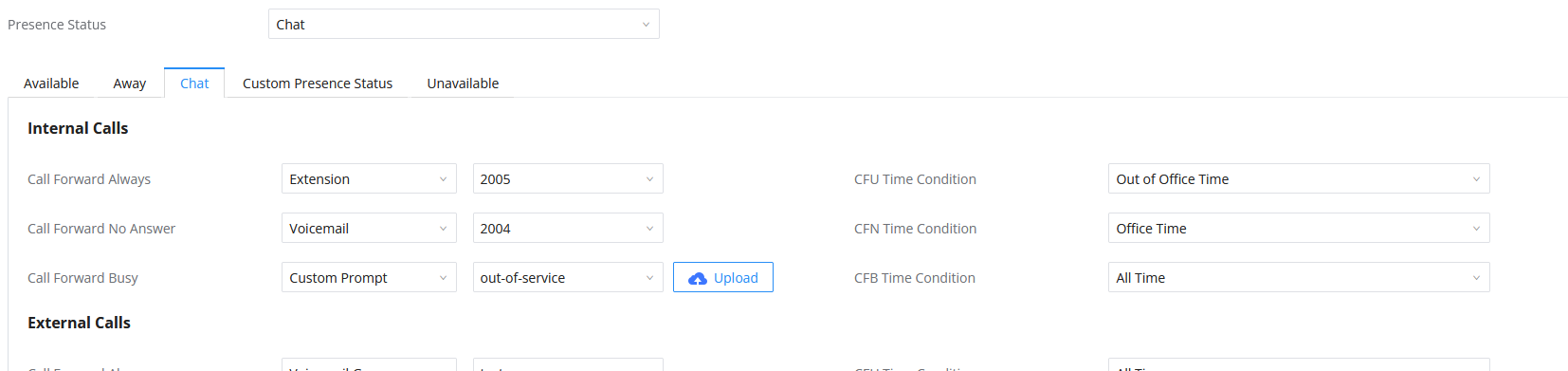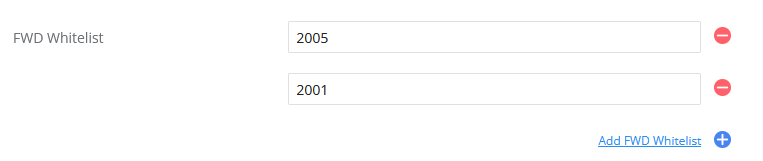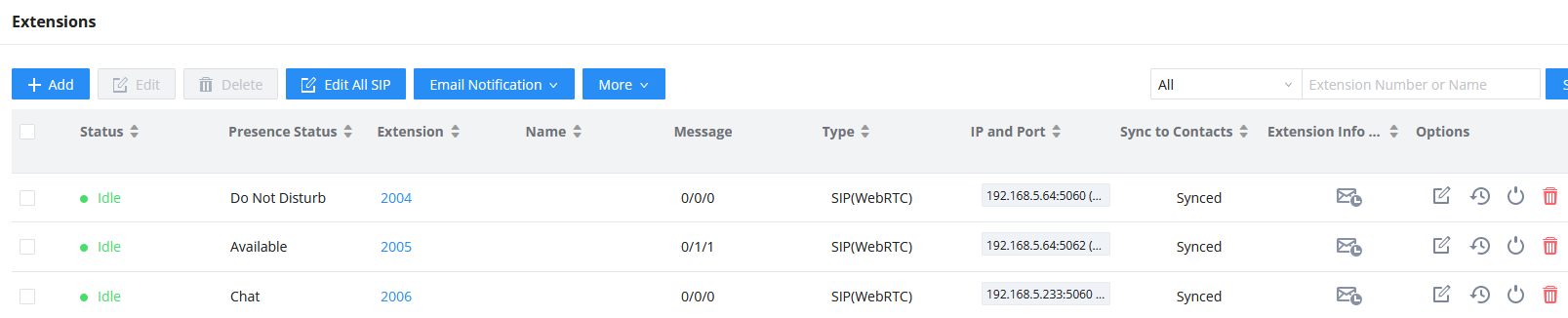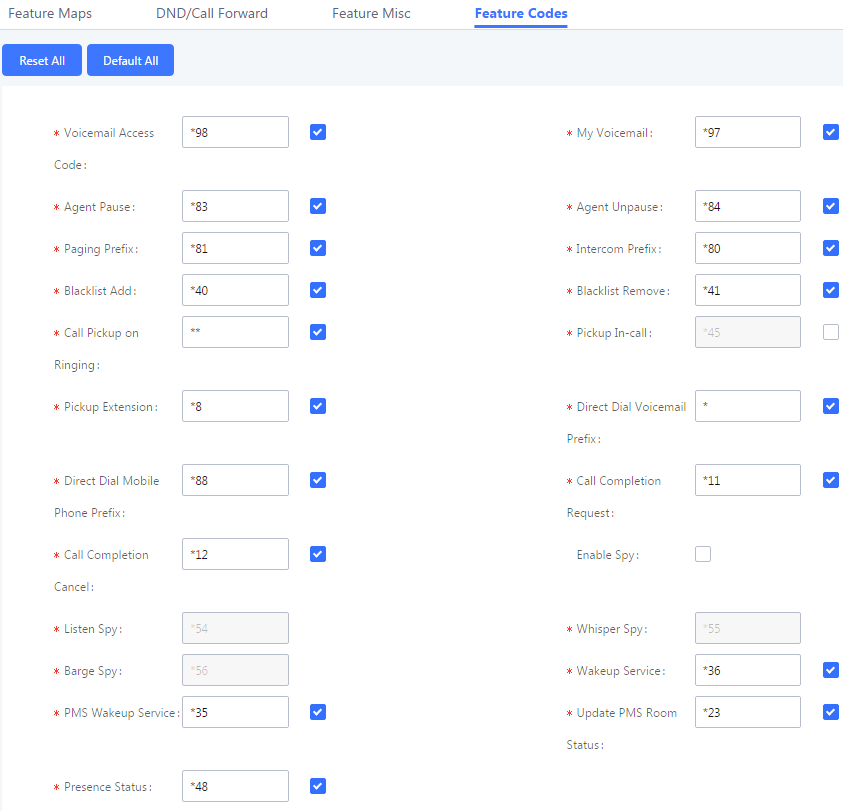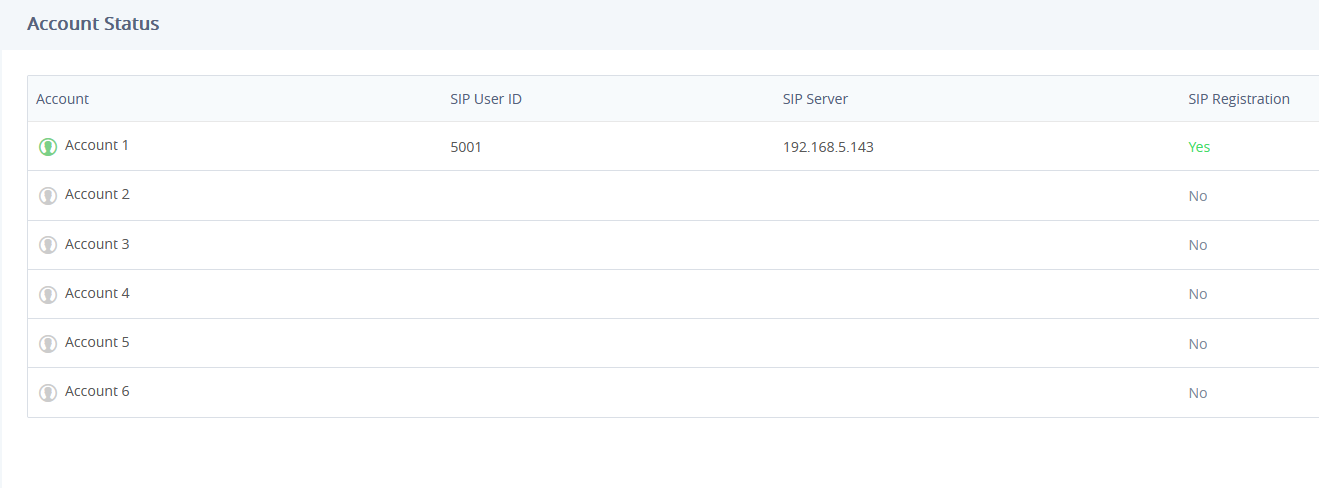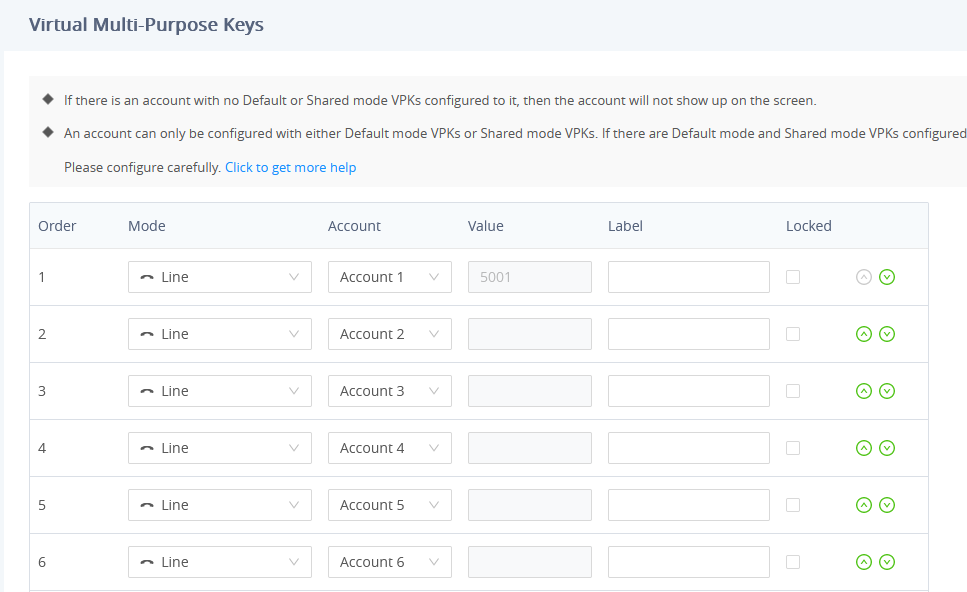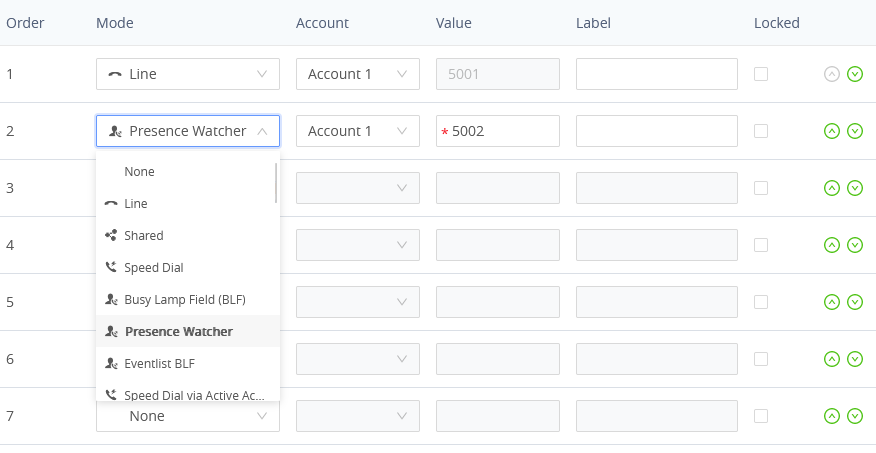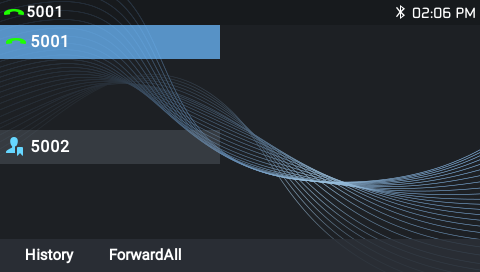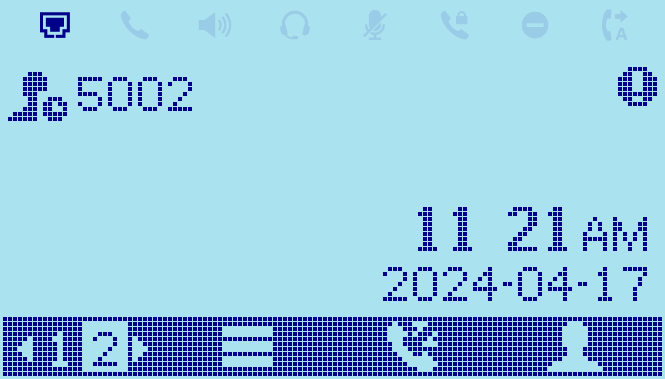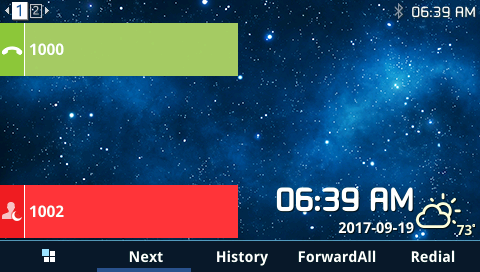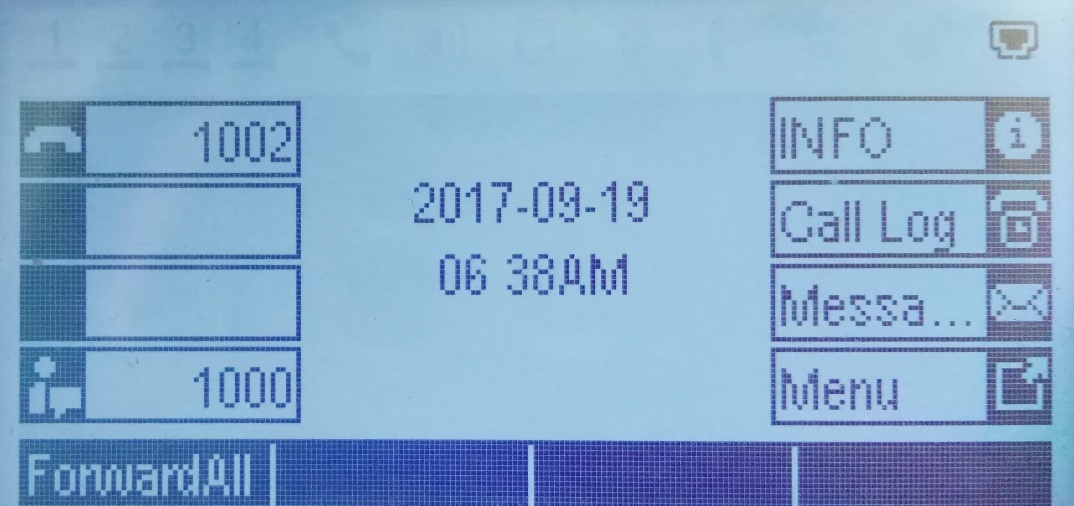Introduction
The UCM6XXX is now offering the ability to subscribe to extensions state and to be informed about the current presence status of a coworker phone extension. The added value of SIP Presence is to keep the user advertised on the monitored extension’s current general state as well (Available / Away / Chat / Busy / DND / Unavailable…).
Besides the mentioned presence statuses defined by the UCM6XXX, users can create a custom state that can take any format. The monitoring extension can subscribe to the presence status and be updated about any status change.
The SIP Presence feature improves the users monitoring on the UCM6xxx and extends the MPKs utility on end points. A Busy Lamp is limited in its usability to phone line status, it can provide line connectivity and calling status, but something more informative is required.
This guide will be explicating the SIP Presence feature, and the user should have the UCM6xxx and endpoints supporting Presence Watcher features:
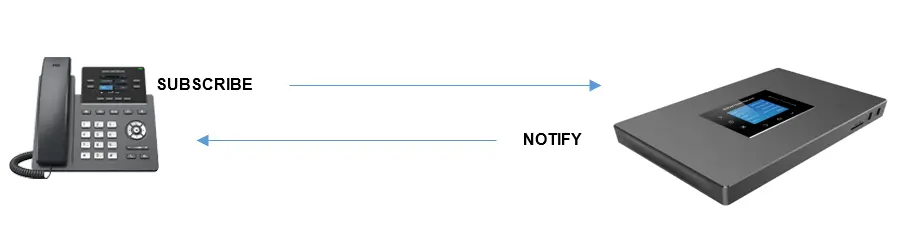
The prerequisites in our scenario are as follow:
- UCM6xxx with firmware version 1.0.14.23 or higher.
- A phone supporting presence watcher feature see [SUPPORTED DEVICES] section.
Supported Presence Statuses
The below table explains briefly each presence status supported by the UCM6XXX :
Available | The contact is online and can participate in conversations/phone calls. |
Away | The contact is currently away (ex: for lunch break). |
Chat | The contact has limited conversation flexibility and can only be reached via chat. |
Do Not Disturb | The Contact is on DND (Do Not Disturb) mode. |
Custom Presence Status | Please enter the presence status for this mode on the web GUI. |
Unavailable | The contact is unreachable for the moment, please try to contact later. |
The default status among the listed ones above is ‘Available’, changing it will generate a NOTIFY message that will be sent to all the subscribed presence watchers.
Call Forward
All statuses supported by the UCM6XXX include Call Forward actions as shown in the figure :
- Call Forward Always : Configures the Call Forward Always target number. All incoming calls will always be forwarded to the configured number. If not specified, this feature is disabled.
- Call Forward No Answer : Configures the target number to be forwarded to for Call Forward No Answer. Incoming calls that are not answered after ring timeout will be forwarded to the entered extension. If not specified, this feature is disabled.
- Call Forward Busy : Configures the target number to be forwarded to for Call Forward Busy. Incoming calls during busy time will be forwarded to the entered extension. If not specified, this feature is disabled.
- CFU Time Condition : Configures unconditional call forwarding based on time condition.
In addition to the Call Forward actions explained above, users can add specific extensions (pattern matching is also supported) to the Forward Whitelist. The extensions configured in the Forward Whitelist will be able to ring the destination directly.
Do Not Disturb
When Do Not Disturb Mode is activated, all incoming calls are dropped and call forward settings will be ignored.

- DND Whitelist : If DND is enabled, calls from the whitelisted numbers will not be rejected.
- DND Time Condition : The DND mode will take effect while this time condition is satisfied.
Custom Presence Status
Users can also set a new custom state under the “Custom Presence Status” tab, the following figure shows a new custom presence status named “InMeeting”:
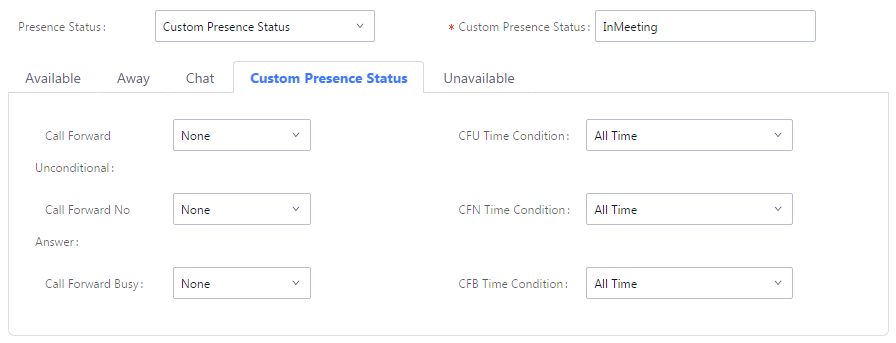
Setting your Presence Status
Setting Presence Status via Admin Web Interface
The SIP Presence feature on UCM6xxx includes six available statuses, users can access to the UCM Web GUI🡪Extension/Trunk🡪Extensions🡪Features and list the different statuses:
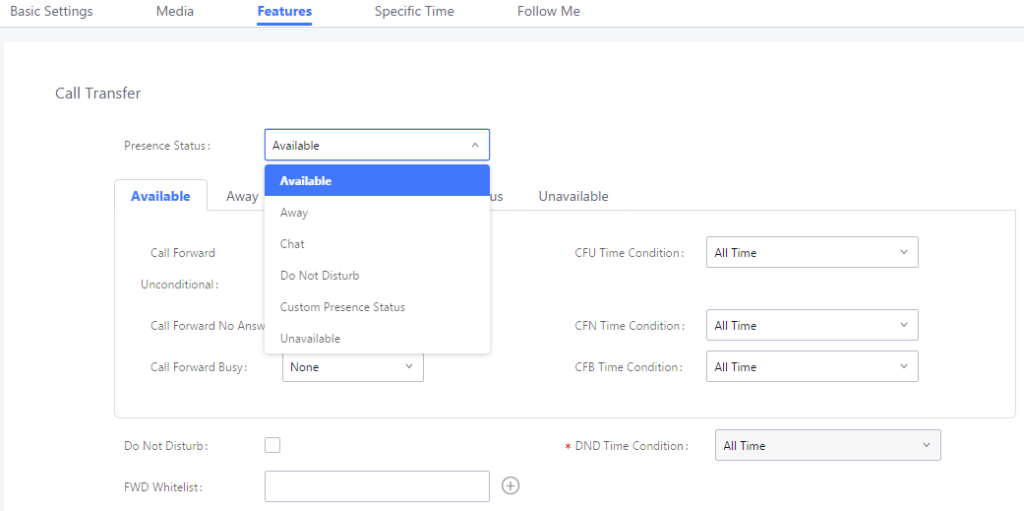
The above screenshot shows the available statuses, user can select a status depending on their availability and preferences. Once done, a NOTIFY message will be sent to the subscribers announcing the newly defined status.
To simplify the status viewing, a new column was added to the main Extensions page, listing all the extensions Presence Statuses, as displayed in the following figure:
Setting Presence Status via User Portal
Users can also login to their portal to view and edit their Presence Status, this feature is available when accessing the user portal and navigating to Basic Information🡪Extensions🡪Features.
The same six statuses are also available, and users can select any status as displayed in the following screenshot:
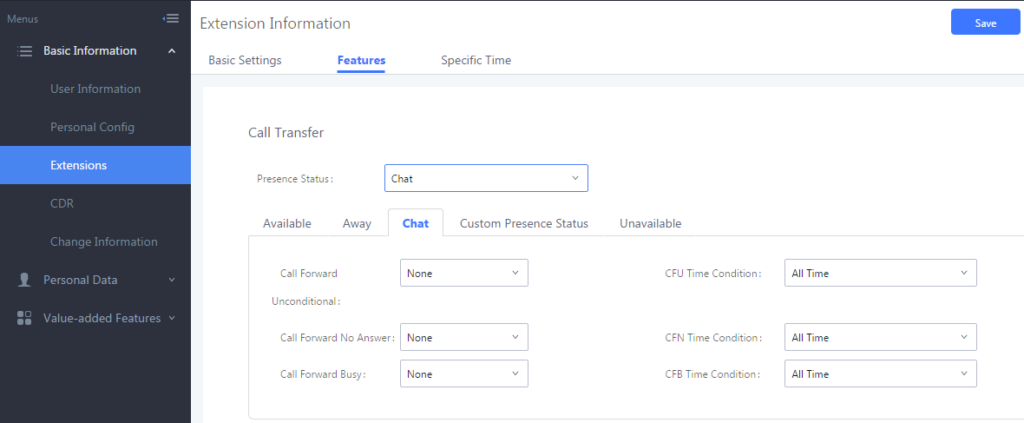
Setting Presence Status via Feature Code
If the user is not having Web Access, the Presence feature can be accessed using feature code, and users can dial this code to get the corresponding voice prompt with various options in order to choose which presence status they want to put themselves into then follow the instructions to confirm the setting.
The default used feature code for Presence feature is *48, users can access/edit this case from Web GUI🡪Call Features🡪Feature Codes:
When dialing the Presence feature code, users have also six available states, below is the order you get on the voice prompt when dialing the feature code:
- Unavailable: Press ‘1’ to set the Available state.
- Available: Press ‘2’ to set Available state.
- Away: Press ‘3’ to set Away state.
- Chat: Press ‘4’ to set Chat state.
- DND: Press ‘5’ to set DND state.
- Custom Presence Status: Press ‘6’ to set the Custom state.
Monitoring Presence Status
Using VMPKs
In our scenario, we will be using a GRP phone to illustrate the use of VMPKs to monitor another SIP entity’s Presence status.
The presence watcher can use one of the available accounts on the phone, at least one should be registered as illustrated on the following screenshot:
Once the phone has a registered account, we can proceed to the presence watcher configuration on the phone’s VMPK settings.
The Virtual Multi-Purpose Keys (VPK) configuration page is under the phone’s Web UI🡪Settings🡪Programmable Keys🡪Virtual Multi–Purpose Keys tab. By default, all fixed VPKs are listed:
Select “Presence Watcher” from the drop-down “Mode” menu and choose the monitoring account. Under “Value” enter the monitored extension and press “Save”.
The figure below shows the steps mentioned :
Users can also use the following p-value to provision the VMPK with Presence Watcher mode:
Mode Name | Mode String | Mode P-Value |
Presence Watcher | presencewatcher | 12 |
Presence Watcher P-Value
Once done, the phone will display the new VMPK with the monitored extension and status icon as shown in this screenshot :
Below are some examples of different presence statuses on VMPKs for the GRP260x, GXP21xx and GXP17xx series :
Six presence statuses lead to six VMPKs and icons states. Each status is indicated by a different icon on the LCD and different LED colors and Label colors (GXP21XX, GRP261x, and GRP2624/GRP2634/GRP2636/GRP2650/GRP2670 only).
Please find the icon indications below for different Presence Status:
VPK Icon Indications on GRP261x
VPK Icon Indications on GRP260x
VPK Icon Indications on GXP21xx
VPK Icon Indications on GXP17xx
Using Extension Boards and MPKs
Users have also the ability to set presence watcher on phone MPKs (Multi-purpose Keys), and connected Extension Boards.
For MPKs configuration, similarly to the VMPKs configuration, you need to have a phone supporting Physical Multi-Purpose Keys. For instance, GXP2130 / GXP2160 / GXP1628 / GRP2604 / GRP2614 / GRP2616 / GRP2634 / GRP2636 are offering physical MPKs, and you can do the same configuration for Presence Watcher. This is available on phone Web UI🡪Settings🡪Programmable Keys🡪Multi–Purpose Keys.
Note: Using MPKs, the Presence Watcher feature will be limited in comparison with VMPKs and Extension Boards since these two offer the presence state icon and labels in addition to LED indications. The six available Presence Statuses will have the following LED states when using MPKs:
Presence Watcher | Available, Away, Custom Presence Status | GREEN LED |
Presence Watcher | Chat, DND | RED LED |
Presence Watcher | Unavailable | LED Off |
MPKs LED States
Users can also use Extension Boards for Presence Watcher configuration.
- GXP2140 and GXP2170 support extension module GXP2200Ext.
- GRP2615, GRP2624, GRP2650 and GRP2670 support extension module GBX20.
Following are examples of LED status on extension boards:
Ext Presence Status (GXP2200)
Supported Devices
Model | Supported using VPK (Visual Status) | Supported using MPK (LED Status) | Supported using EXT Board (LED Status) | Firmware |
GXP21xx Series | ||||
GXP2130 v2 | 1.0.9.25 or higher
| |||
GXP2135 | ||||
GXP2140 | ||||
GXP2160 | ||||
GXP2170 | ||||
GXP17xx Series | ||||
GXP1760/W | 1.0.1.28 or higher
| |||
GXP1780 | ||||
GXP1782 | ||||
GXP16xx Series | ||||
GXP1610/1610P/1615 | 1.0.4.67 or higher
| |||
GXP1620/1625 | ||||
GXP1628 | ||||
GXP1630 | ||||
GRP260x Series | ||||
GRP2602 | 1.0.1.18 or higher | |||
GRP2603/P | ||||
GRP2604/P | ||||
GRP261x Series | ||||
GRP2612/P/W/G | 1.0.5.48 or higher
| |||
GRP2613 | ||||
GRP2614 | ||||
GRP2615 | ||||
GRP2616 | ||||
GRP2624 | ||||
GRP2634 | ||||
GRP2636 | ||||
GRP2650 | ||||
GRP2670 | ||||